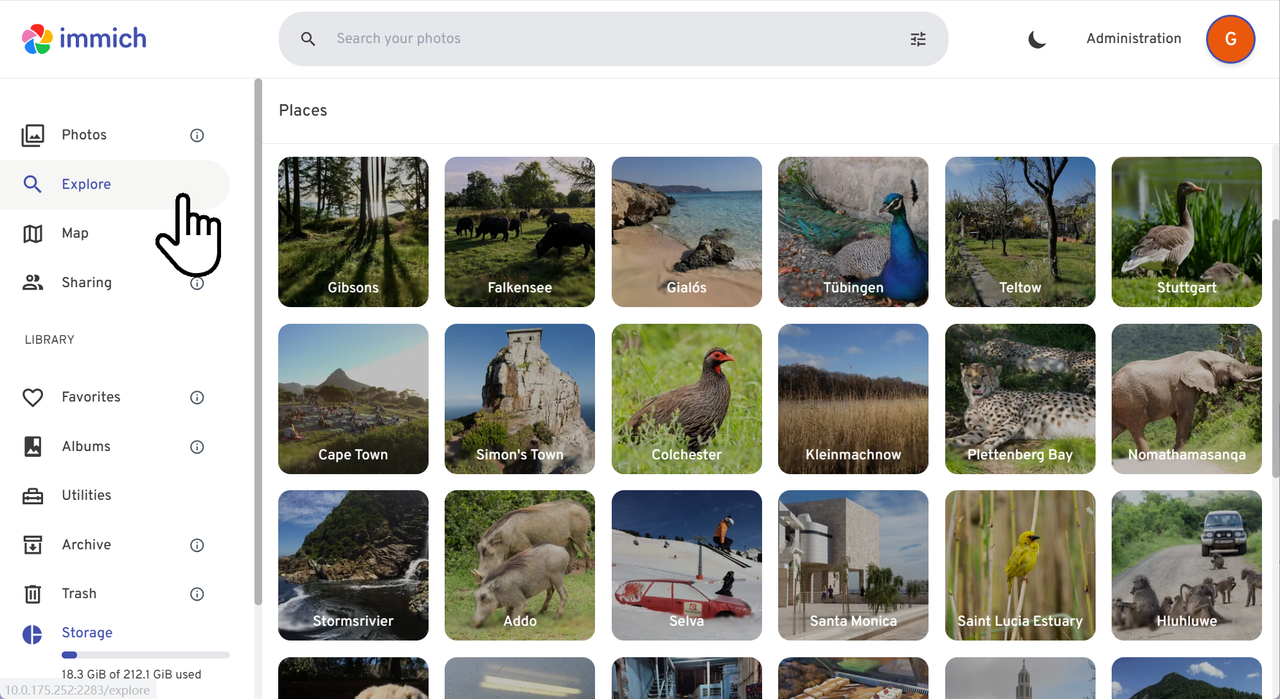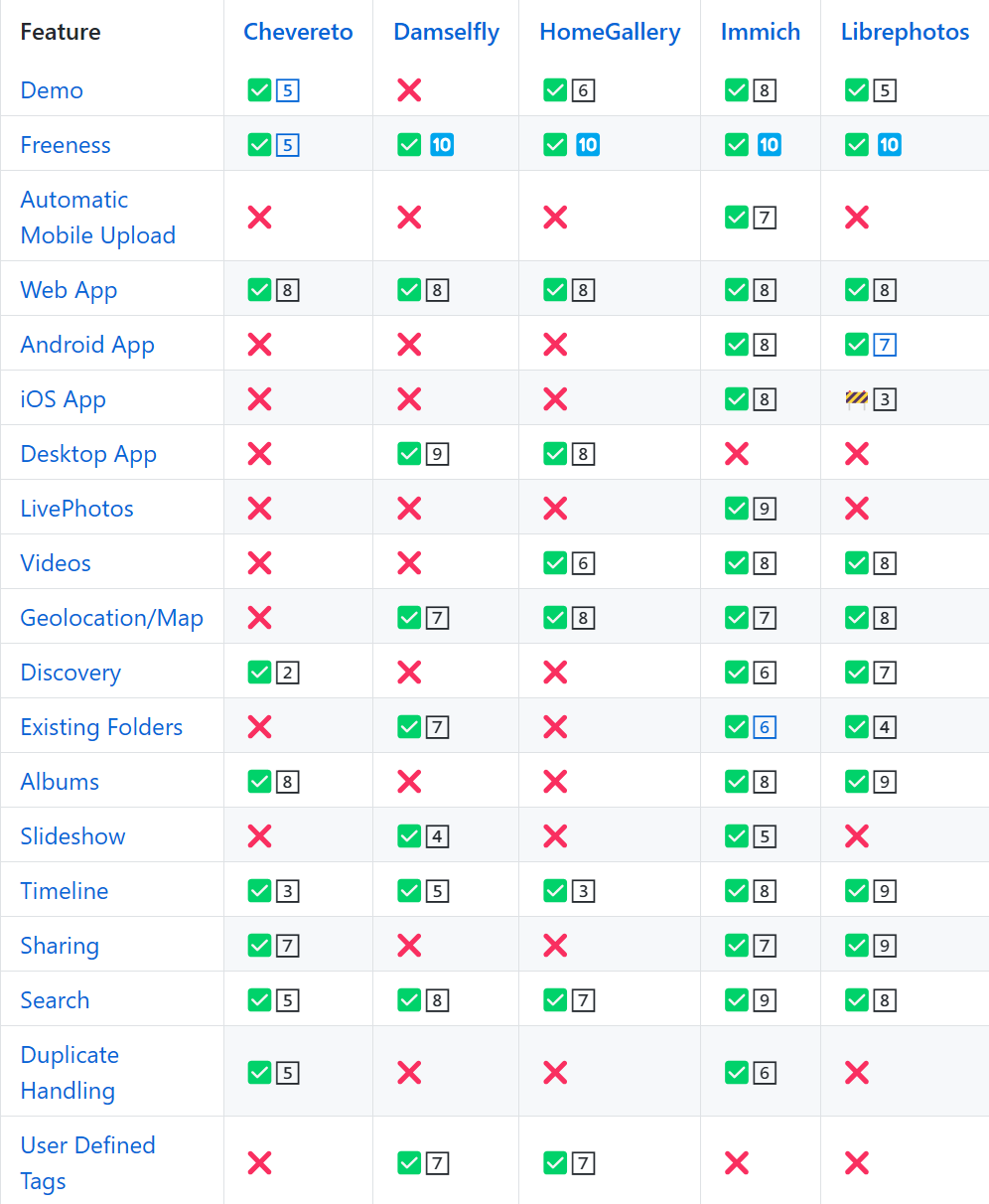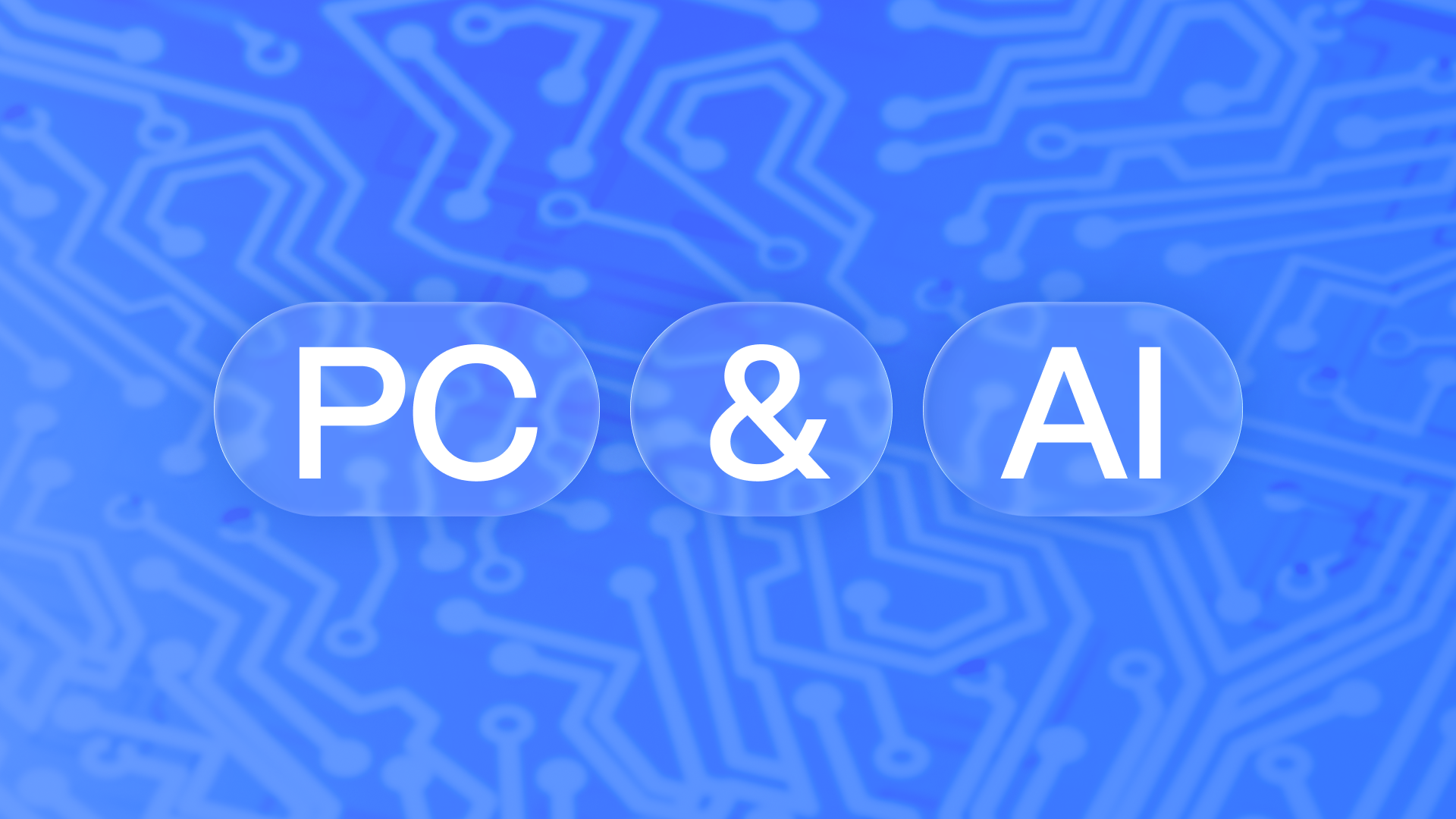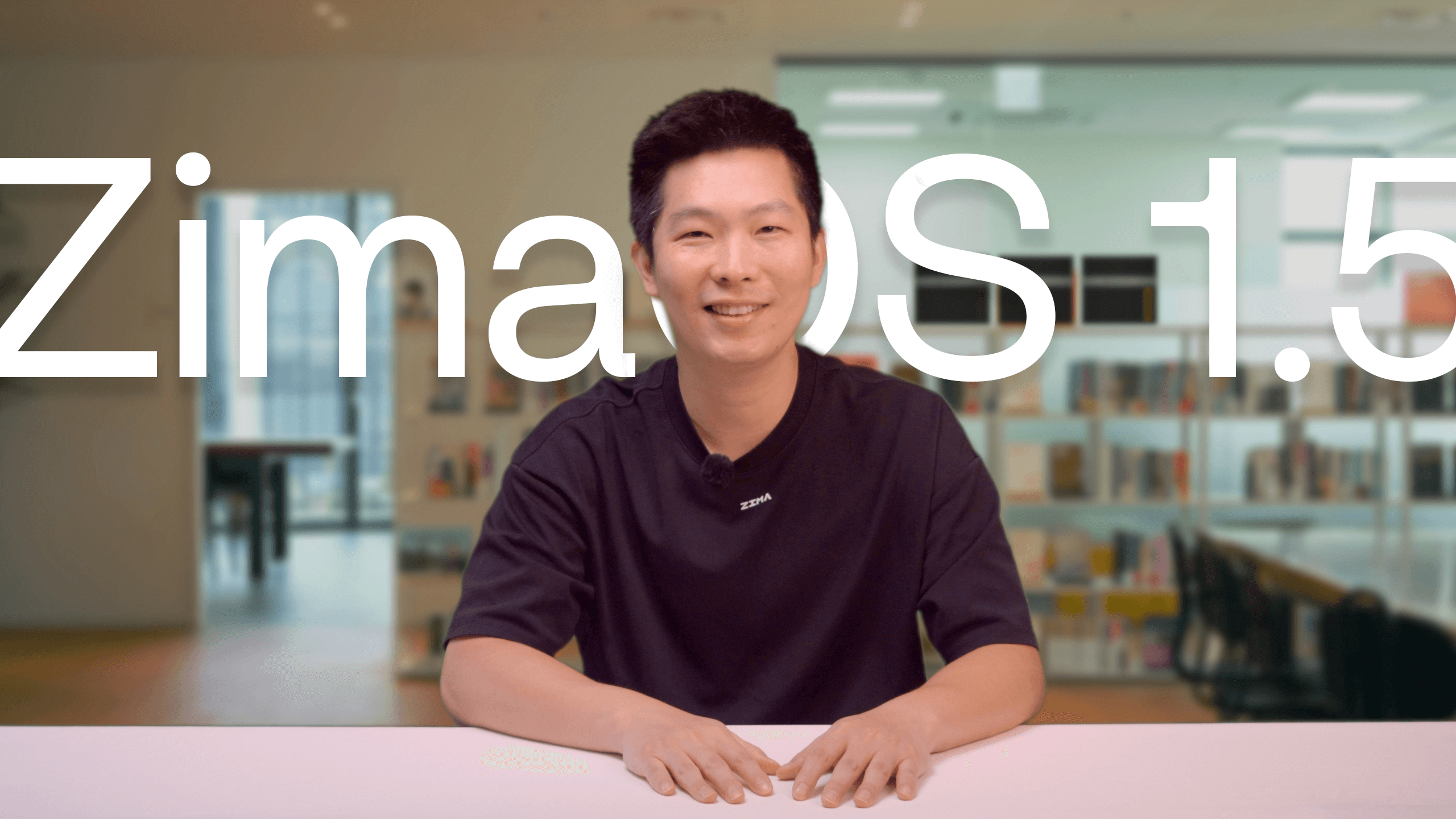Latest News
How to Experience immich on ZimaOS
![]() John Guan - Jul 08, 2024
John Guan - Jul 08, 2024
Introduction
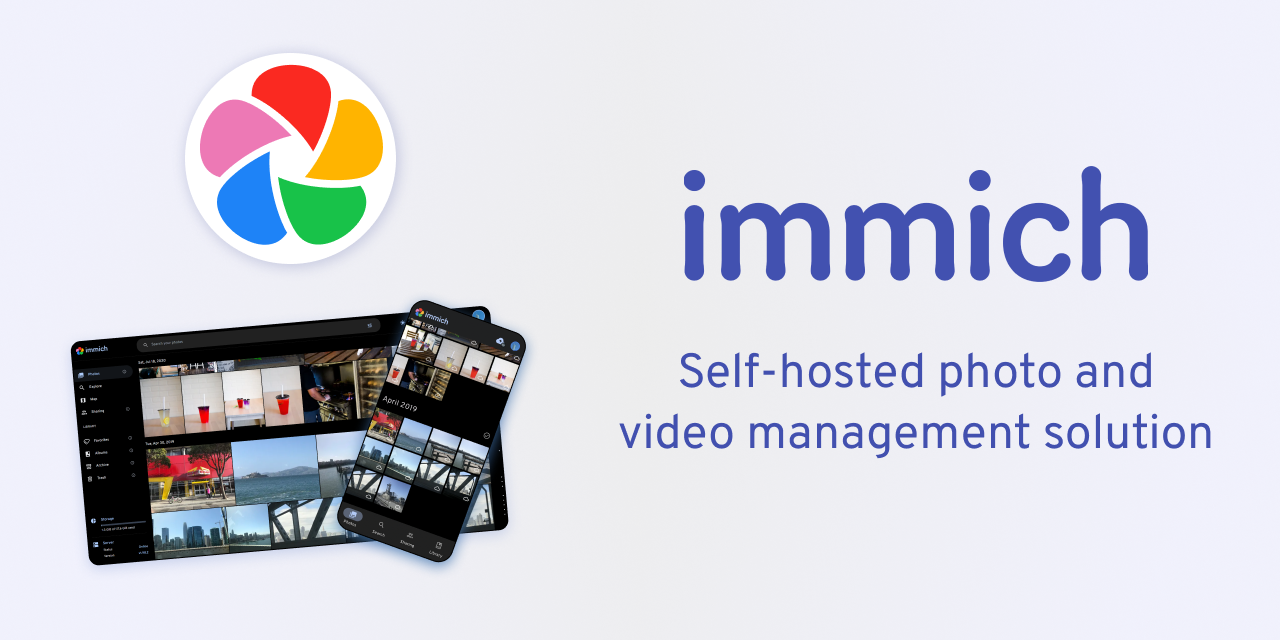

Installing immich on ZimaOS
- You can easily install immich from the ZimaOS App Store.
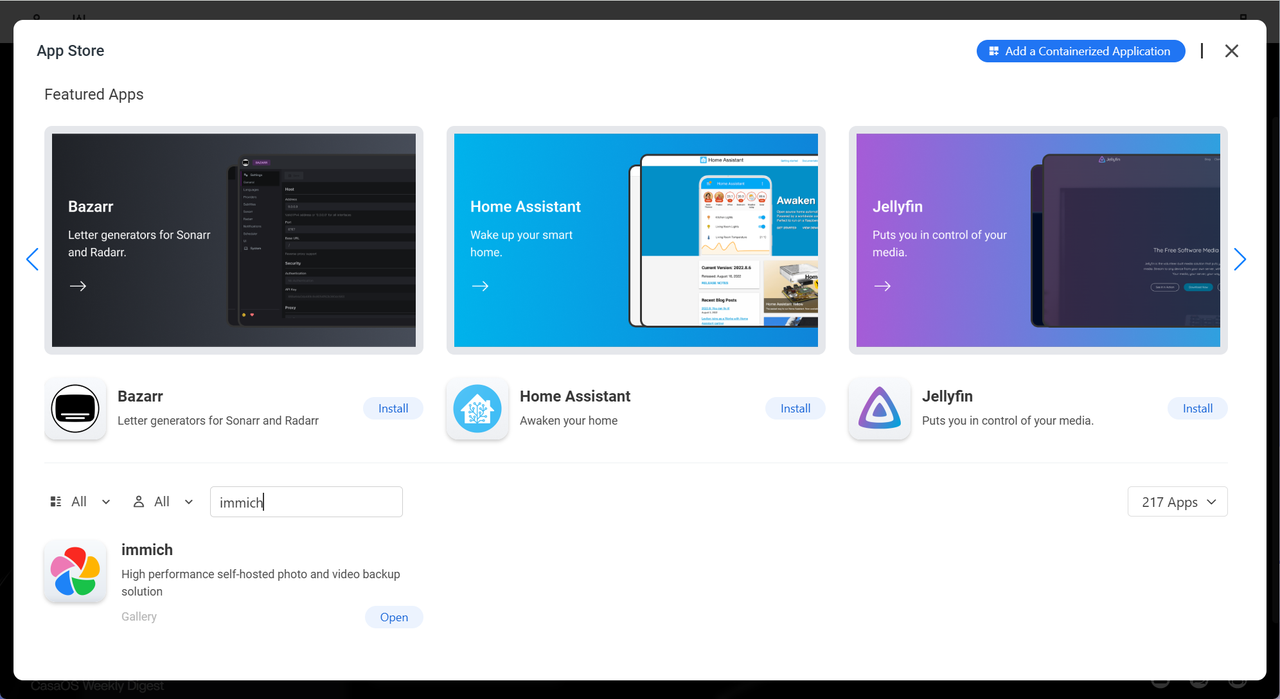
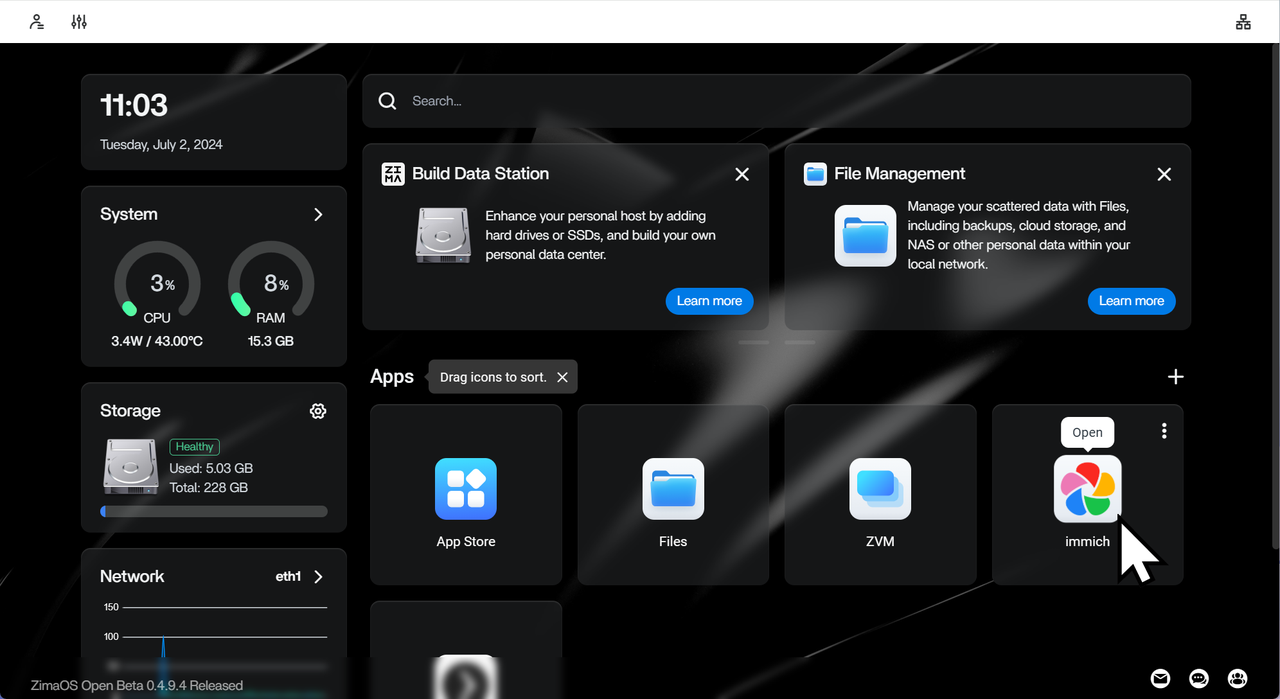
- After installation, launch immich from the ZimaOS WebUI, which will open a new web page.
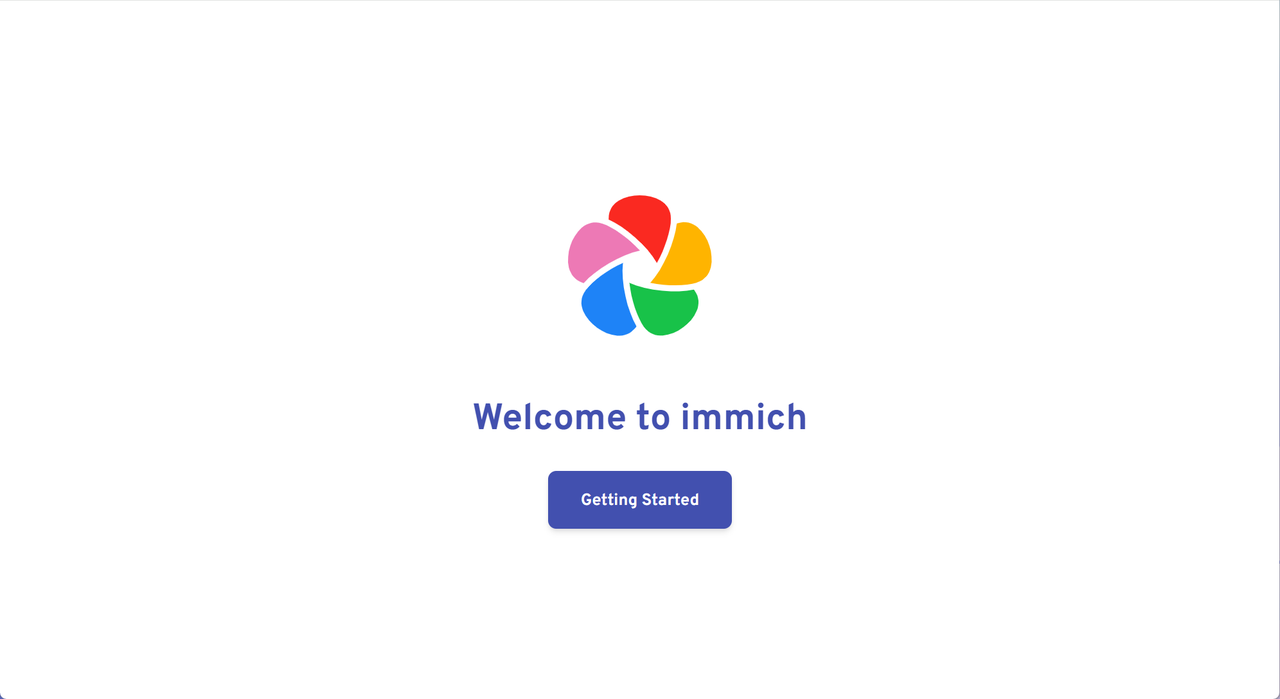
Setting Up immich
- Fill in your information to create an account, then log in.
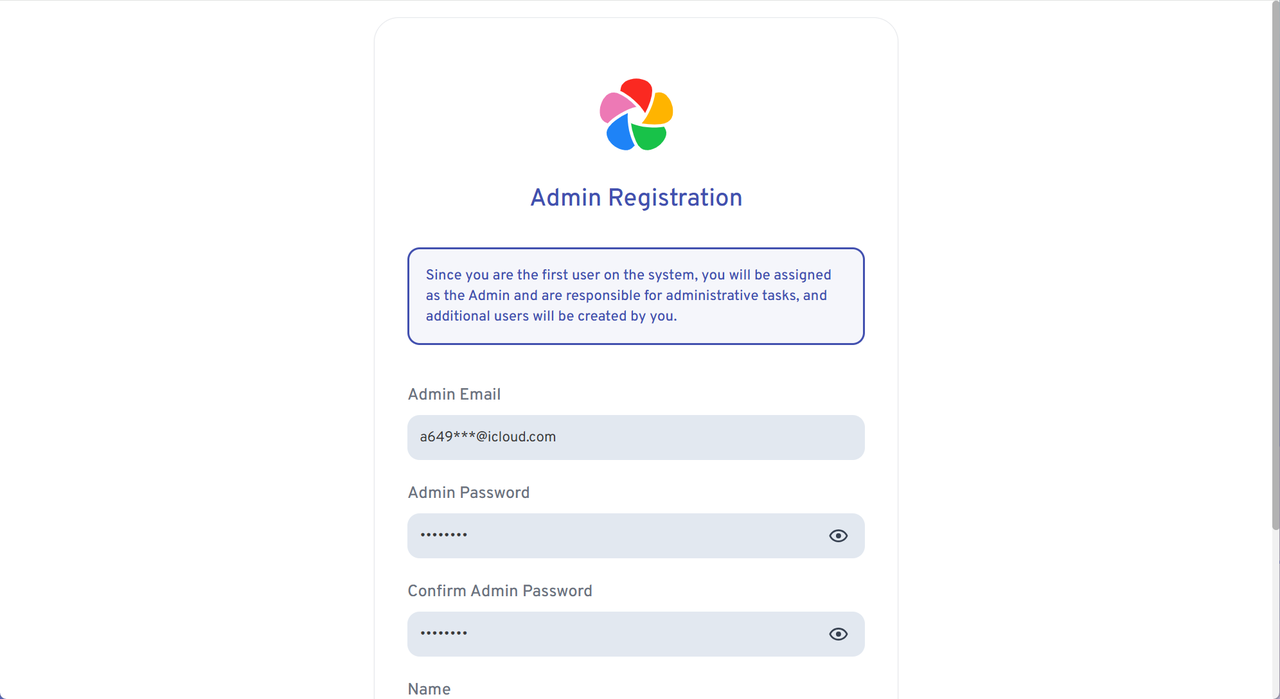
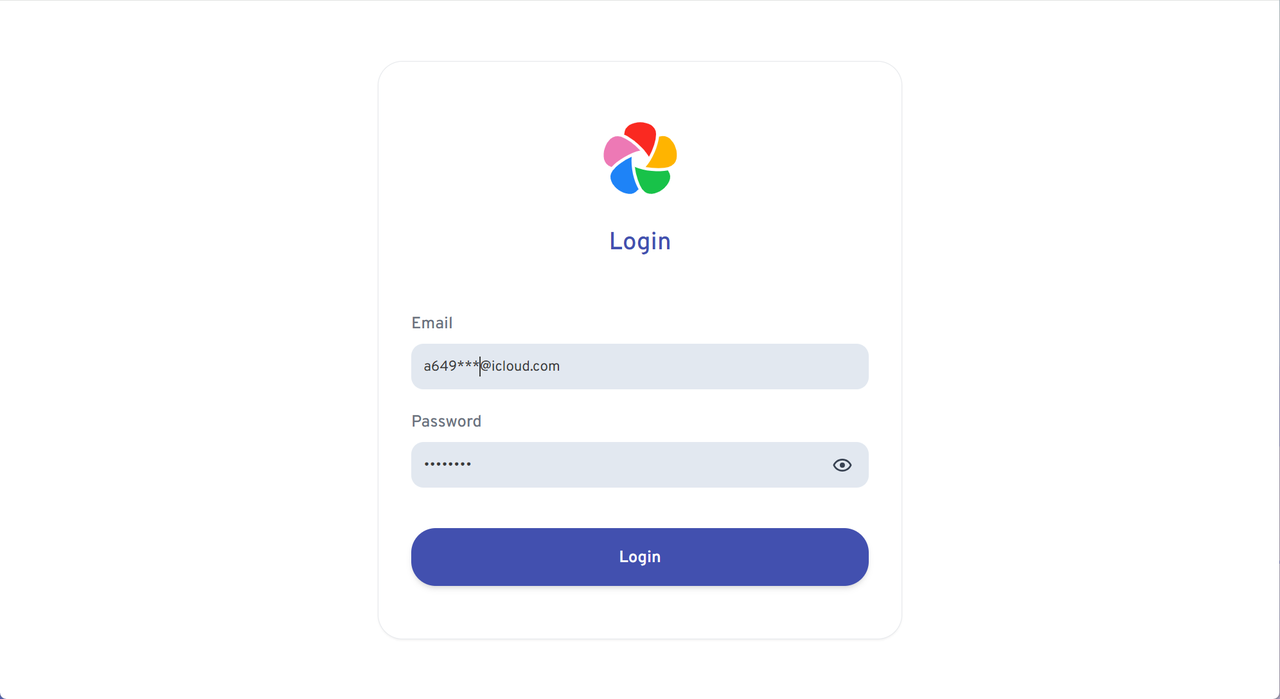
- Adjust settings during the onboarding process to tailor immich to your preferences.
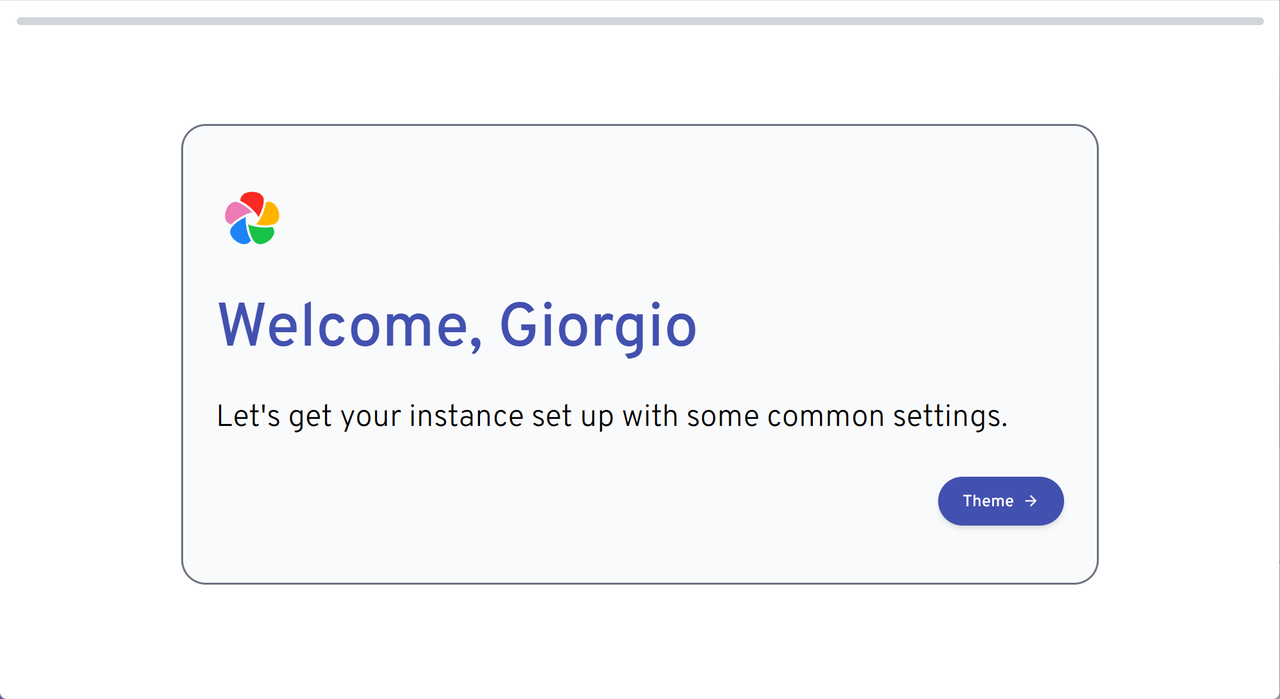
Exploring immich’s Interface
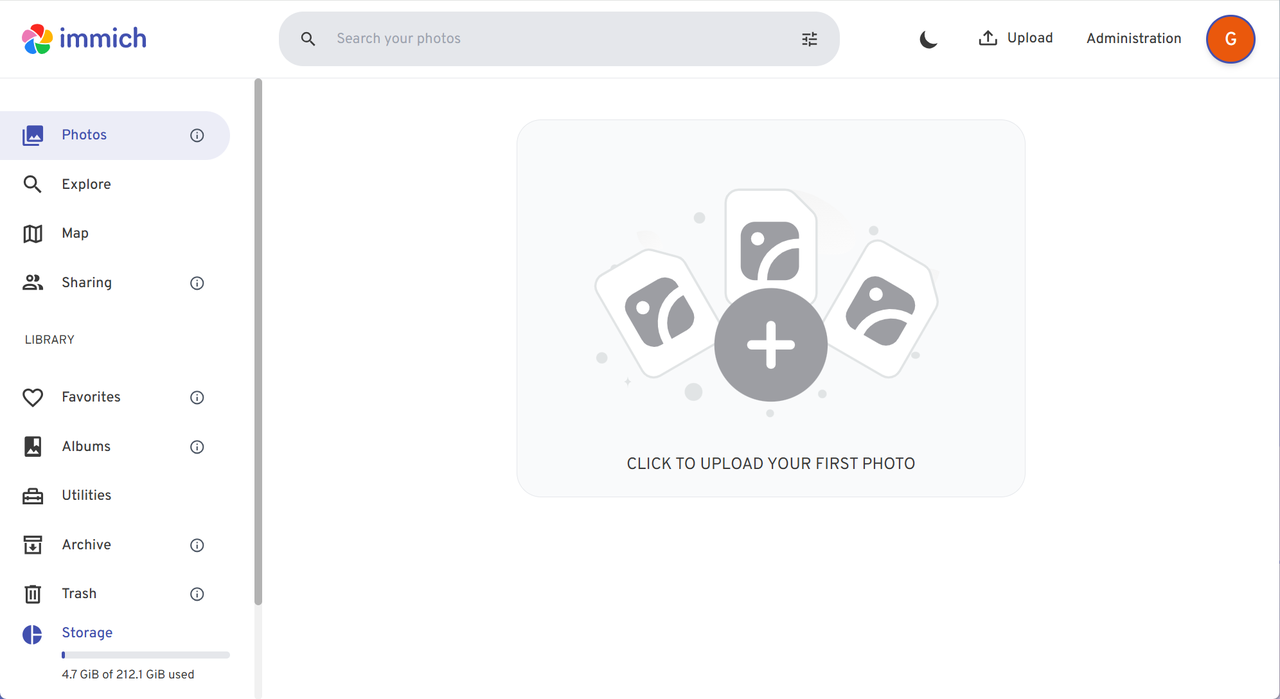
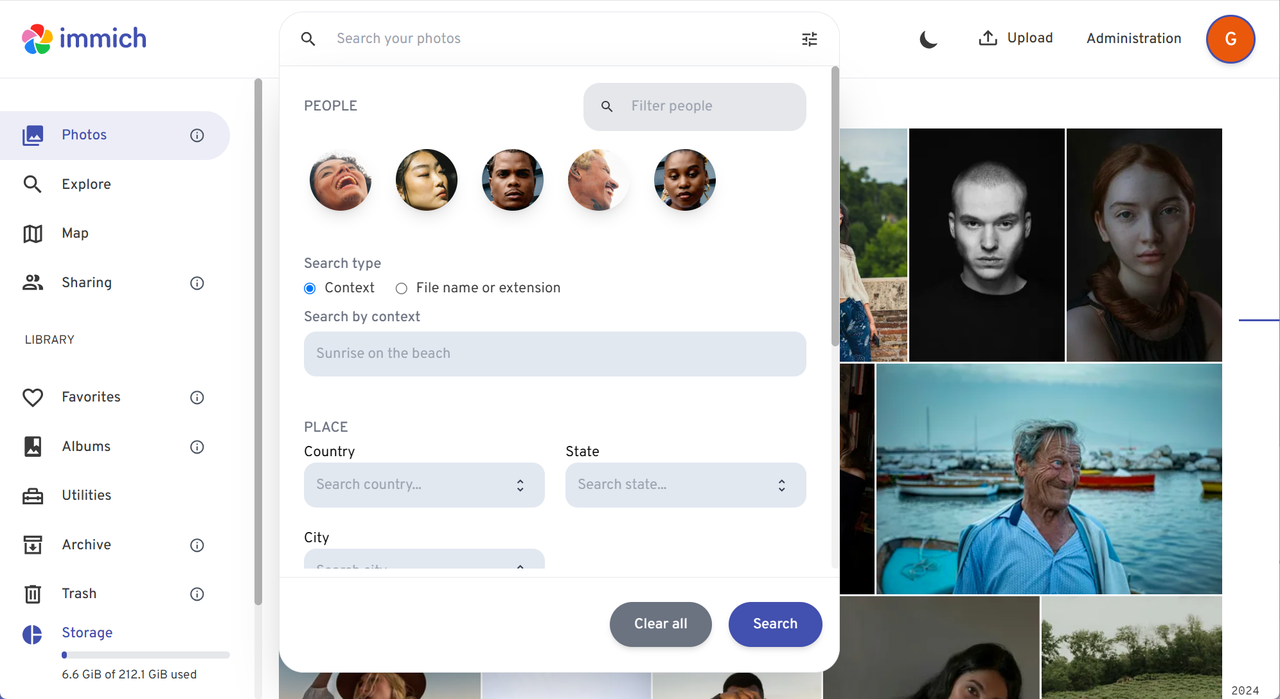
Uploading and Viewing Media
- Keep the server address in mind to access your immich server from your mobile phone or desktop computer.

- Click the Upload icon in the upper right corner of the UI to upload photos and videos.
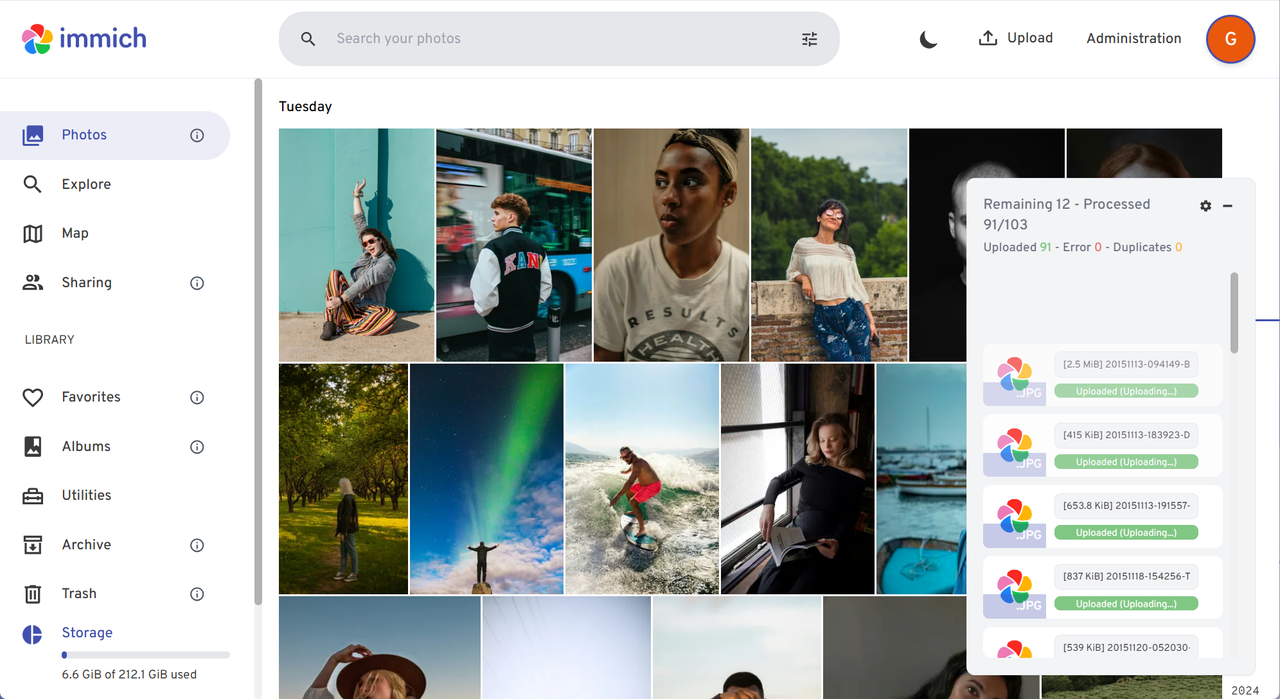
- Use your phone’s browser or the immich app to log into your immich server for uploading and viewing your photos.
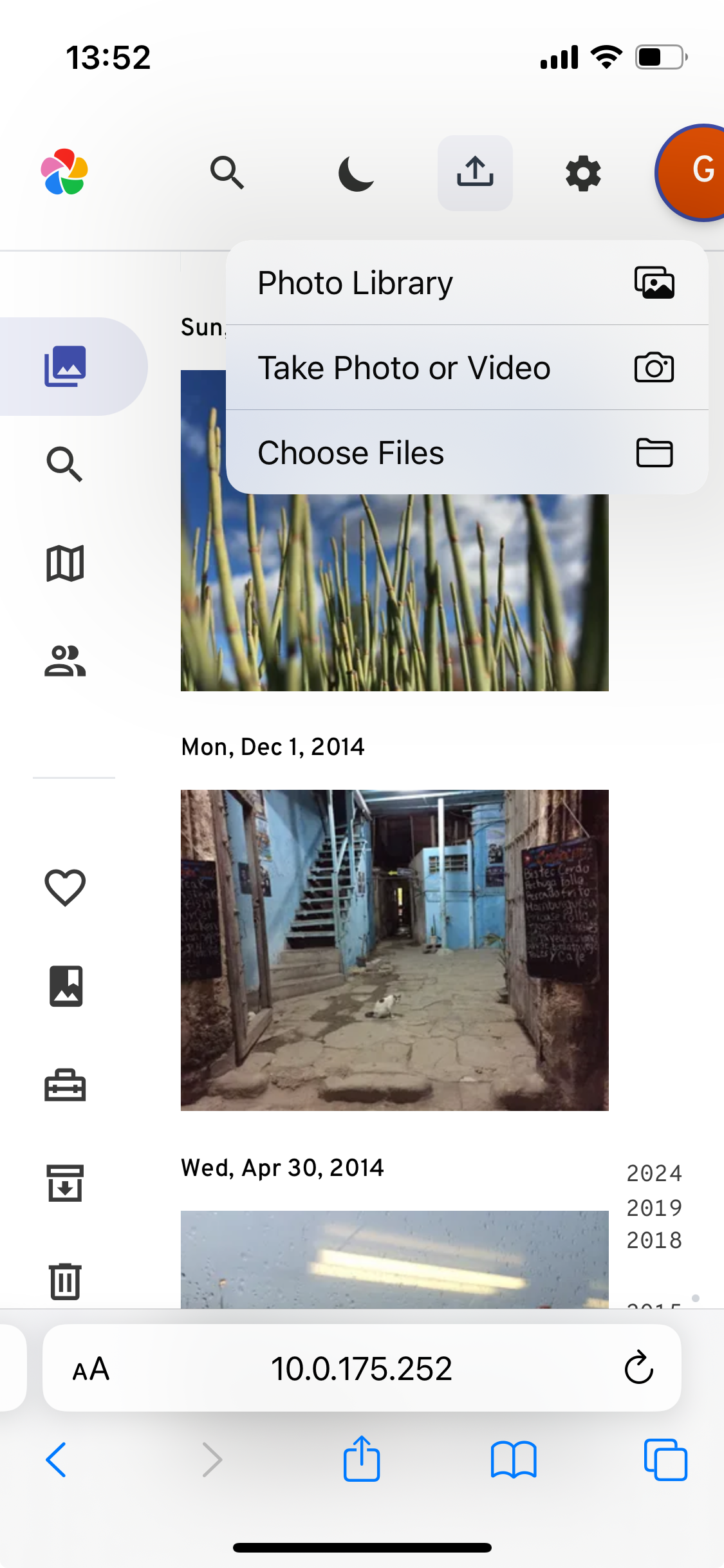
- The mobile app also helps you automatically back up your photos continuously.
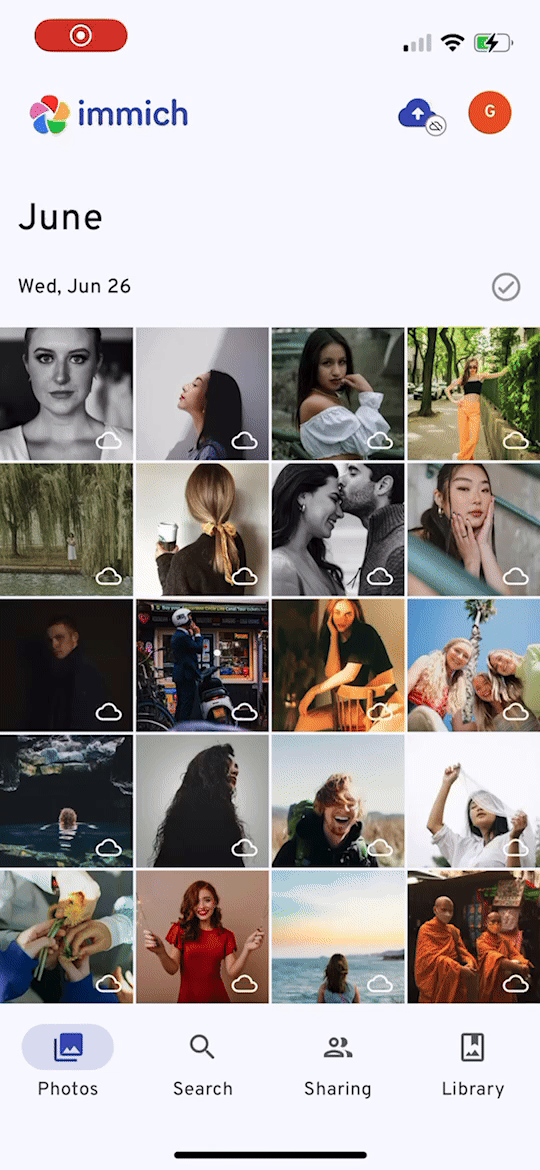
- After uploading, your photos will be beautifully listed, making viewing them a delightful experience.
More to Experience