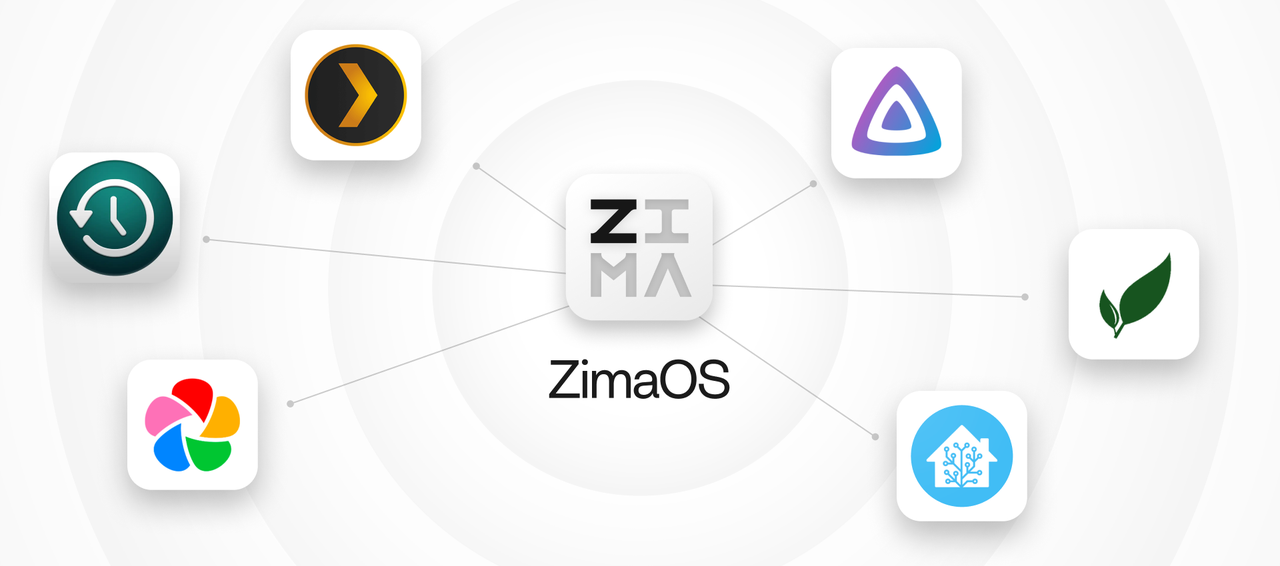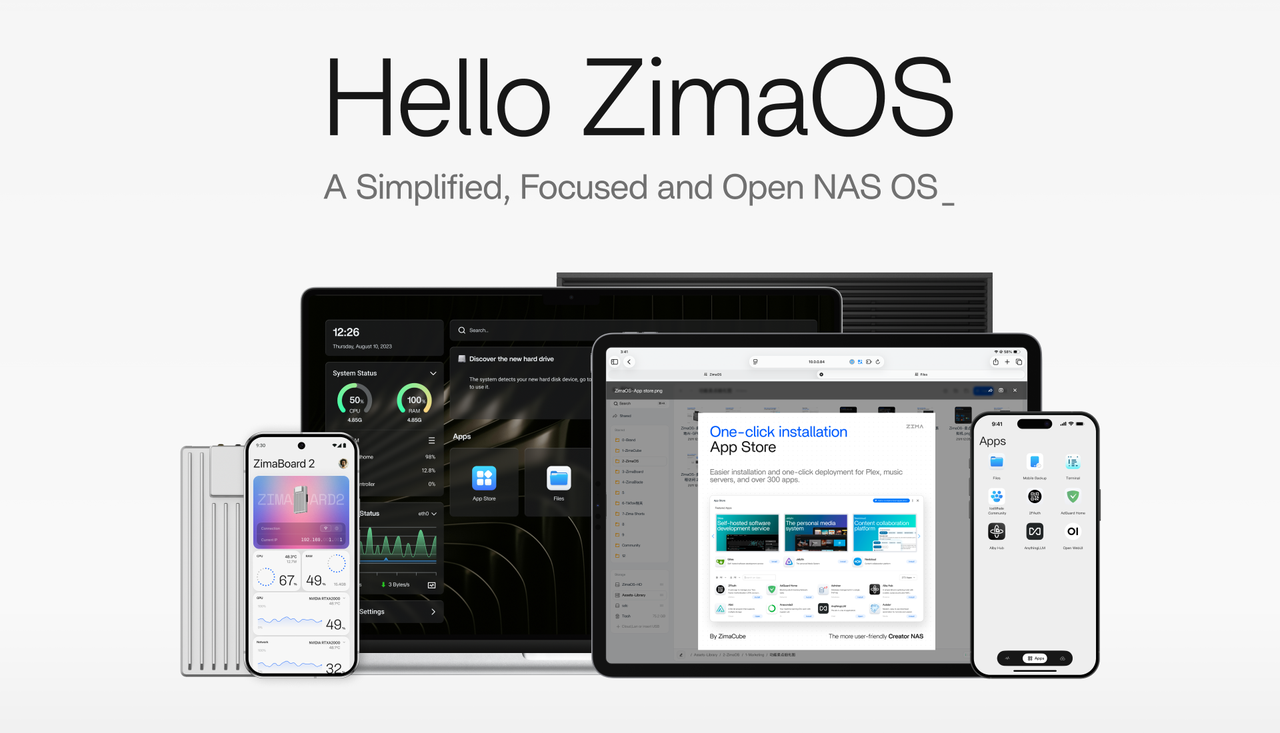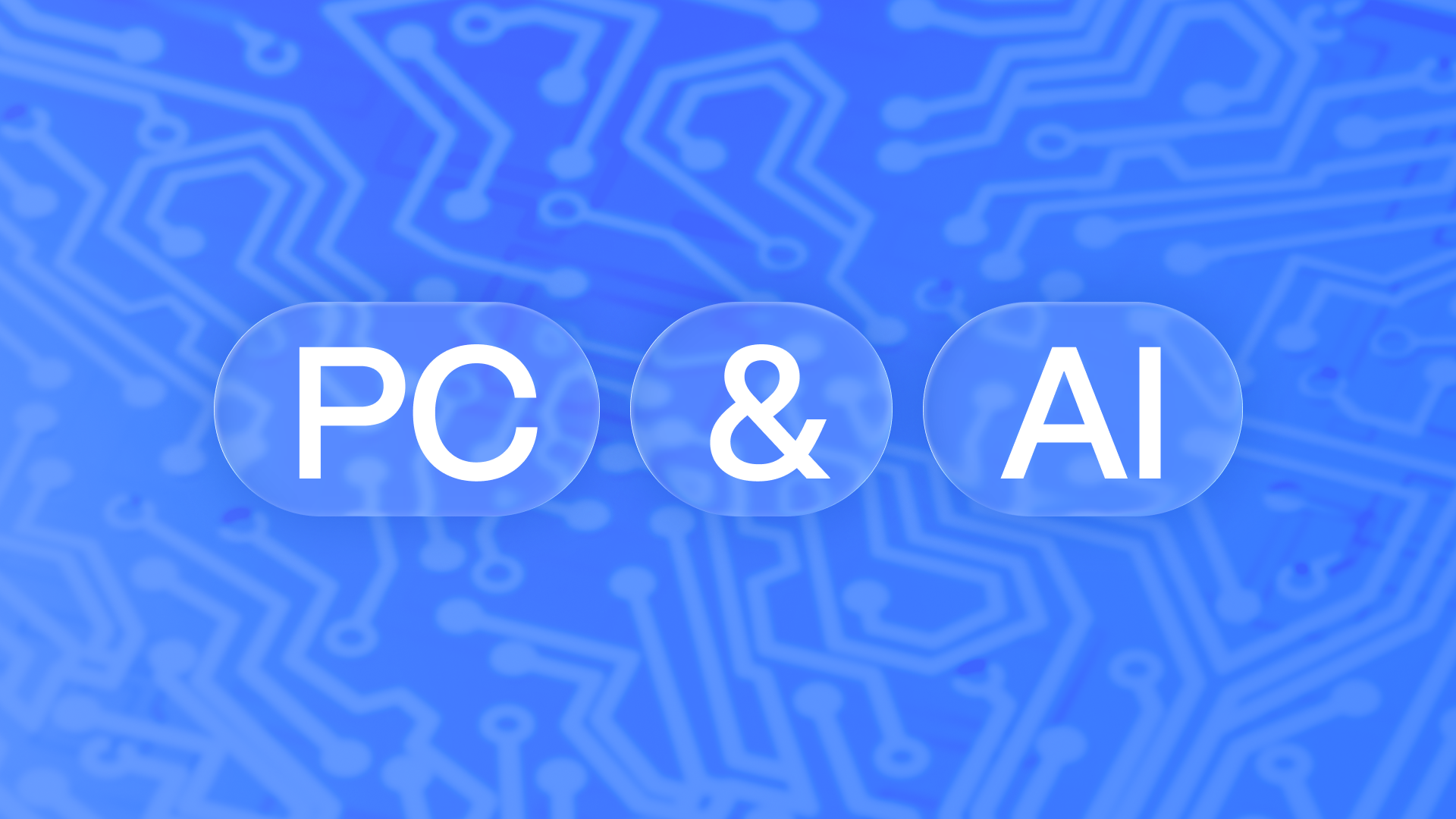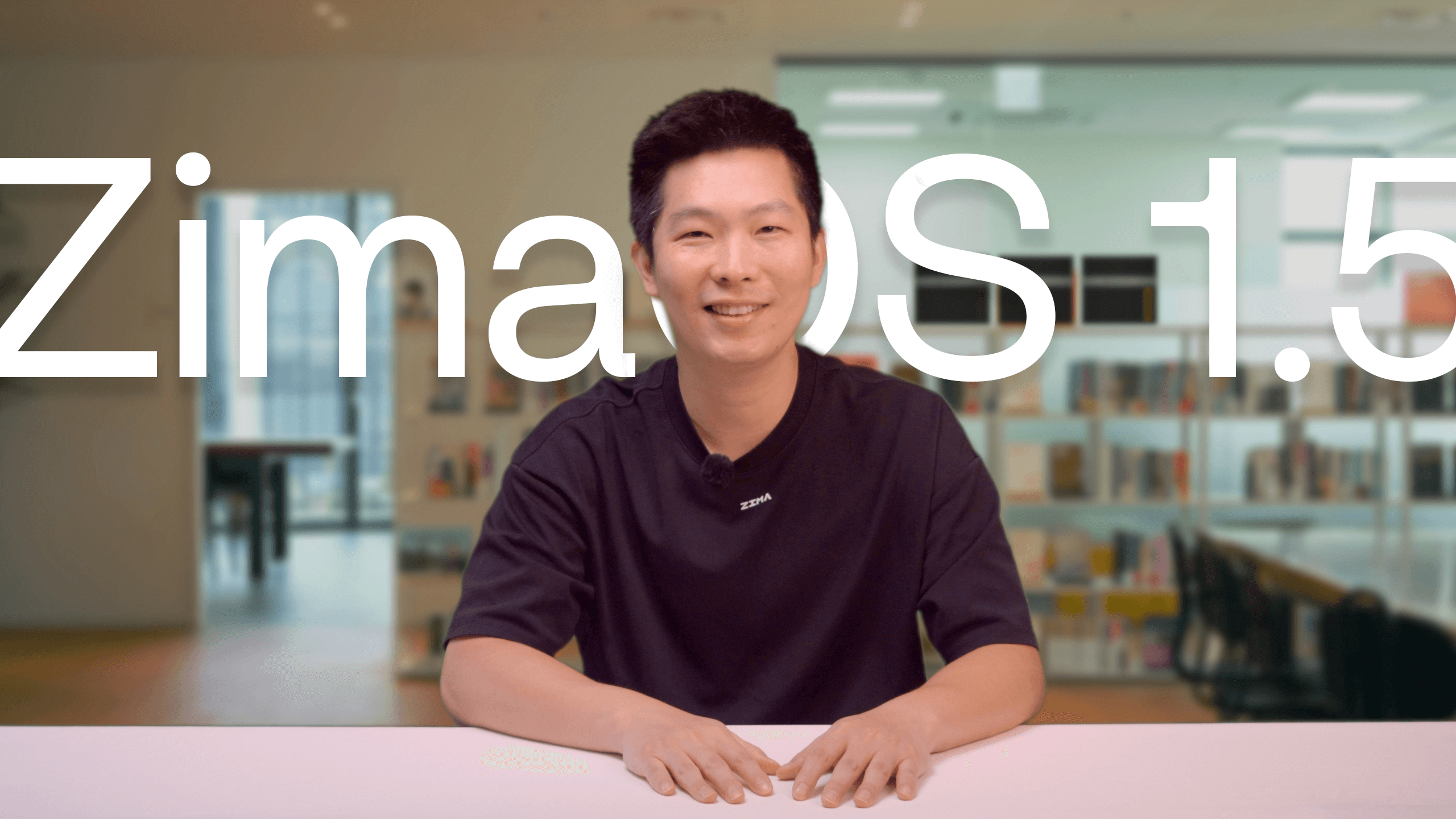Latest News
How to replace iCloud for iPhone backup?
Vicky Du - Aug 15, 2025

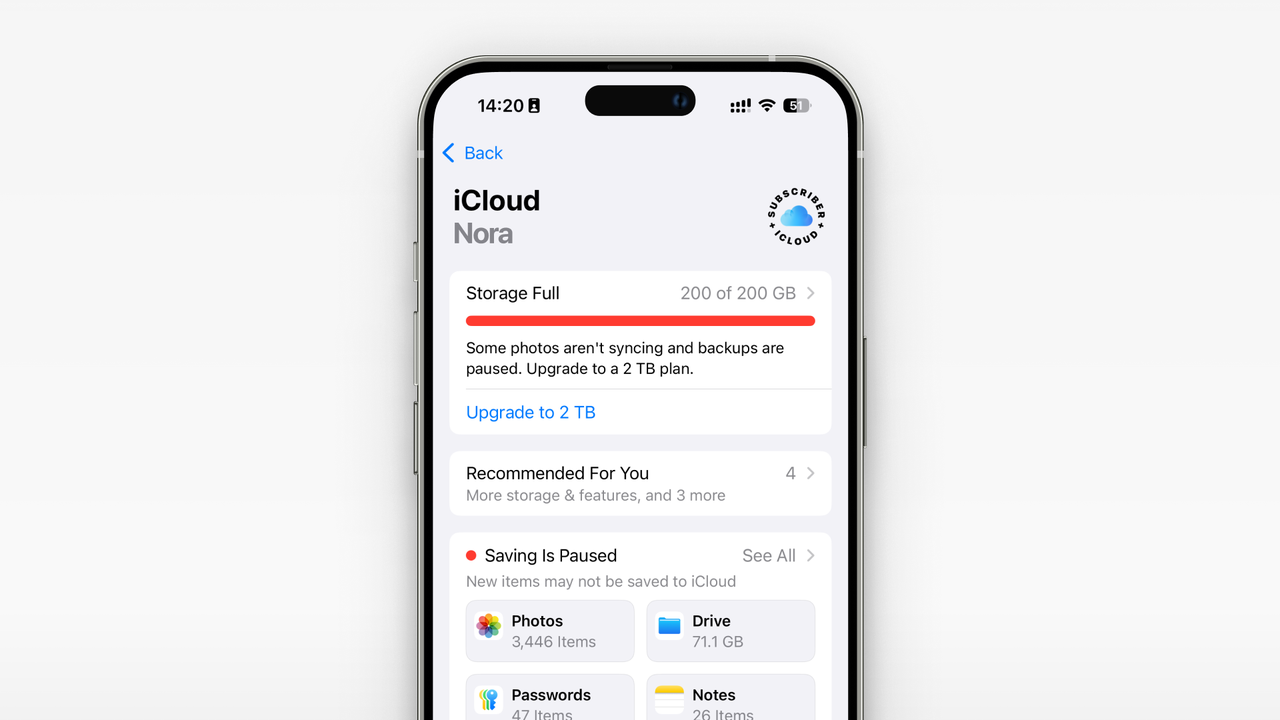
The risks of iCloud: Why John chooses local backup for ultimate control
- Lack of Control: The data is entirely stored on Apple’s servers, making it impossible to freely view, manage, or migrate it—his digital assets felt like they were “locked away.”
- Privacy Concerns: Although Apple promises to protect privacy, entrusting data to a third-party cloud still carries potential risks. He preferred achieving absolute data privacy.
- Capacity and Costs: The free 5GB space is far from sufficient, and long-term subscriptions bring additional financial pressure.

What is Local Backup? Demystifying NAS for iPhone Users
John’s Local Backup Solution: ZimaOS + iMazing
- Install ZimaOS: He installed ZimaOS on an idle old computer, easily setting up his own “family data center.” https://www.zimaspace.com/docs/zimacube/How-to-Install-ZimaOS
- Create a Shared Folder: In ZimaOS, he created an SMB shared folder, as simple as creating a new shared drive on a computer. https://www.youtube.com/watch?v=dChSMhnJgPU
- Use iMazing: He installed iMazing on his computer, this powerful iPhone backup tool that allows custom backup paths.
- Start Backup: He set iMazing’s backup path to the ZimaOS shared folder, then connected the iPhone, and started the backup with one click.
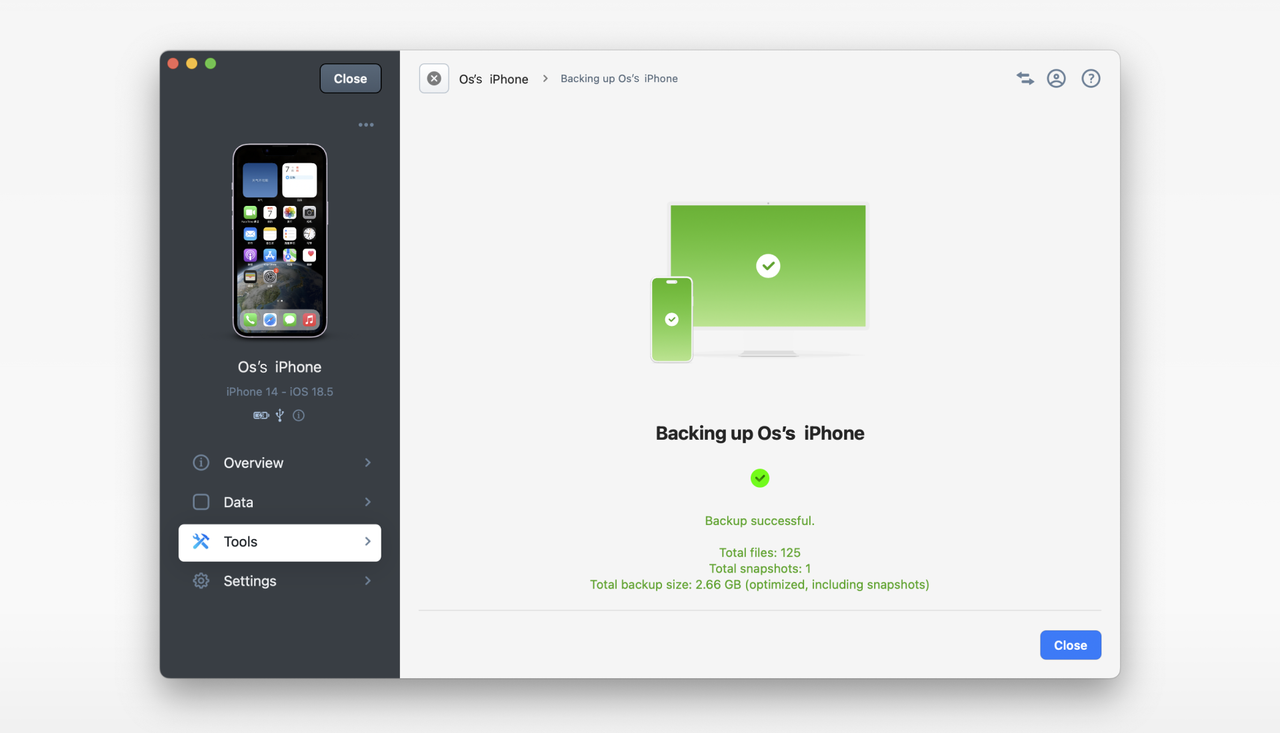
One Backup Solution, One Complete Digital Space
- Photo Management: He installed Immich, an app that automatically recognizes faces and organizes photos by timeline, just like having a local version of Google Photos.
- FileOrganization: He uses Paperless-NGX to manage various scanned documents and files, keeping everything orderly with support for OCR search.
- Device Backup: His Mac computer also connects to ZimaOS via Time Machine, achieving automatic backups.