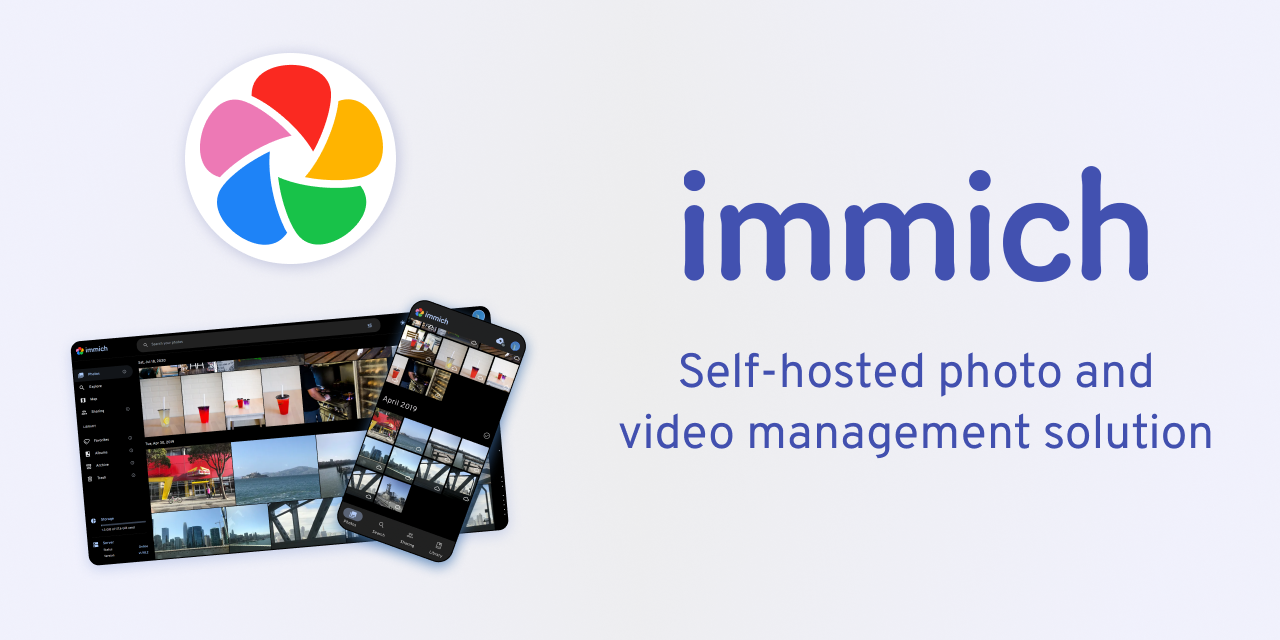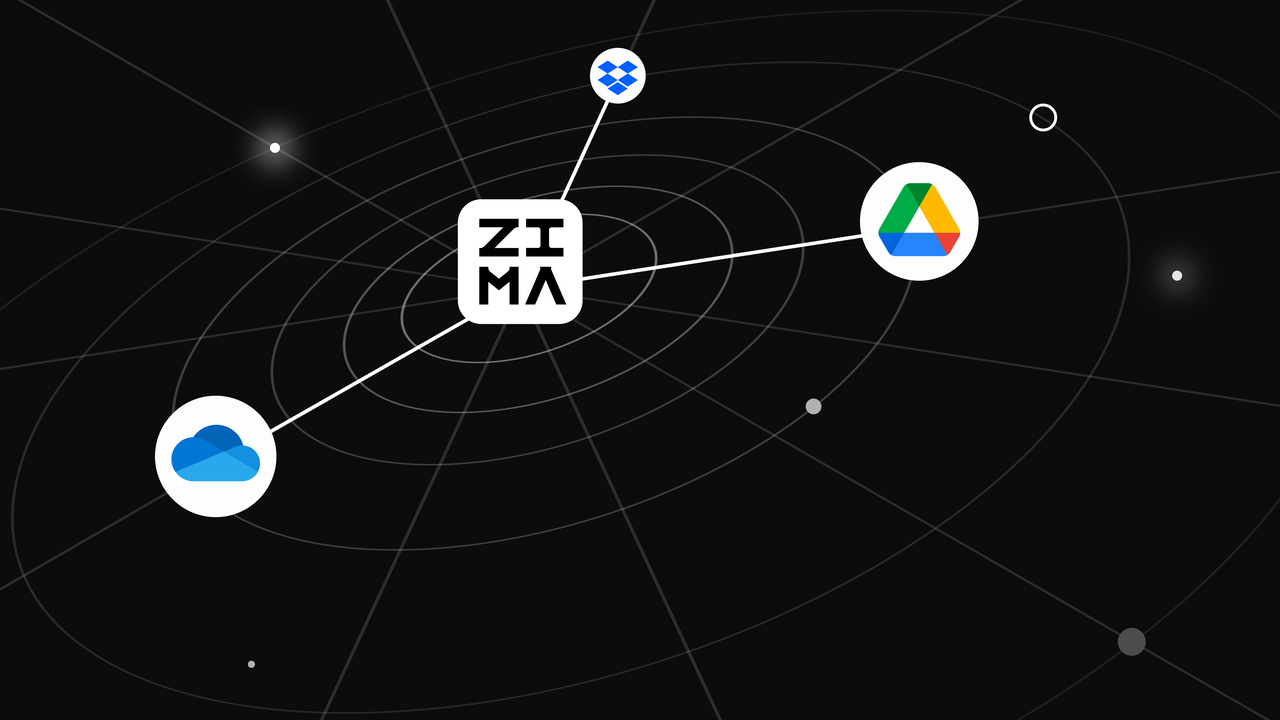Latest News
John Guan - May 18, 2024
What is BIOS?
BIOS (Basic Input/Output System) is crucial firmware stored on a motherboard chip, responsible for hardware initialization during booting and providing runtime services for operating systems and programs. Despite its small size, the BIOS plays a pivotal role in system stability and performance.
Why Update BIOS?
Updating the BIOS is essential for various reasons:
- Bug Fixes and Security Enhancements: Resolves known issues and vulnerabilities.
- Hardware Compatibility: Supports new CPUs, memory, and storage devices.
- Performance Optimization: Enhances power management and overall system performance.
- OS Compatibility: Ensures compatibility with the latest operating systems.
- Future Upgrades: Prepares the system for new hardware upgrades.
Steps to Update BIOS on ZimaBoard:
Preparation:
- USB drive (blank)
- Display
- Keyboard
- Mini DisplayPort cable
Step 1: Download BIOS Installation Package
Step 2: Unzip BIOS Installation PackageUnzip the package and copy the EFI folder to a blank USB drive.

Step 3: Update BIOSConnect the USB drive, keyboard, and display to the ZimaBoard. Power on and press F11 to enter the selection interface, then choose UEFI.

Step 4: Start InstallationFollow on-screen instructions to complete the BIOS update.

Step 5: Installation Complete

Precautions for BIOS Update:
- Data Backup: Always back up important data before updating BIOS.
- Stable Power Supply: Ensure a stable power source to prevent interruptions.
- No Interruptions: Do not restart or power off the system during the update.
- Prepare Keyboard and Display: Necessary for BIOS update mode.
- Official BIOS Files: Use only official BIOS files from ZimaBoard.
- Check BIOS Version: Ensure the new BIOS version is an update.
- Post-Update Check: Verify BIOS settings after updating.
- Be Patient: Allow time for the update process to complete.
- Seek Technical Support: Contact ZimaBoard support for any issues.
Conclusion:
Updating your ZimaBoard’s BIOS can significantly enhance your system’s stability, security, and performance. Follow our step-by-step guide to ensure a smooth and safe upgrade process.
Don’t miss out on the latest updates and features—subscribe to our newsletter for exclusive insights and offers. If you have any questions or need assistance, our support team is here to help.
Take Action Now:
- Subscribe for Updates: Stay informed about the latest ZimaBoard news and updates.
- Contact Us: For technical support or inquiries, reach out to our team at [email protected].
- Join the Community: Connect with fellow users and share your experiences on our Discord and Forum.
Empower your ZimaBoard with the latest BIOS today!