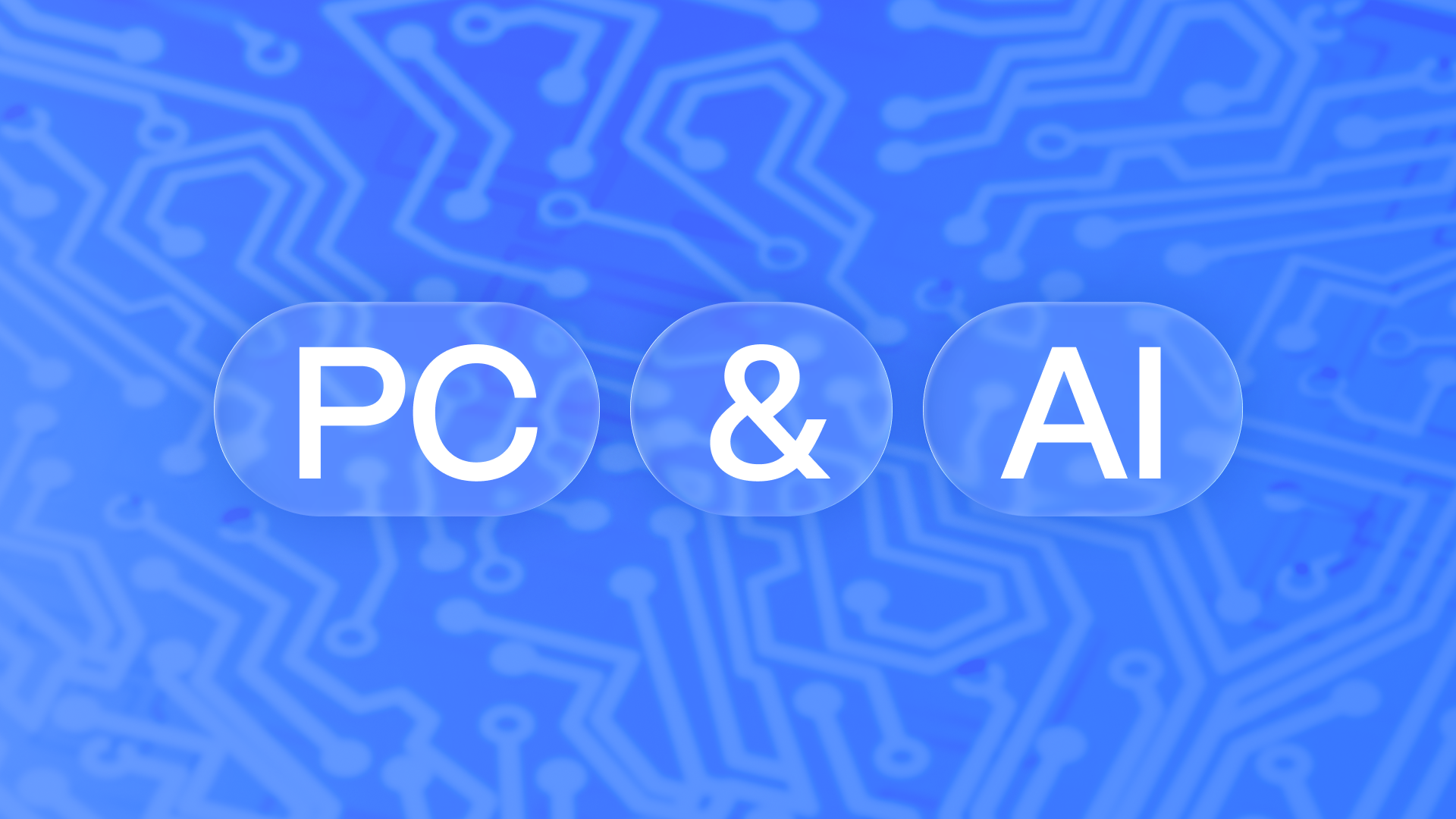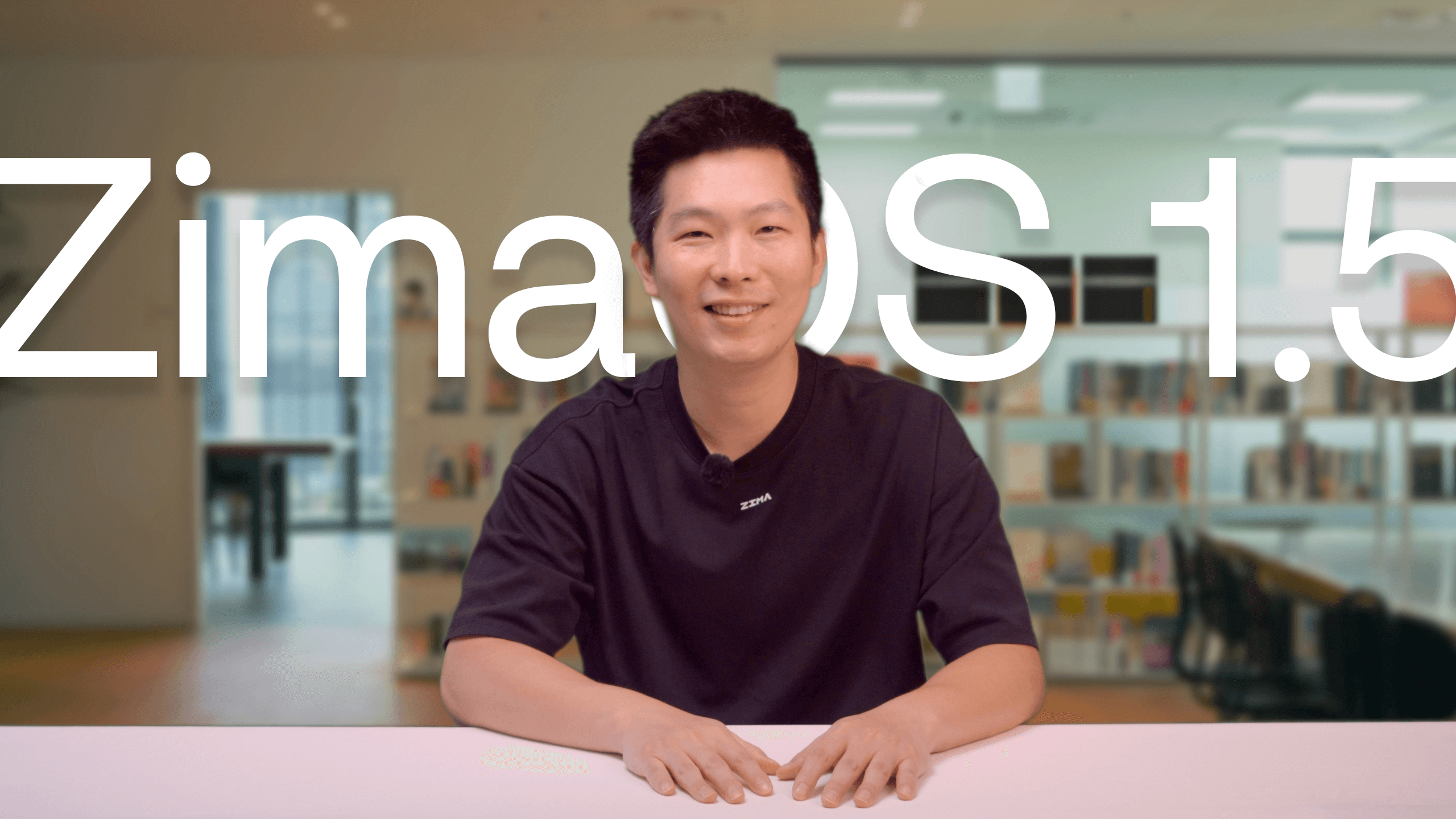Latest News
Ultimate Home Theater Experience: ZimaCube and Plex Integration Guide
![]() John Guan - Jun 09, 2024
John Guan - Jun 09, 2024
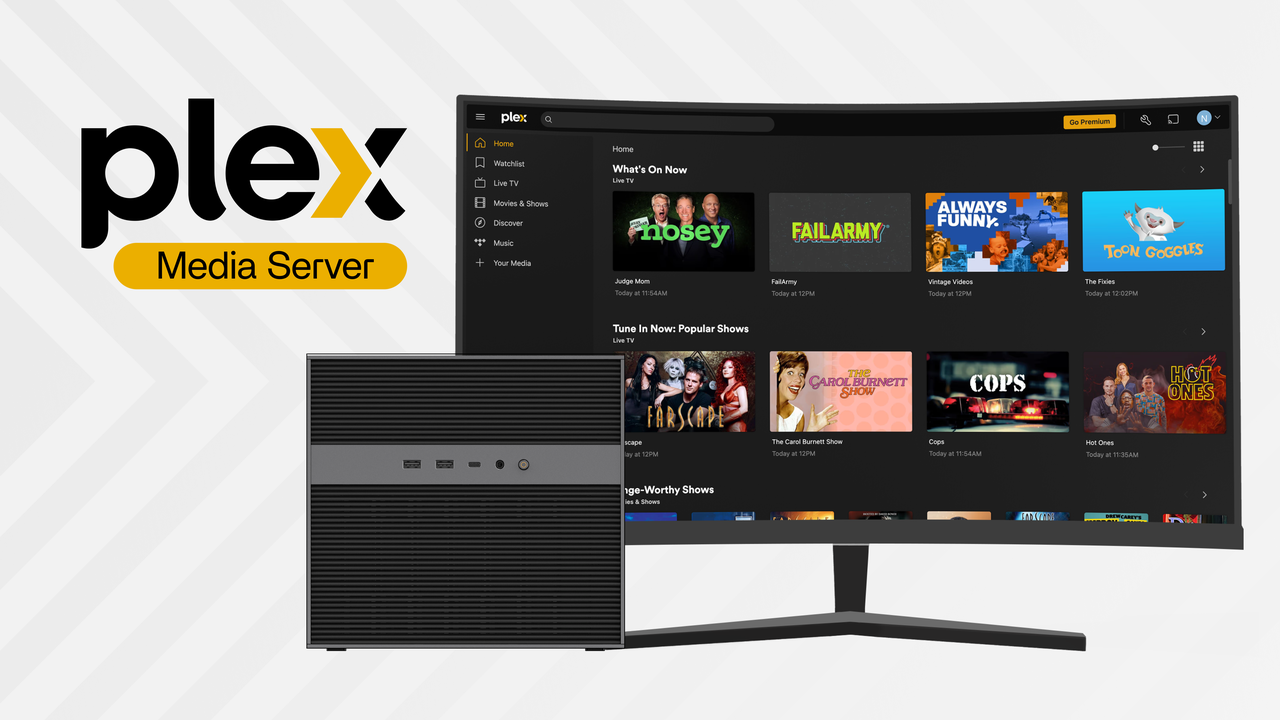
In the digital age, our media consumption habits have shifted from traditional TV and cinemas to streaming and digital content. To meet the modern household’s demand for convenient, efficient, and personalized media consumption, combining a high-performance NAS (Network Attached Storage) solution with robust media server software has become a trend. Today, I will introduce how to create an efficient, easy-to-manage home theater system by integrating ZimaCube with Plex.
What is ZimaCube?
ZimaCube is a high-performance NAS device designed for data storage and management. It supports multi-bay expansion, allowing users to install additional hard drives according to their storage needs. ZimaCube not only offers a reliable data backup solution but also ensures fast and efficient data transfer through its optimized hardware configuration.
- Processor: 12th Gen Intel Core i5
- Memory: Supports up to 64GB DDR5 RAM
- Storage Capacity: Up to 164TB
- Storage Interface: Multiple NVMe SSD slots, 6+1 hybrid slots support
- Network Connection: 2.5 GbE + 10 GbE network interfaces
- Other Interfaces: Thunderbolt 4, PCIe slots, multiple USB ports (including USB-C and Thunderbolt 4)
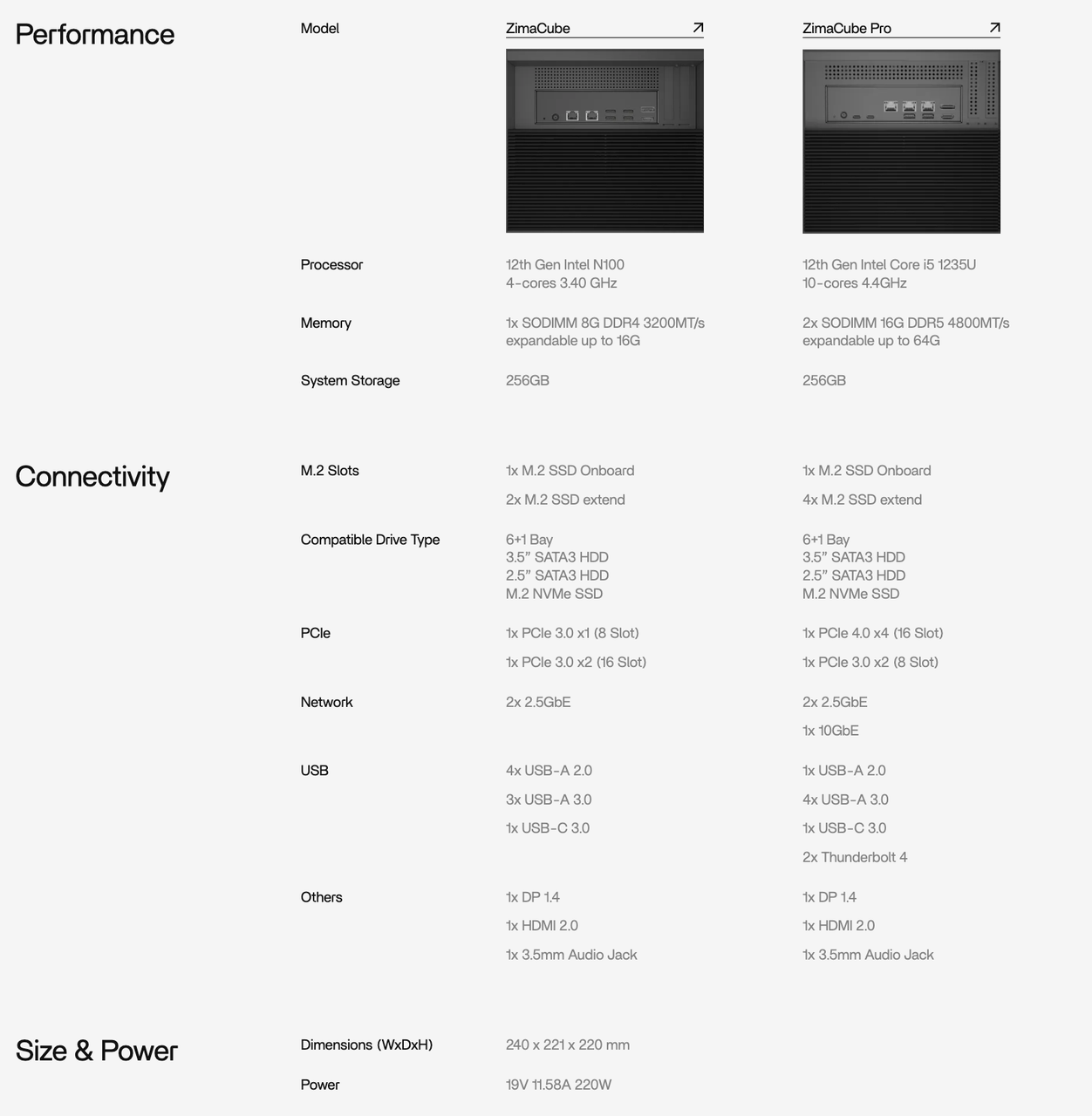
The Powerful Features of Plex
Plex is a popular media server application that allows users to turn their computer or NAS device into a home media server. Plex’s user interface is intuitive and easy to navigate, automatically organizing your media library and providing rich content descriptions, such as movie covers, ratings, and actor information.
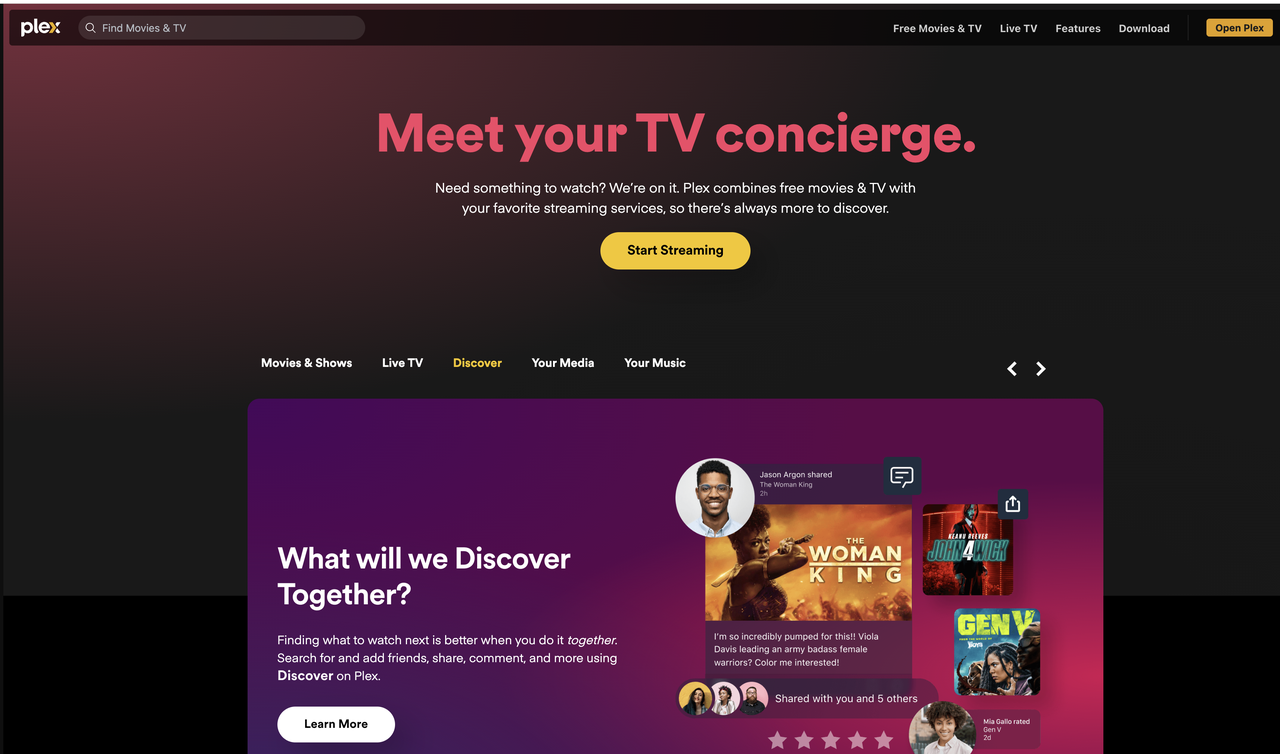
Benefits of Combining ZimaCube and Plex
Integrating ZimaCube with Plex provides several benefits:
- Centralized Storage Management
ZimaCube offers large storage capacity, allowing you to store all your media files in one place, while Plex’s powerful management features help you easily organize these contents.
- Smooth Media Playback Experience
Plex supports playback of various file formats and can perform real-time transcoding, ensuring smooth playback on different devices. The high-performance hardware of ZimaCube provides the necessary support for this function.
- Access Anytime, Anywhere
With an internet connection, you can access your media library stored on ZimaCube through Plex from anywhere, enjoying personalized media content.
Installation and Configuration Guide
To start using ZimaCube and Plex, follow these steps:
- Hardware Installation: Install hard drives into ZimaCube and connect it to your network.
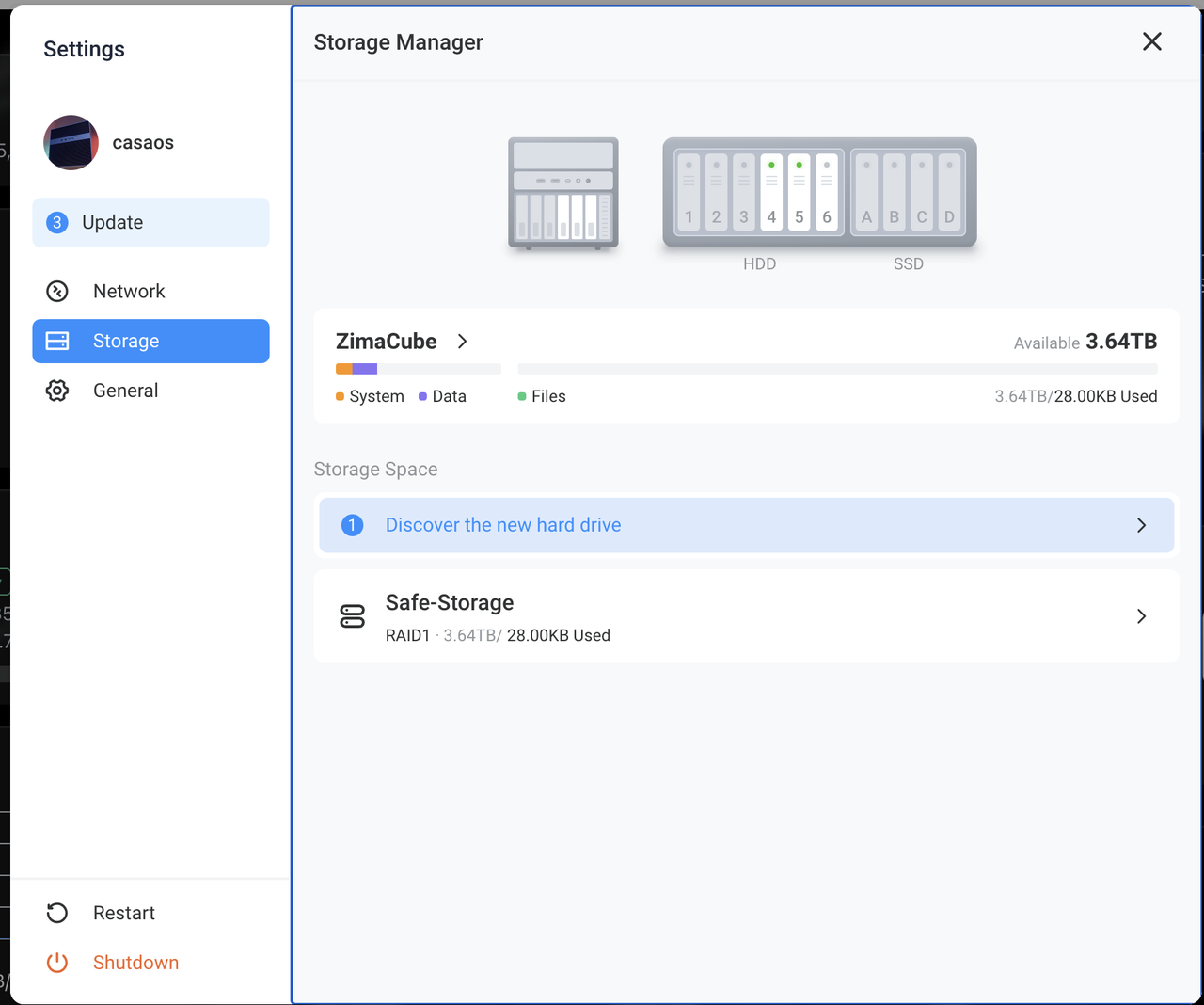
- Install Plex Media Server: Install Plex Media Server on ZimaCube.
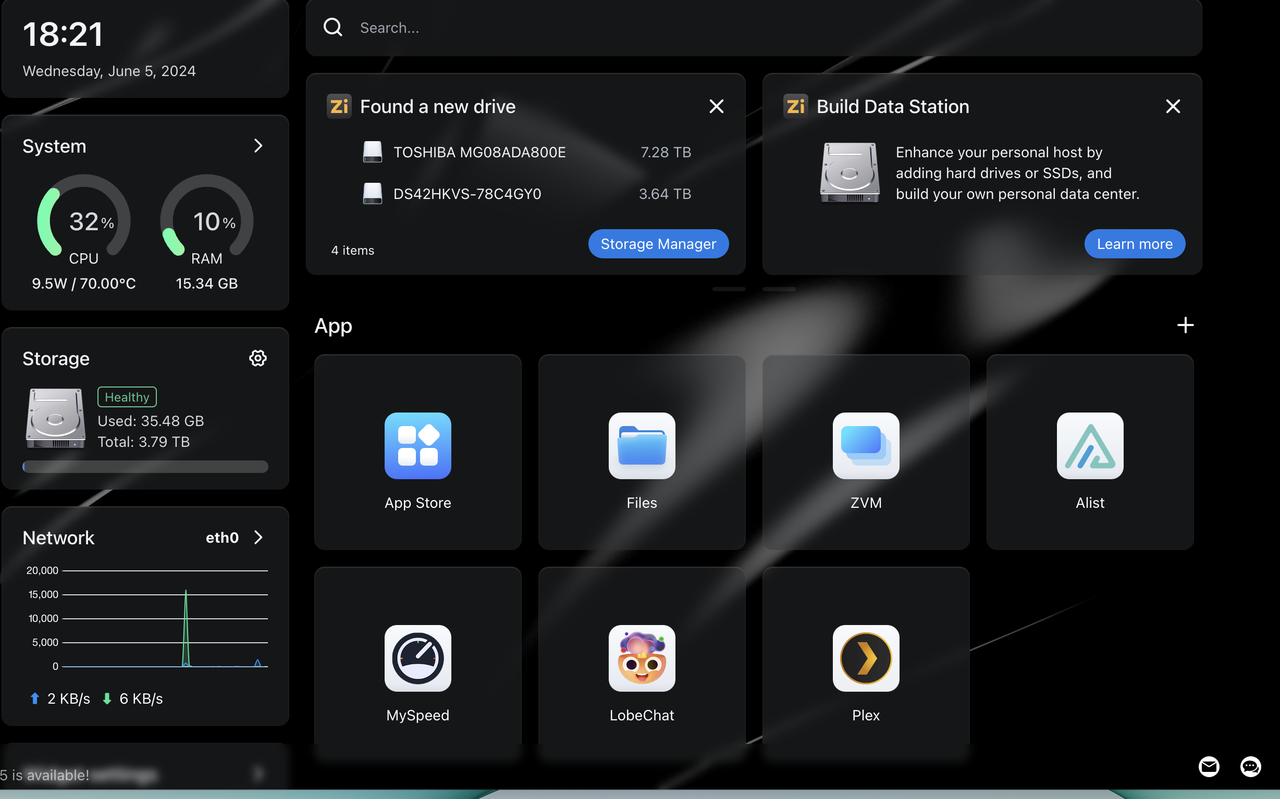
- Configure Plex: Follow the instructions to set up Plex and add media library paths.
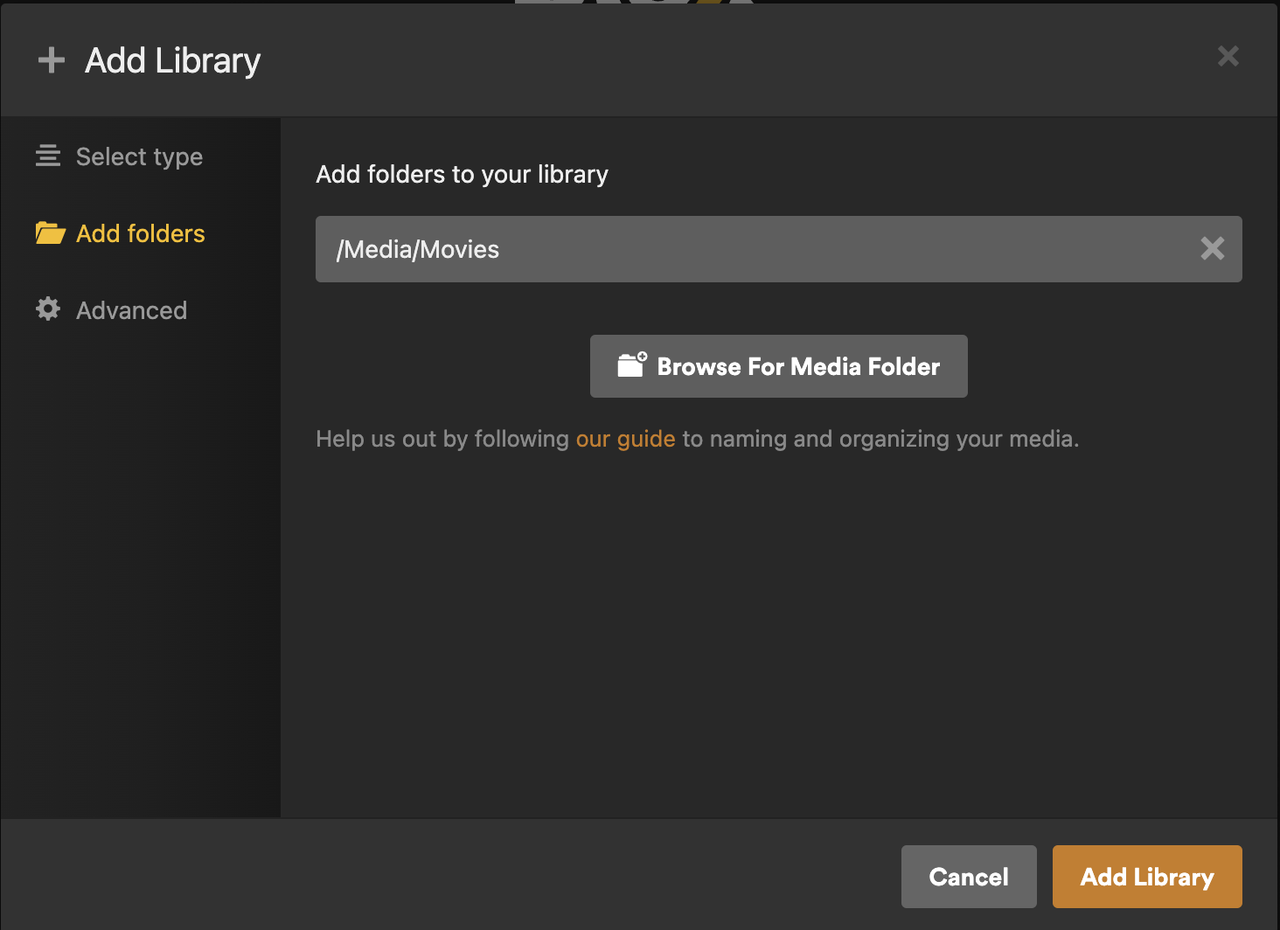
- Connect and Enjoy: Install the Plex client on your devices, connect to your Plex server, and start enjoying a smooth playback experience.
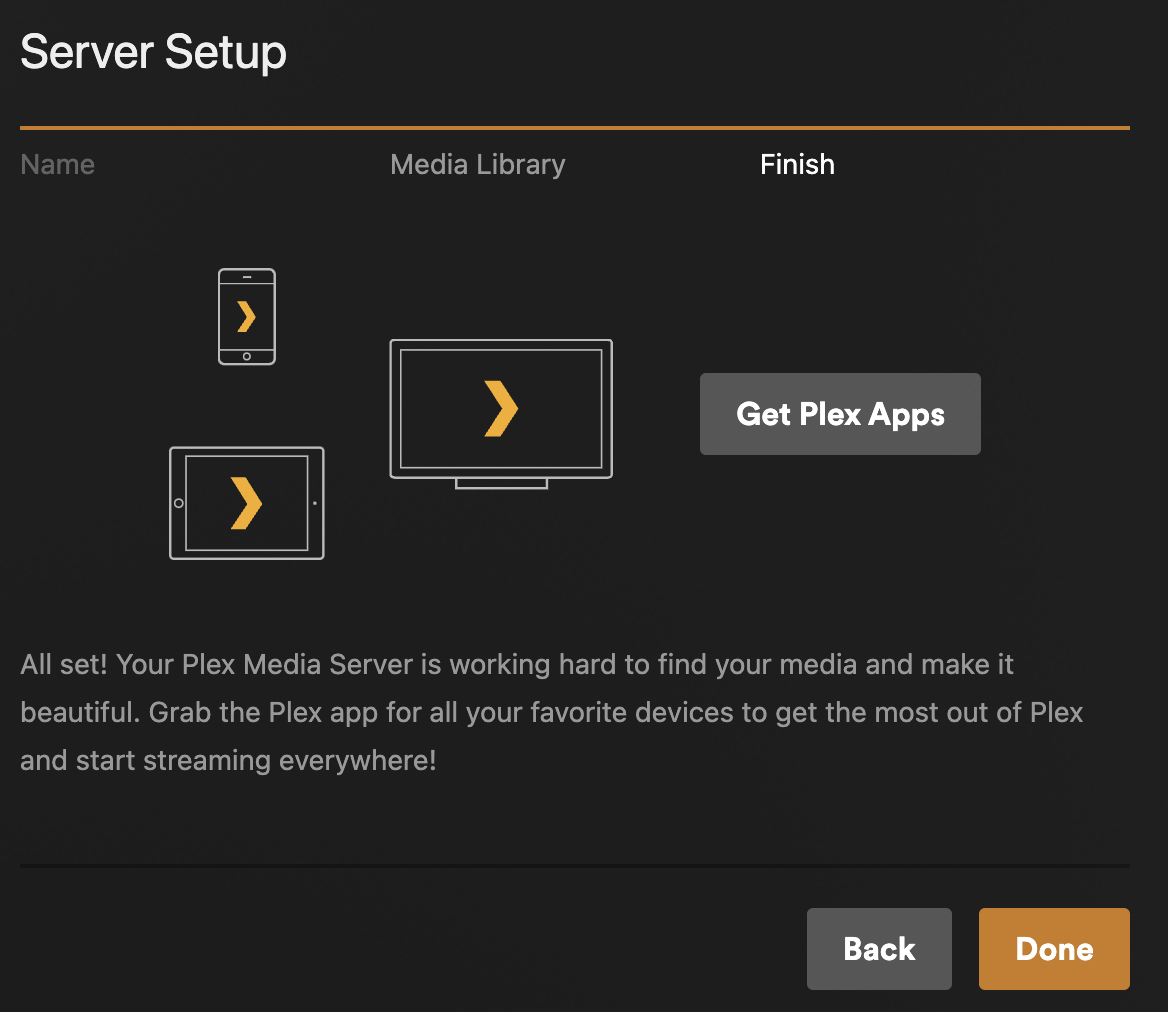
Test Video and Report of ZimaCube N100 2.0
The ZimaCube N100 2.0 prototype was rigorously tested for its video encoding capabilities. The test setup included high-performance hardware configurations, ensuring optimal conditions for evaluating encoding efficiency. The results showcased impressive encoding speeds and low CPU utilization, making the ZimaCube N100 2.0 an excellent choice for demanding media tasks. Detailed results and comparisons are available in the linked resources.
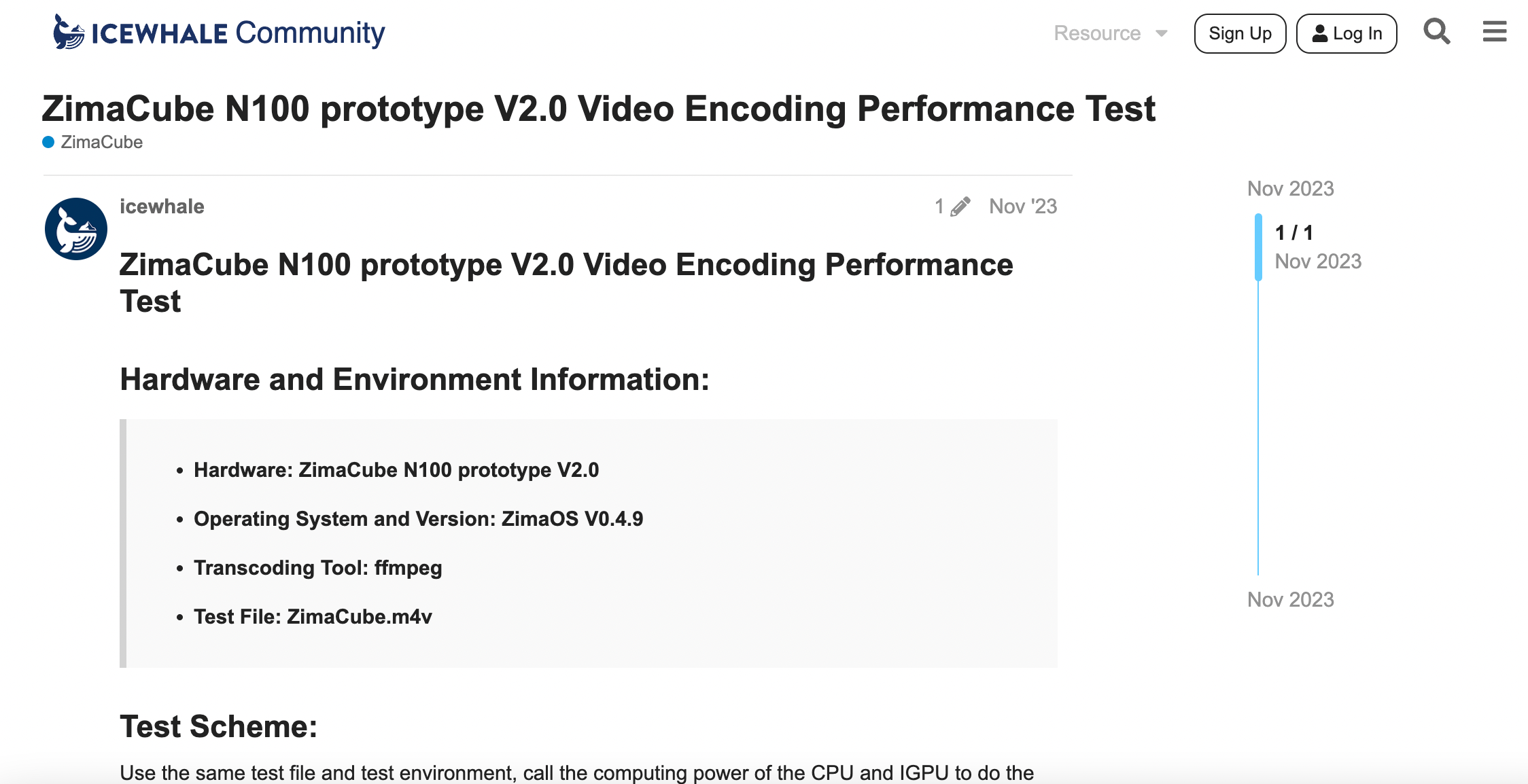
Ready to transform your home theater experience? Discover the powerful combination of ZimaCube and Plex today. Visit our website for more details and exclusive offers. Don’t miss out on creating your ultimate home media setup with ZimaCube and Plex!