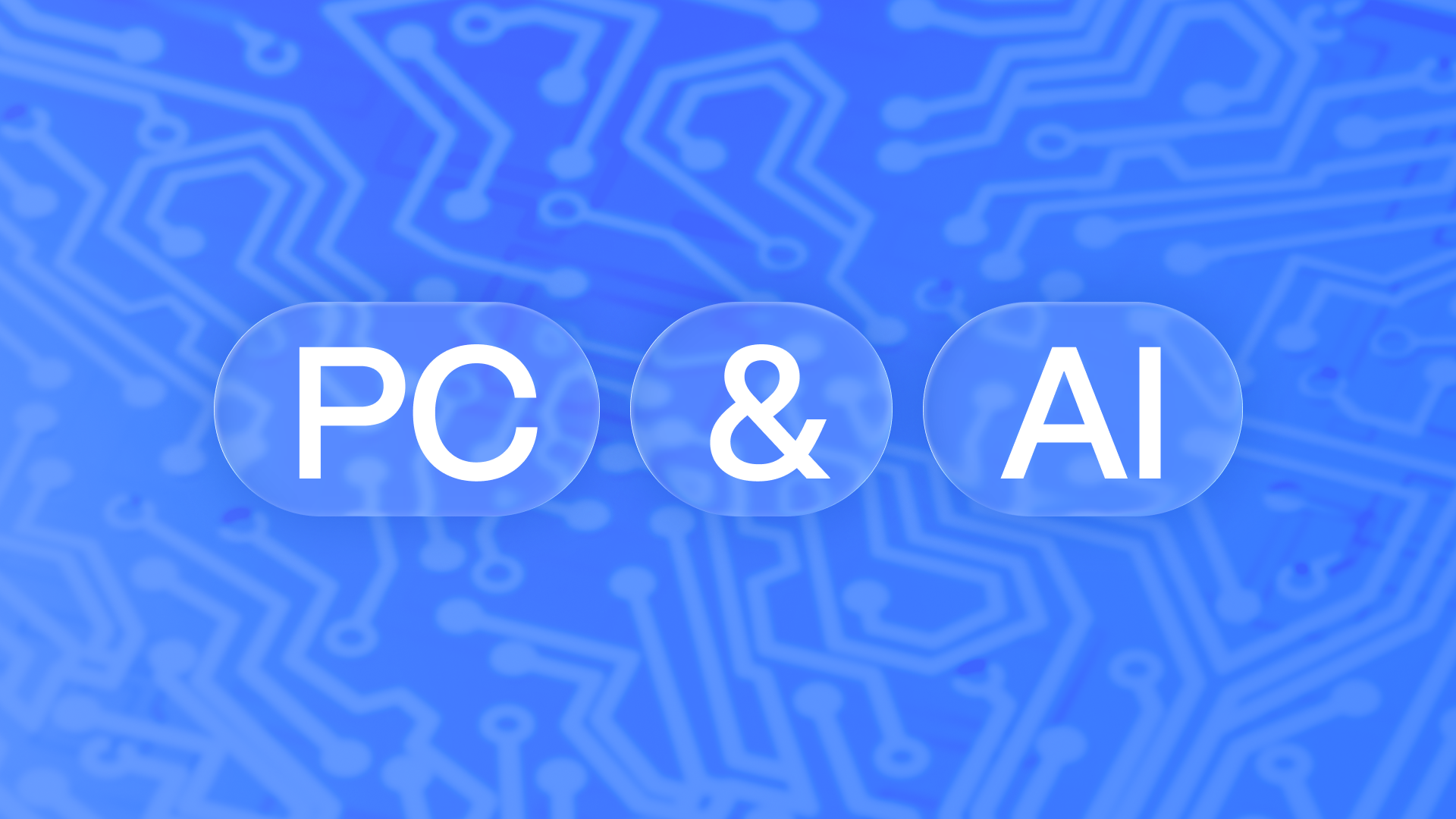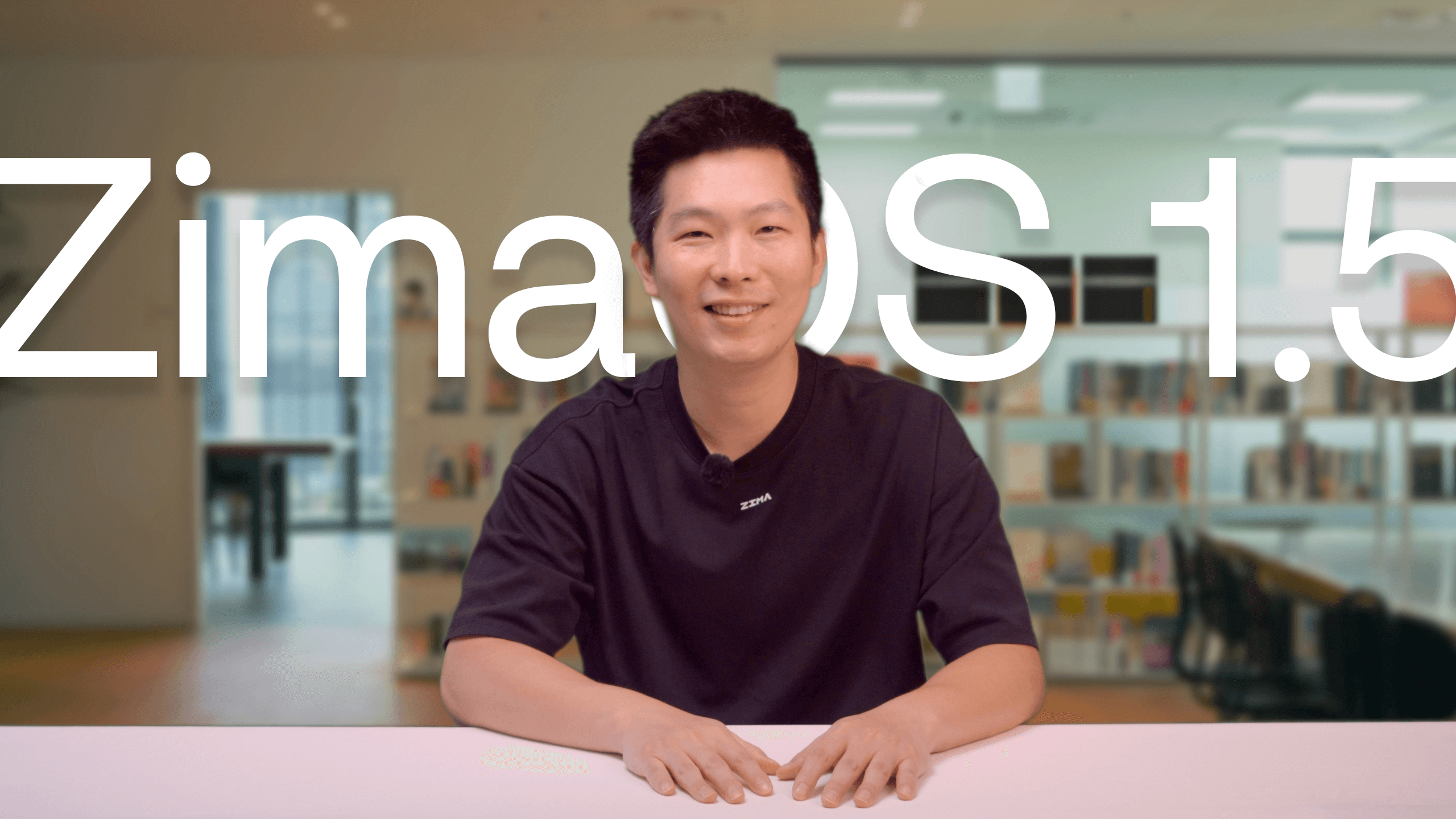Featured Posts
Stream Your Media From Anywhere In The World—— Experience Plex with Zimaboard&CasaOS
![]() John Guan - Jul 17, 2023
John Guan - Jul 17, 2023
Introduction: Plex solves Steve’s frustrating problem of scattered science fiction films by providing convenient access to all his resources from anywhere with useful features.
Steve is a big fan of science fiction films and has stored tens of thousands of movies. It sounds cool, but he was annoyed: these films are scattered across different devices and formats, and he often can’t find what he wants to watch conveniently.
For example, he wanted to hide in his blanket with his iPad and watch a movie before sleeping while the movie was downloaded on his heavy computer; called back to work overtime by his boss in the middle of a great movie and wanted to continue watching in the company, but it was time-consuming to find resources online…
Steve has tried Cloud Disk before, but the long upload process and unsmooth online viewing made him more irritable. A powerful media server, Plex, can solve Steve’s problem. Plex consists of two main components: Plex Media Server software and Plex apps.
The Plex Media Server software runs on Windows, Mac, Linux, and some NAS devices. It organizes your media files and online services and streams them to the Plex apps. The Plex apps are available for many devices, such as smartphones, tablets, smart TVs, game consoles, and web browsers.
Streaming works by sending data (such as audio or video) in a continuous flow over the internet. When you stream something, you can start using the content before the entire file is downloaded. The data is sent in a compressed format and is decompressed and played in real-time. This allows you to watch or listen to the content without having to wait for the entire file to download.
With this tool, Steve can easily access all his media files from any device, anywhere. He can also enjoy features like automatic metadata, subtitles, recommendations, and more.
Not everyone has that many local resources like Steve, but remote access to the media has become a potential demand for most people. Today, we are going to experience the remote-watching function of Plex with Zimaboard from scratch.
The first thing we need to know is that the realization of the movie-viewing function needs the following steps:
- Find movie resources.
- 2. Download movie resources.
- 3. Adjust resource paths.
- 4. Import resources to the media library.
- 5. Stream the movie and watch it remotely.
Download resources need to use the download tool, and movie resources arrangement and play need to use the streaming media tool. Here we chose the more mainstream download qBittorrent, and streaming media management system Plex Server for the experience.
Step 0:Preparation
- Get Started with ZimaBoard:https://docs.zimaboard.com/docs/index.html
- Enter the app store on CasaOS,download qBittorrent, and Plex Server
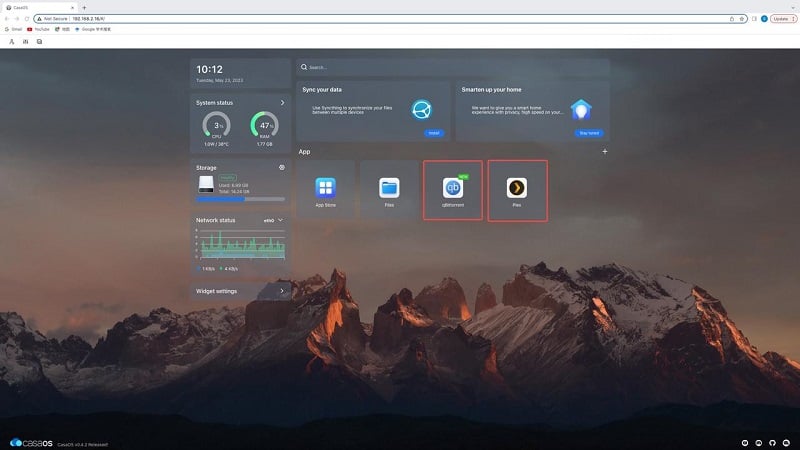
Step 1:Find movie resources
Plex Server supports magnet link and BT file download, so we can add keywords like “torrent” “BT download” and “magnet” when searching search platforms: major search engines, WeChat public accounts, and resource sharing groups, due to the intensified efforts to crack down on pirated resources in China, many resources are invalid, and there is a certain difficulty in search. Therefore, overseas engines are recommended for searching if needed.
Since we want to experience the viewing function, I choose a copyrighted open-source short Big Bunny Buckas an example to save some searching
- Type “big bunny buck magnet” into a search engine
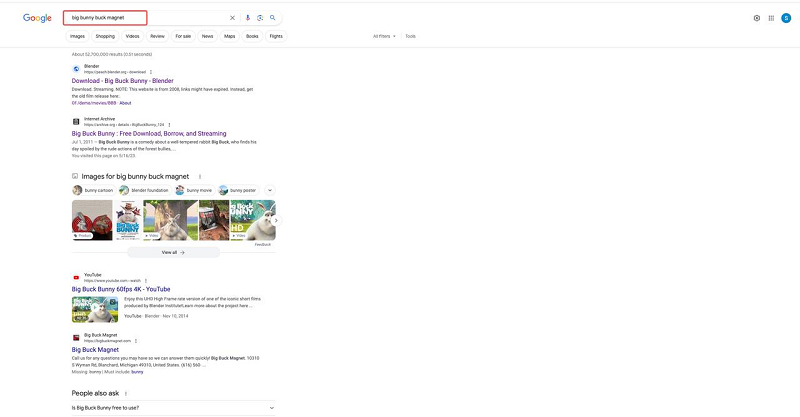
- Choose a related link
Here we can see that the movie resources are shared with Magnet link and torrent. Either way, let’s take the magnetic link as the next step.
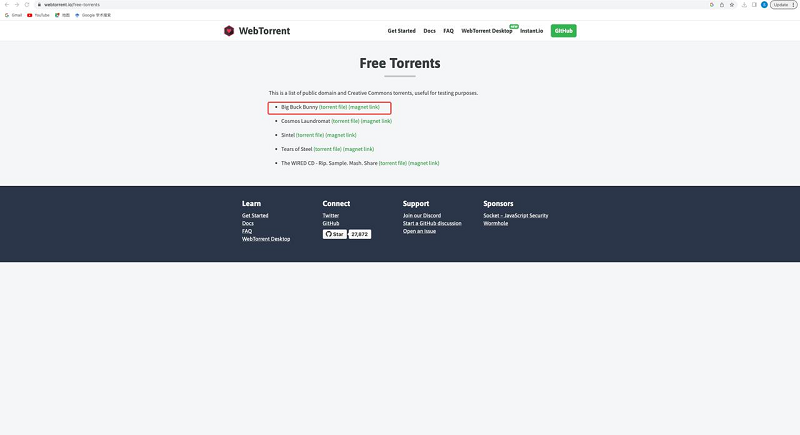
- Click the magnet link, and the URL of the new page that pops up is the magnet link. (If you click on torrent, just download the file directly.)
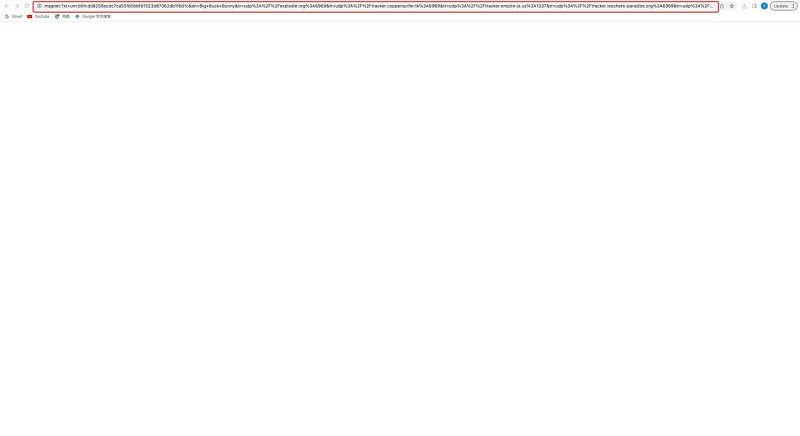
Step 2:Download the movie resources
- Copy the link to go to the BitTorrent page. Click the link icon in the upper left corner and paste the link into the box. (If you used a torrent in the previous step, click ➕icon to upload the file.)
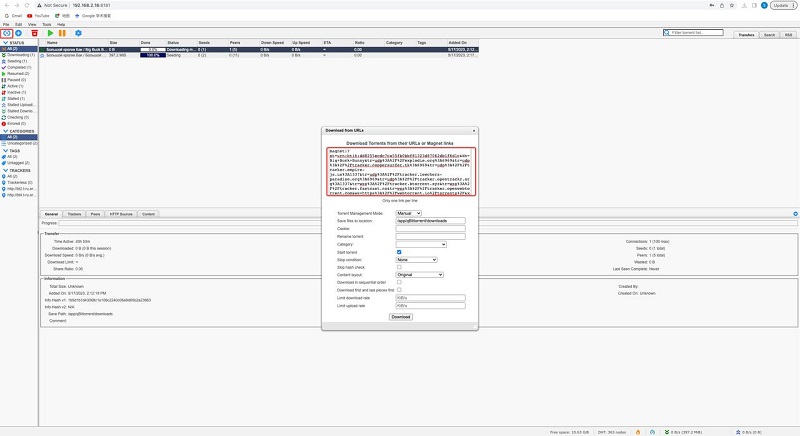
- Click “download”, and now the movie resource and download progress can be seen in the list
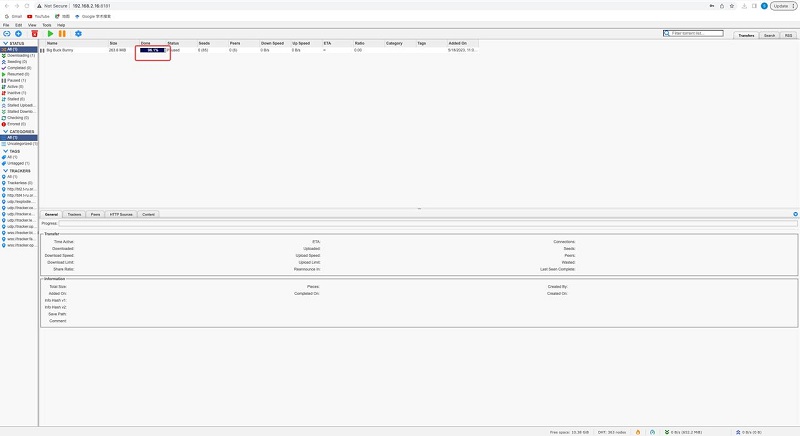
- Wait for the download to complete
Step 3:Adjust resource paths
Concept introduction: docker container technologyDocker container technology is a lightweight, kernel-level virtualization technology that enables segmentation and isolation of processes and resources. It also serves as an open-source platform for building and deploying application containers.
Docker containers can be understood as a containerized application package, which includes the required dependencies and configuration for the software to run. Developers can move the box to any machine without affecting the software inside.
Essentially, a container is a special process in which applications are run in isolation from the outside world. And conveniently this box can be transferred to another host machine. Containers do not interact with each other. Containers and hosts are independent of each other.CasaOS uses docker container technology
Plex is used to extract the resource library from the container. For downloaded resources, our method is: to locate the path where the qB resource is stored, then put Plex in the container where the plex volume is set or adjust the volume Settings to make them consistent.
It should be noted that if volume Settings are changed, the app will refresh and restart, and the previously downloaded resources will be lost. After you are familiar with the process of this article, you can arrange the host file in advance for the next operation, set the qB path at the beginning of Step 2, and put the target download file into the specified folder.
- Locate resource
In the previous step, the resource downloaded by qBittorrent used the default container path, namely the /app/qBittorrent/downloads, and the location of the resources on the host is not yet clear, so we need to confirm it. Go back to the CasaOS home page and go to qBittorrent Settings(click the three dots in the top right corner). As you can see in the volumes setting, the resources downloaded from the default path are stored in the /DATA disk of the host.
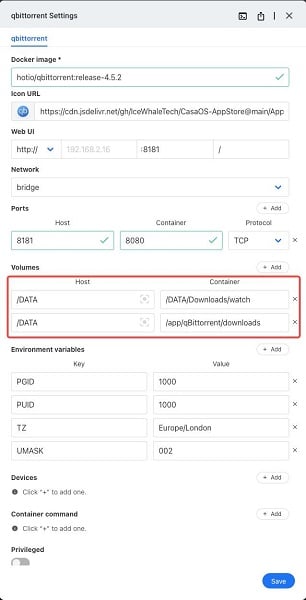
- Then let’s go to the volumes setting of Plex. The default path of the entire application is /DATA/Media (config is a developer tool, and is ignored here).
There are two main ideas for the next step: put the resources into /DATA/Media, or change the host in the volume Settings to /DATA. It’s essentially the same thing: the resources downloaded qB should match the volumes Settings of Plex.
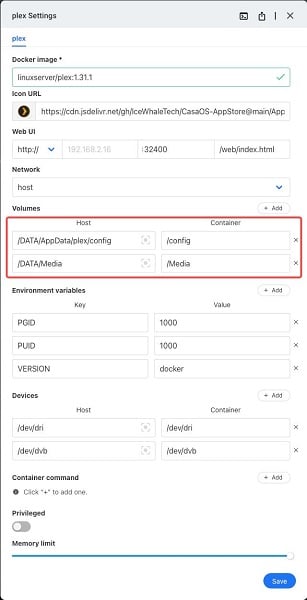
- Open the file on the CasaOS homepage, find the Big Bunny Buck via download path /app/qBittorrent/downloads, and move it to /DATA/Media.
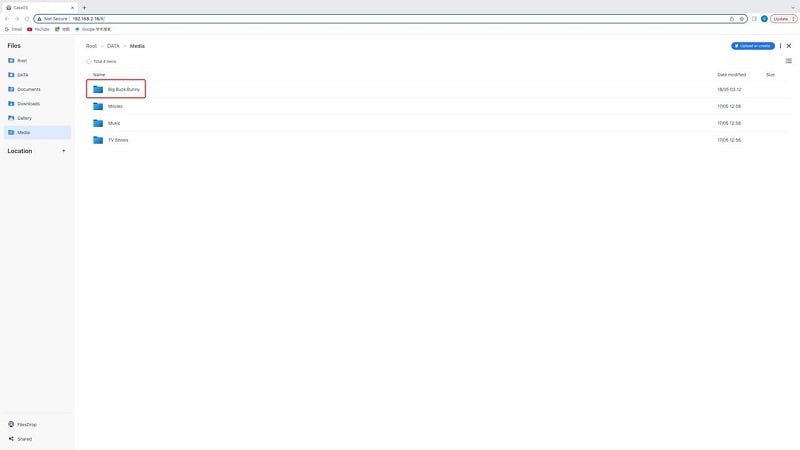
Step 4::Import resources to the media library
- Open Plex Server, and complete the initial account login and server naming Settings.

- Add resource library, choose type, and name it
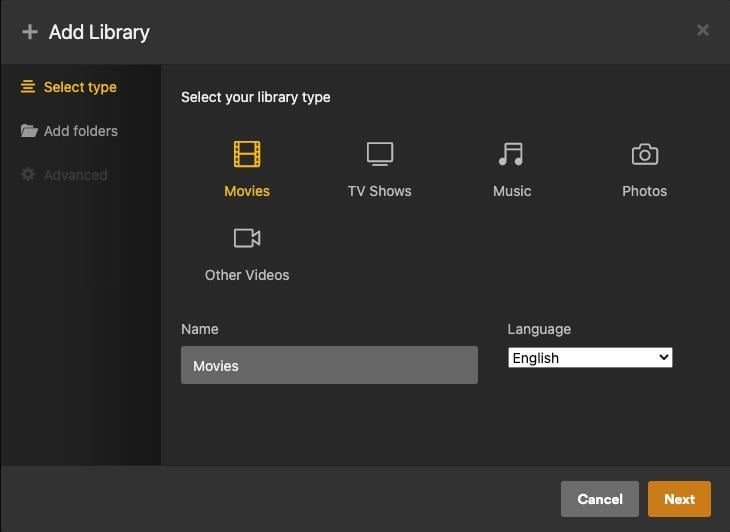
- To add a folder, choose “/Media”.
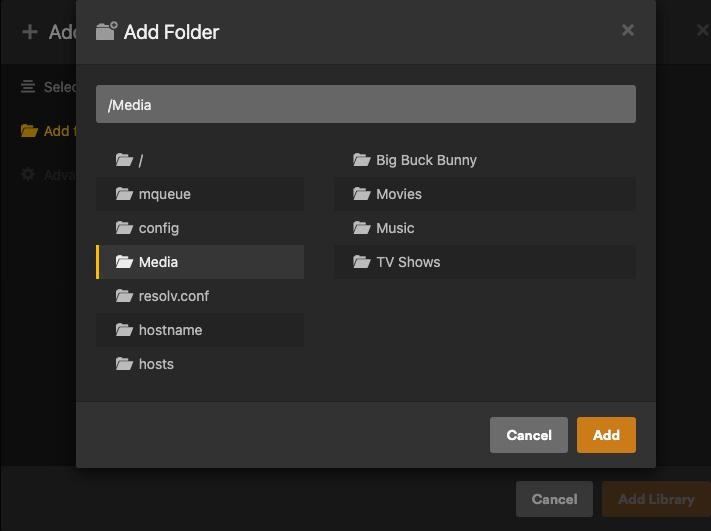
- Big Bunny Buck is already on the library list.
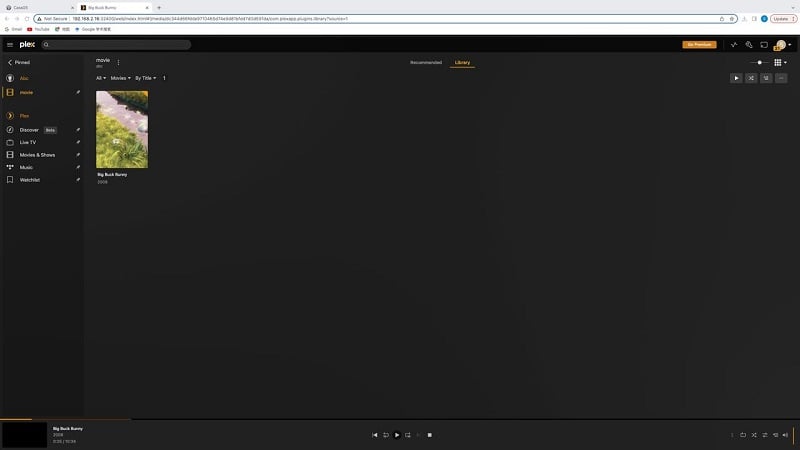
- Click the video, time to watch!
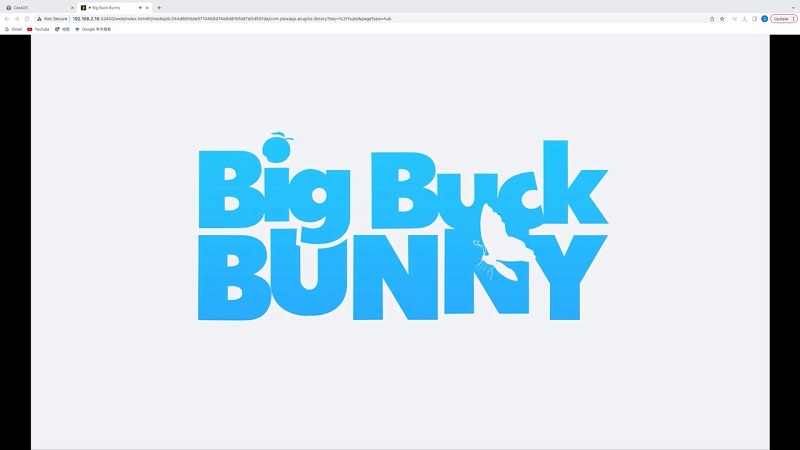
Step 5: Remote Watching on TV
The entire Plex media library is stored on a central server, so we can easily access it from any terminal device and get exactly the same experience.
- Download the Plex app on TV and enter
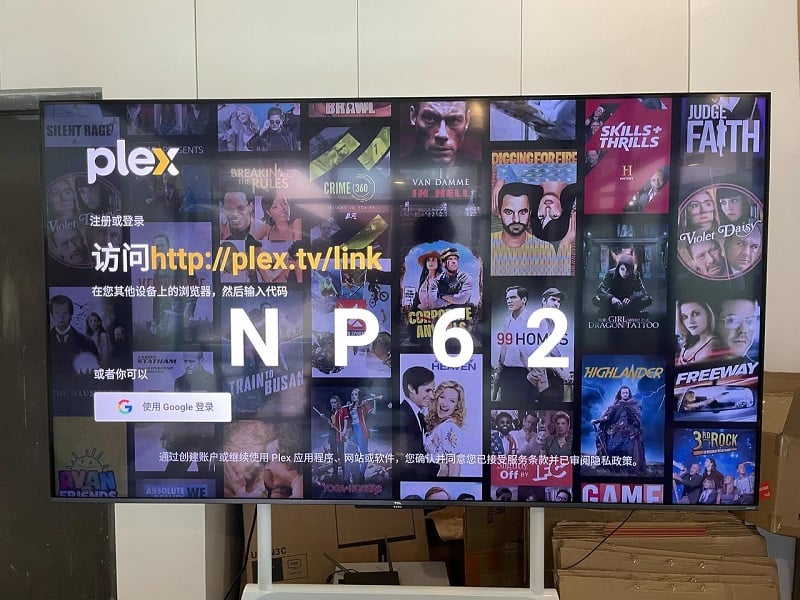
- Visit the Plex TV website, and input your PIN.
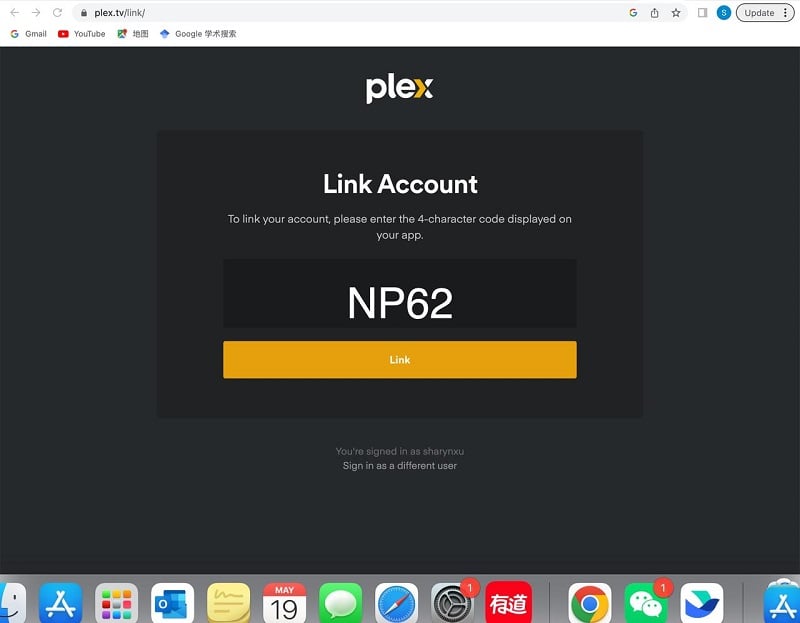
- Account linked successfully. Choose the server and stream, then we can visit Plex on TV.
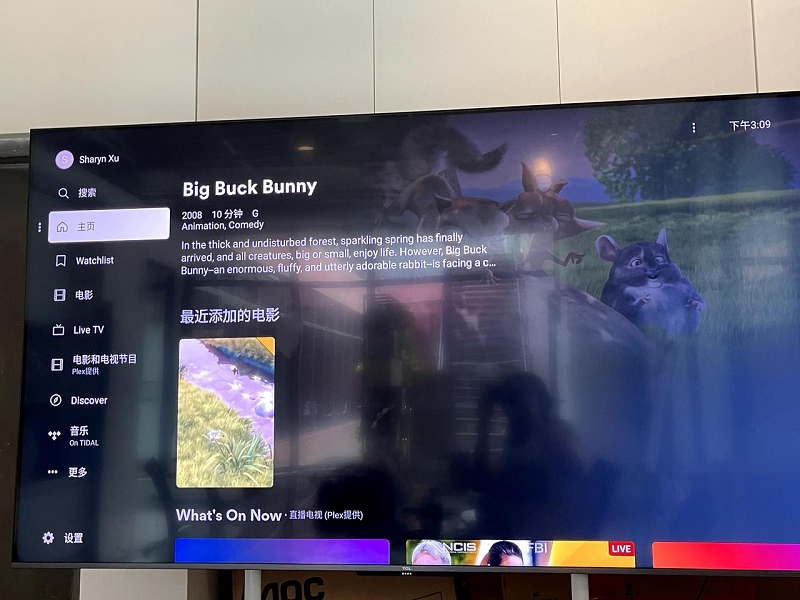
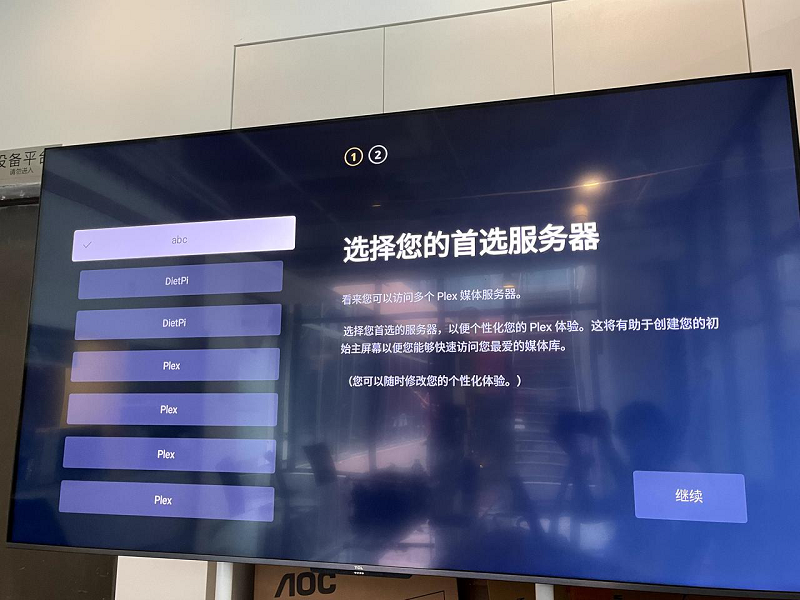
- Here we go!
Conclusion
The tutorial above provides a straightforward guide to streaming and watching with Plex. On the whole, it can be easily learned within a span of 2 hours.
By following the instructions and completing all the steps successfully, I’m confident that you now have a basic understanding of Plex. With Plex, we can visit our media library everywhere with a device, which is more enjoyable and convenient. Also, Steve can use it to organize his media collection.
There are many alternative media streaming apps like Jellyfin, but with comprehensive functionality, wide availability, and a polished interface, Plex distinguishes in the market and got high ratings of 4.5/5 in the App Store and 4.3/5 in the Google Play Store based on thousands of users reviews.
Finally, though “download-stream-watch” brings great playing fluency, downloading and updating the library still costs some time, so some advanced users use the drive to avoid the long downloading process.