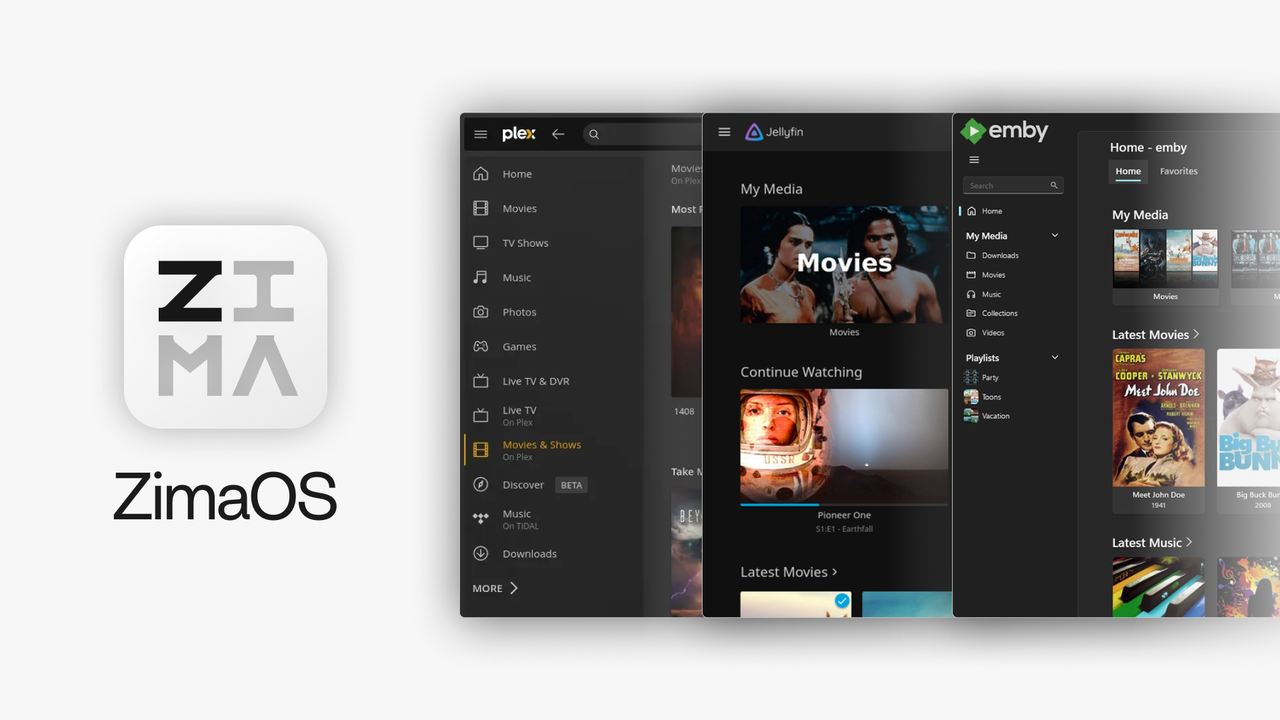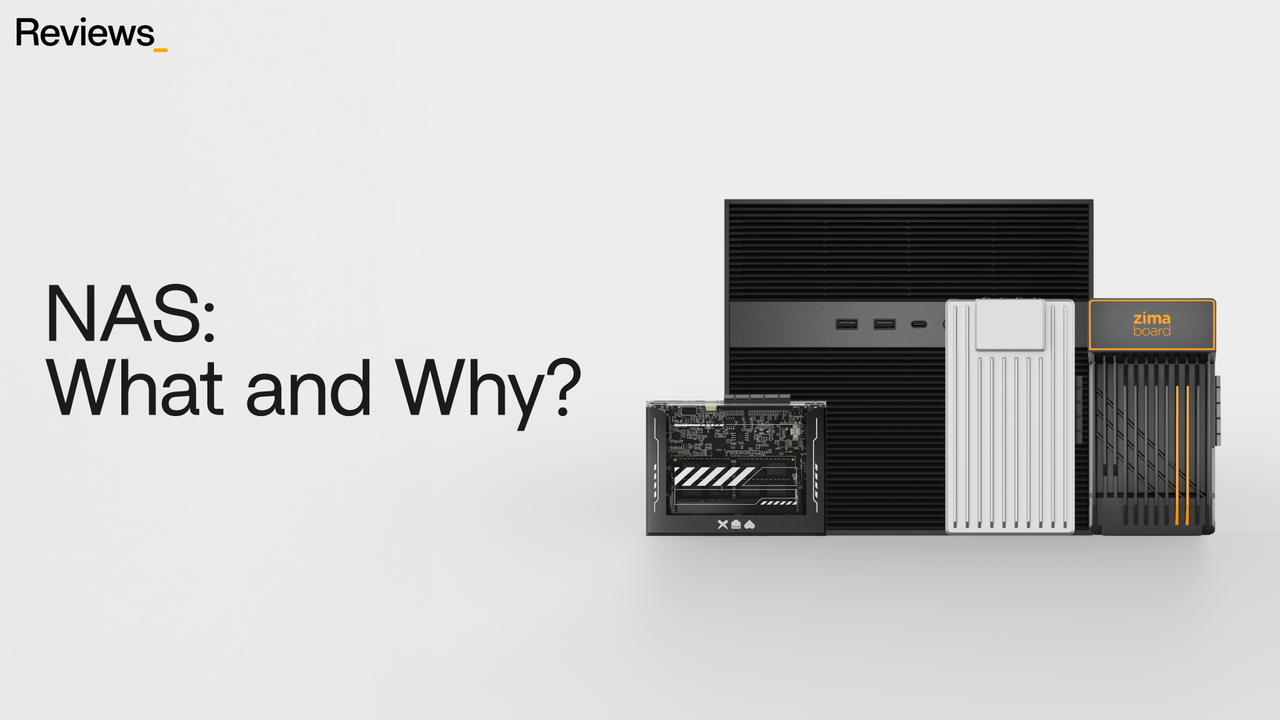Media Servers
Infuse Media Server on ZimaBoard: Transforming Your Media Experience
![]() John Guan - Jun 18, 2023
John Guan - Jun 18, 2023
We know the way we consume media has undergone a significant revolution. With the advent of streaming services, the popularity of online content, and the rise of digital media libraries, people have more access to their favorite movies, TV shows, and music than ever before. The convenience and flexibility offered by digital media have transformed the entertainment industry and the way we enjoy our favorite content.
One of the leading media server solutions available today is Infuse Media Server. Designed to enhance your media streaming experience, Infuse Media Server offers a comprehensive set of features and functionalities that make it easier than ever to organize, manage, and enjoy your media collection.
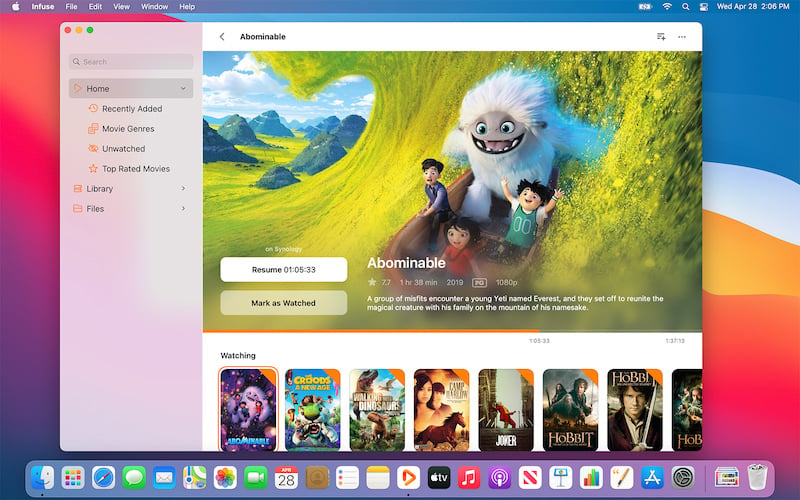
And when paired with ZimaBoard, a powerful and versatile hardware solution, Infuse Media Server becomes an even more potent tool for creating your own personal media hub.
Part 1: What is Infuse Media Server and its Key Features?
Infuse Media Server is a powerful and versatile media server software designed to streamline and enhance your media streaming experience. It serves as a central hub for your media collection, allowing you to organize, manage, and stream your favorite movies, TV shows, and music effortlessly. Infuse Media Server supports a wide range of media formats and provides a user-friendly interface that makes it easy to access and enjoy your content from various devices.
1. Key features and advantages of Infuse Media Server
Infuse Media Server offers a plethora of features and advantages that make it a standout choice for media enthusiasts. Let’s explore some of its key features:
Wide media format support: Infuse Media Server supports a vast array of media formats, including popular ones like MP4, MKV, AVI, MP3, and FLAC. This compatibility ensures that you can enjoy your media collection without worrying about format compatibility issues.
Metadata and artwork retrieval: Infuse Media Server automatically fetches metadata and artwork for your movies, TV shows, and music from online databases, providing you with detailed information and visually appealing cover art. This feature enhances the overall browsing experience and makes it easier to navigate and find the content you desire.
Cross-device synchronization: Infuse Media Server offers seamless synchronization across multiple devices. Whether you’re using a smartphone, tablet, smart TV, or computer, you can access your media library and continue watching from where you left off, ensuring a consistent experience across all your devices.
Adaptive streaming: Infuse Media Server incorporates adaptive streaming technology, allowing it to adjust the streaming quality based on your network conditions. It dynamically optimizes the streaming bitrate, ensuring smooth playback even in challenging network environments.
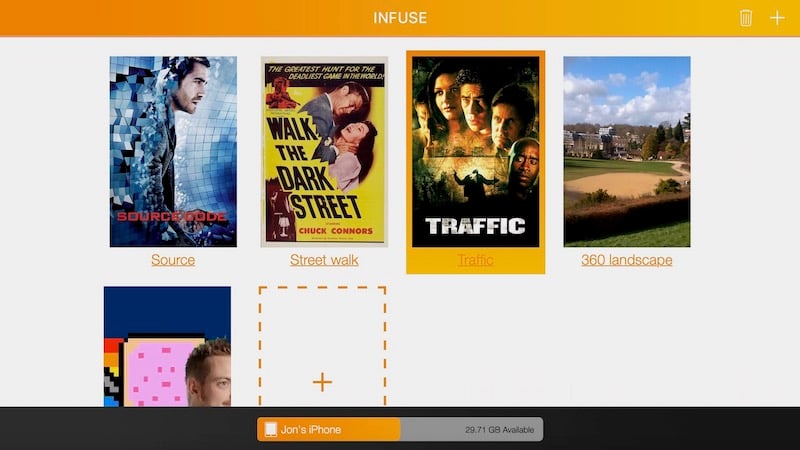
Subtitle support: Infuse Media Server offers comprehensive subtitle support, allowing you to add external subtitle files or choose from online subtitle sources. You can customize subtitle settings such as font, size, and synchronization for a personalized viewing experience.
2. How Infuse Media Server Compatibility with ZimaBoard
Infuse Media Server is highly compatible with ZimaBoard Single Board Server, a powerful hardware solution that provides excellent performance and connectivity for media streaming. ZimaBoard’s robust processing power and ample storage capacity ensure smooth playback and quick access to your media library. With ZimaBoard, you can enjoy seamless streaming of high-definition content, transcoding capabilities, and multi-device synchronization provided by Infuse Media Server.

ZimaBoard’s compatibility with Infuse Media Server enables you to create your own media hub, centralizing your media collection and making it accessible from any device connected to your home network. Whether you’re streaming movies on your living room TV, enjoying music on your smartphone, or browsing TV shows on your tablet, ZimaBoard delivers the hardware support necessary for a seamless and immersive media streaming experience.
Part 2: Guide to Setting up ZimaBoard for Infuse Media Server
1. Hardware requirements for ZimaBoard
Before setting up Infuse Media Server on ZimaBoard, it’s essential to ensure that your ZimaBoard meets the necessary hardware requirements. ZimaBoard is a versatile and powerful hardware solution designed for media streaming, and it offers excellent performance when paired with Infuse Media Server. Here are the recommended hardware specifications for ZimaBoard:
Processor: ZimaBoard 832 should ideally have an Intel Celeron CPU to handle the transcoding and streaming tasks efficiently. A powerful processor ensures smooth playback and seamless navigation through your media library.
Memory: ZimaBoard should have sufficient RAM to handle the media server operations effectively. While 4GB of RAM is generally sufficient, having more RAM can further enhance the performance, especially when dealing with larger media libraries.
Storage: ZimaBoard 832 should have 32GB storage capacity to accommodate your media collection. Consider using high-capacity hard drives or solid-state drives (SSDs) to ensure fast access to your media files.
Network Connectivity: ZimaBoard should have reliable and fast network connectivity options such as Gigabit Ethernet for seamless streaming and access to your media from different devices.
By ensuring that your ZimaBoard meets these hardware requirements, you can optimize its performance and provide a smooth media streaming experience.
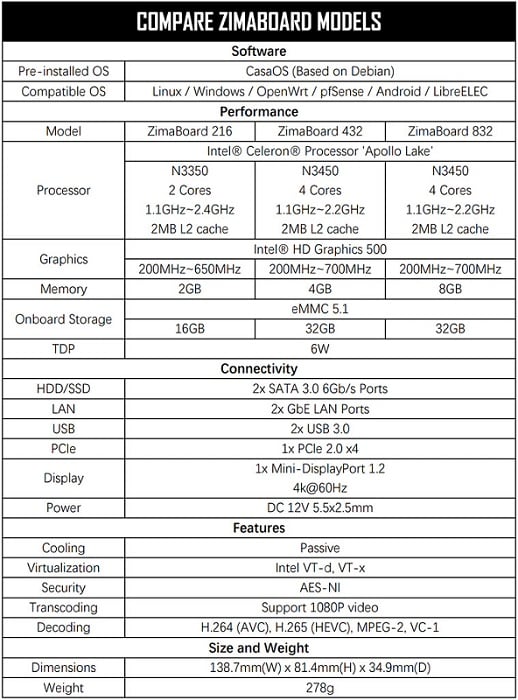
2. How to Installing Infuse Media Server on ZimaBoard SBC
Once you have prepared your ZimaBoard hardware, it’s time to install Infuse Media Server. Here’s a step-by-step guide to installing Infuse Media Server on ZimaBoard:
Obtain the latest version of Infuse Media Server from the official website or the appropriate app store.
Connect your ZimaBoard to a display device (such as a TV or monitor) and power it on.
Install the operating system of your choice on ZimaBoard, ensuring that it supports the required software dependencies for Infuse Media Server.
Download the Infuse Media Server installer package specific to your operating system – CasaOS (ZimaBoard Pre-installed OS).
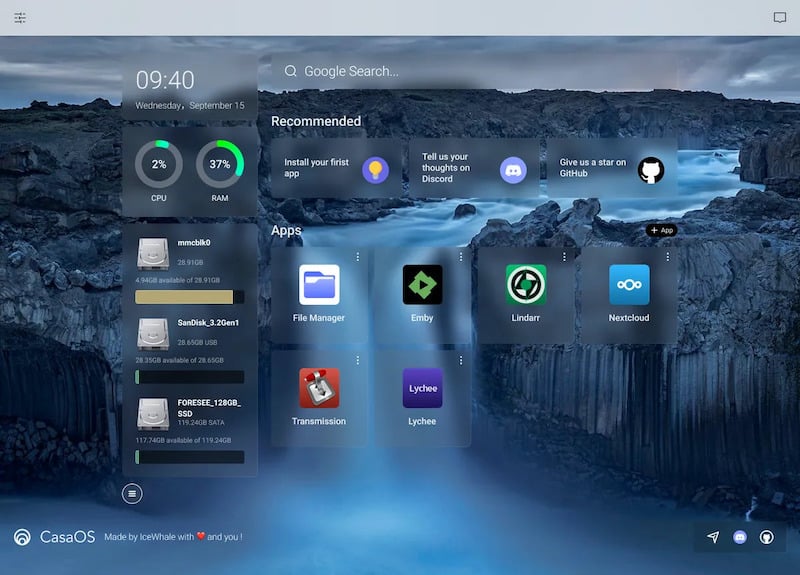
Run the installer and follow the on-screen instructions to complete the installation process. Make sure to review and accept the license agreement.
Once the installation is complete, you can access the Infuse Media Server interface through a web browser or a dedicated app, depending on the version you have installed.
3. Configuring Infuse for optimal performance
After installing Infuse Media Server on ZimaBoard, it’s important to configure the server for optimal performance. Here are some key configuration steps to consider:
Media Library Setup: Add your media files to Infuse Media Server by selecting the appropriate folders or directories. Infuse Media Server will automatically scan and index the media files, making them accessible through the server interface.
Metadata Retrieval: Infuse Media Server fetches metadata and artwork for your media files to provide a visually appealing browsing experience. Configure Infuse to retrieve metadata from reliable online databases, ensuring accurate and detailed information about your media content.
Transcoding Settings: Infuse Media Server supports on-the-fly transcoding, allowing you to stream media files to different devices with varying capabilities. Configure the transcoding settings based on the devices you plan to stream to, ensuring optimal compatibility and playback quality.
Network and Remote Access: Configure network settings, including port forwarding if necessary, to ensure remote access to your Infuse Media Server. This allows you to stream your media outside your local network, providing access from different locations or devices.
Security Settings: Enable appropriate security measures, such as user authentication and password protection, to safeguard your media library and prevent unauthorized access.
By carefully configuring Infuse Media Server on your ZimaBoard, you can optimize its performance, enhance the streaming experience, and ensure seamless access to your media content.
Part 3. Infuse on ZimaBoard: Hardware Acceleration and Performance Optimization
1. Leveraging ZimaBoard’s hardware acceleration capabilities
ZimaBoard, with its powerful hardware specifications, offers hardware acceleration capabilities that can significantly enhance the performance of Infuse Media Server. Hardware acceleration refers to the utilization of specialized hardware components to offload processing tasks, resulting in improved performance and efficiency. ZimaBoard’s hardware acceleration features, such as GPU (Graphics Processing Unit) and dedicated video decoding capabilities, can be leveraged to optimize Infuse Media Server’s performance.
GPU Acceleration: ZimaBoard’s GPU can be utilized to accelerate video decoding, rendering, and transcoding processes. By enabling GPU acceleration in Infuse Media Server, you can experience smoother playback, reduced CPU usage, and improved overall performance. This is especially beneficial when dealing with high-definition or 4K content, where the GPU can handle the intensive video processing tasks efficiently.
Video Decoding: ZimaBoard is equipped with dedicated video decoding capabilities, such as hardware decoding support for popular codecs like H.264 and H.265. Enabling hardware decoding in Infuse Media Server ensures efficient and optimized decoding of video files, resulting in reduced strain on the CPU and smoother playback.
2. Configuring Infuse for optimal performance on ZimaBoard
To maximize the performance of Infuse Media Server on ZimaBoard, it’s essential to configure the server settings appropriately. Here are some key considerations for optimizing Infuse on ZimaBoard:
Transcoding Settings: Infuse Media Server offers transcoding capabilities to stream media files to different devices with varying playback capabilities. Configure the transcoding settings based on the target devices, ensuring compatibility and optimal streaming quality. Consider adjusting parameters like resolution, bit rate, and codec settings to achieve the desired balance between file size and streaming quality.
Network Bandwidth: Infuse Media Server relies on network connectivity to stream media to remote devices. Ensure that your network bandwidth is sufficient to handle the streaming requirements. If you experience buffering or stuttering during playback, consider upgrading your network infrastructure or optimizing network settings for smoother streaming performance.
Metadata and Artwork Handling: Infuse Media Server retrieves metadata and artwork for your media files to provide a visually appealing browsing experience. Optimize the metadata retrieval process by selecting reliable online databases and configuring the server to prioritize local metadata storage. This helps reduce reliance on external sources and improves response times when browsing your media library.
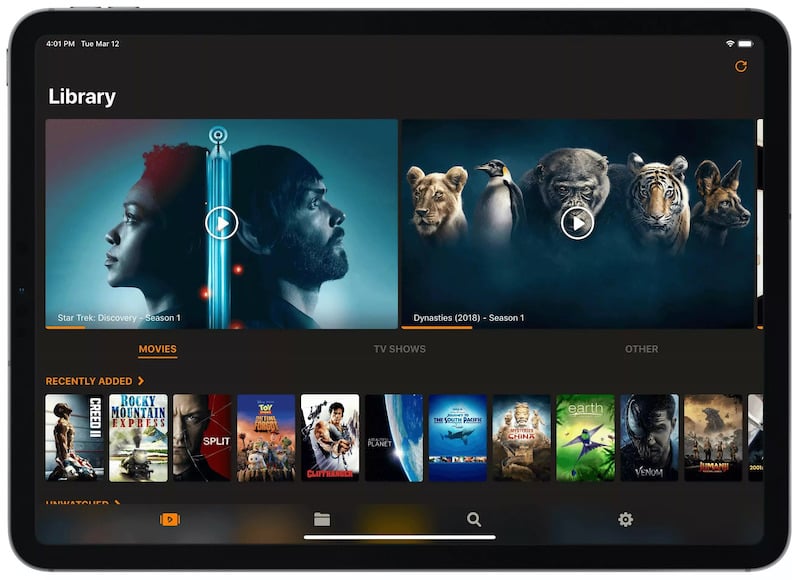
3. Maximizing streaming quality and smooth playback
To ensure the best streaming quality and smooth playback experience on ZimaBoard with Infuse Media Server, consider the following:
File Formats and Codecs: Infuse Media Server supports a wide range of file formats and codecs. However, to ensure optimal playback compatibility, it’s recommended to use widely supported formats like MP4, MKV, and AVI, and codecs such as H.264 and AAC. Avoid using obscure or less common formats that might require additional transcoding, which could impact performance.
Network Optimization: To maximize streaming quality, optimize your network settings for low latency and minimal packet loss. This includes using a wired Ethernet connection or a strong Wi-Fi signal, reducing network congestion, and ensuring a stable internet connection. Additionally, consider adjusting buffer settings in Infuse Media Server to optimize streaming performance based on your network conditions.
System Maintenance: Regularly update ZimaBoard’s operating system, firmware, and Infuse Media Server to benefit from performance enhancements, bug fixes, and new features. Regular system maintenance, including clearing caches and freeing up storage space, can also contribute to smoother playback and overall performance.
By leveraging ZimaBoard’s hardware acceleration capabilities, configuring Infuse Media Server for optimal performance, and maximizing streaming quality, you can create a powerful media server.
Final Verdict:
Infuse Media Server combined with ZimaBoard offers a powerful and versatile media streaming solution. With its intuitive interface, extensive format support, and hardware acceleration capabilities, Infuse provides a seamless streaming experience on ZimaBoard. Whether you’re streaming high-definition videos or organizing your media library, Infuse on ZimaBoard is a reliable choice for your media server needs.