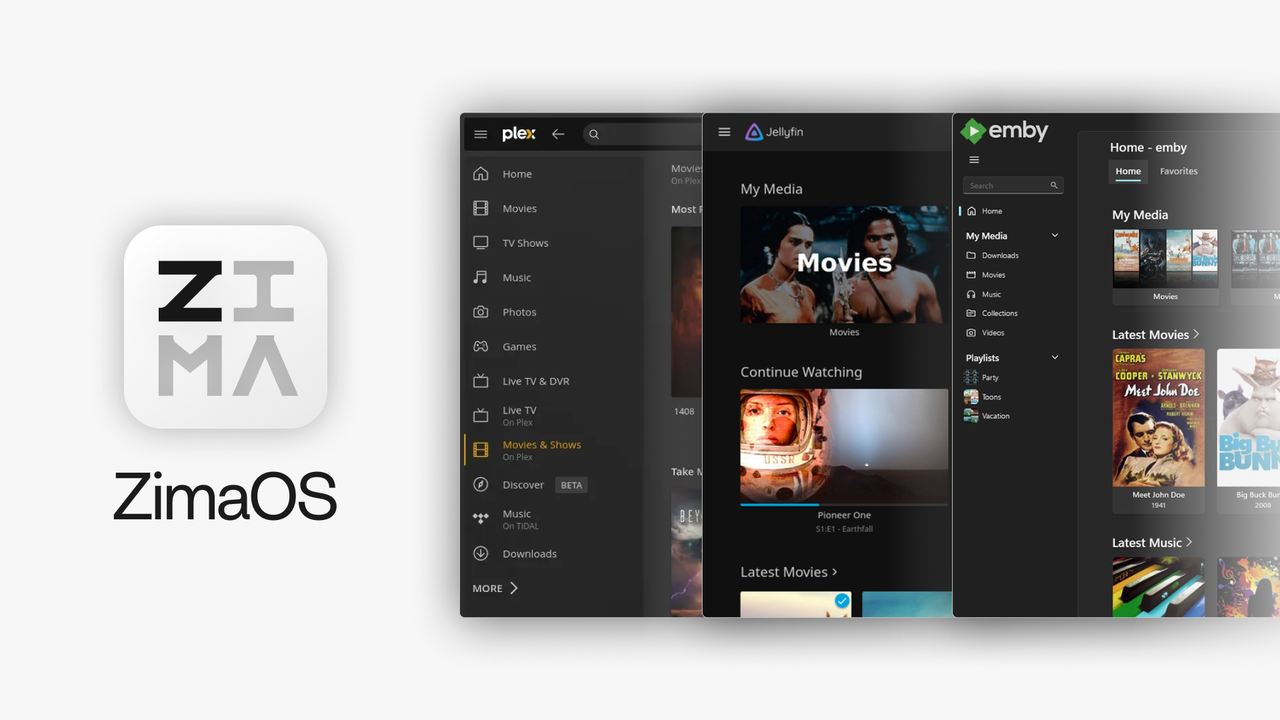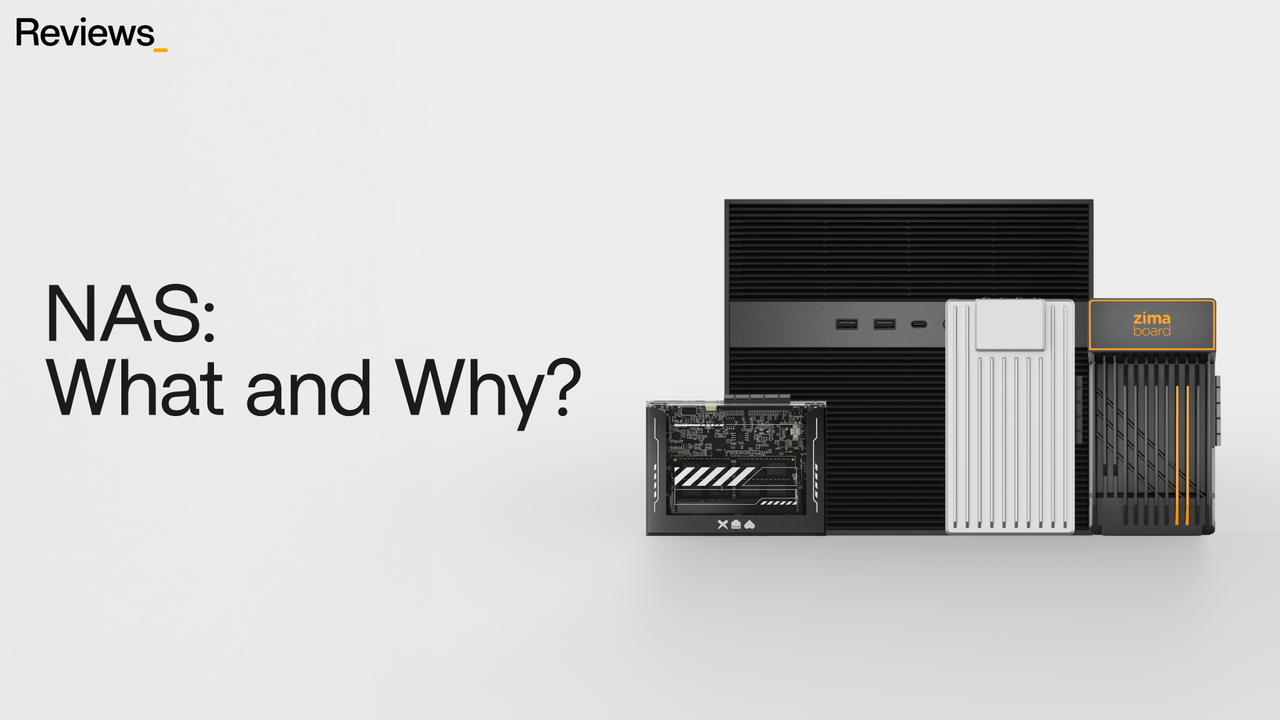Media Servers
Transform Your Home Entertainment with Serviio Media Server ZimaBoard
![]() John Guan - Jun 13, 2023
John Guan - Jun 13, 2023
Among the various media server solutions available, Serviio Media Server stands out as a powerful and versatile option. When coupled with the robust hardware capabilities of ZimaBoard, Serviio Media Server can provide an unparalleled media streaming experience.
In this article, we will explore the power of Serviio Media Server on ZimaBoard and delve into the various aspects of this dynamic combination.
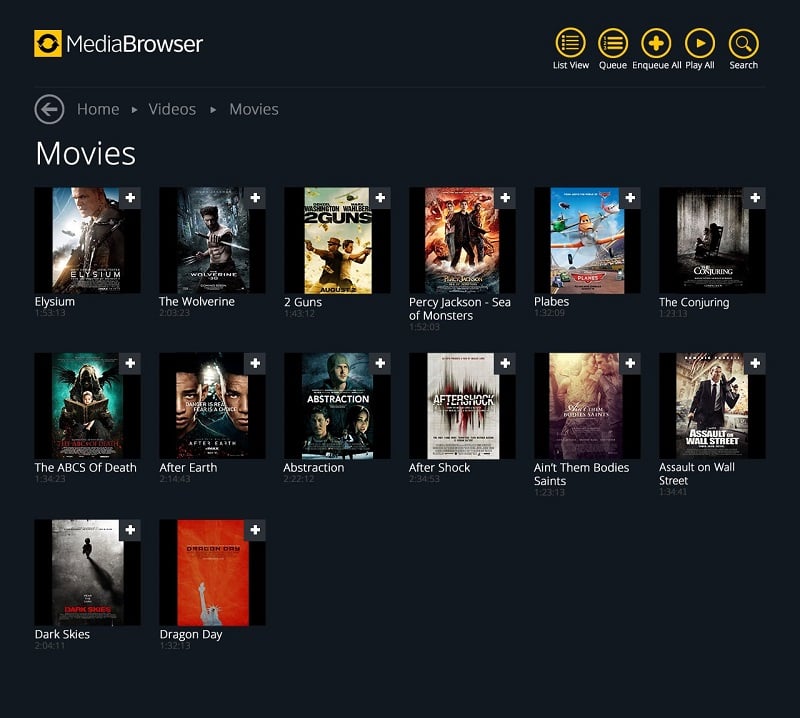
Part 1. What You Should Know about Serviio Media Server
Serviio is a robust media server software that allows users to stream multimedia content across various devices and platforms. It acts as a central hub, enabling you to access your media files from different devices within your home network. Serviio supports a wide range of media formats, including videos, music, and photos, and automatically organizes them into a user-friendly interface, making it easy to browse and enjoy your favorite content.
Features and Benefits of Serviio Media Server:
Serviio Media Server offers an impressive array of features designed to enhance your media streaming experience:
Broad Format Support: Serviio supports a wide range of media formats, ensuring compatibility with different file types. Whether it’s AVI, MP4, MKV, FLAC, or MP3, Serviio can effortlessly handle and transcode your media files for optimal playback on various devices.
Automatic Metadata Retrieval: Serviio fetches metadata for your media files, such as movie or TV show posters, album covers, plot summaries, and artist information, enhancing your browsing experience. This automatic retrieval saves you time and effort in manually organizing and categorizing your media library.
Dynamic Real-Time Transcoding: With Serviio’s transcoding capabilities, you can stream your media files in the appropriate format for different devices and network conditions. This ensures smooth playback, regardless of the device’s compatibility or network bandwidth.
Versatile Device Support: Serviio is compatible with a wide range of devices, including smart TVs, game consoles, set-top boxes, smartphones, and tablets. This flexibility allows you to enjoy your media content on your preferred device, wherever you are in your home.
Online Content Streaming: Serviio also offers the ability to access online content, such as web shows, podcasts, and live streams, directly from within the server interface. This integration with online sources expands your media options and provides a comprehensive streaming experience.
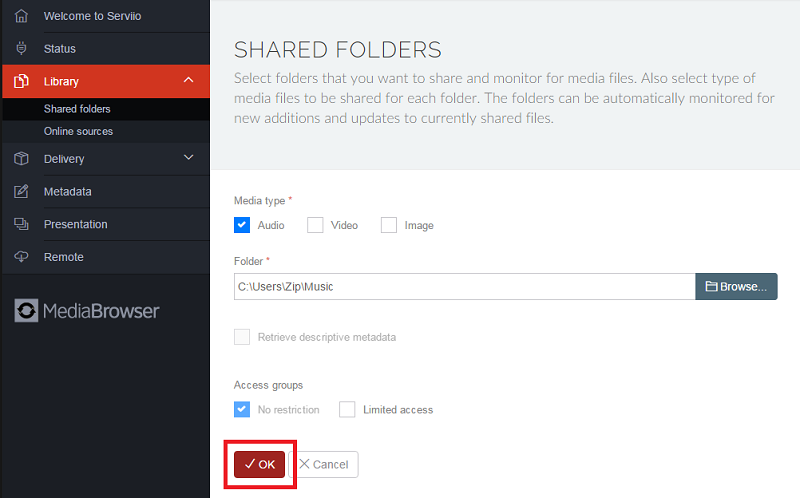
What is the ZimaBoard compatibility with the Serviio media server?
ZimaBoard SBC serves as an ideal hardware platform for Serviio Media Server, complementing its features and maximizing performance. ZimaBoard offers powerful hardware specifications, including a high-performance processor, ample storage options, and reliable connectivity. These features ensure smooth and uninterrupted media streaming, even with demanding transcoding tasks.

Furthermore, ZimaBoard’s compact form factor makes it an excellent choice for creating a dedicated media streaming solution. Its small size allows for easy integration into your existing setup, whether it’s placed next to your TV or mounted on a wall. This compact design, coupled with ZimaBoard’s low power consumption, makes it an energy-efficient solution for continuous media streaming.
The compatibility between Serviio Media Server and ZimaBoard extends beyond hardware specifications. Serviio’s intuitive web interface and ZimaBoard’s user-friendly operating system make the setup and configuration process straightforward, even for beginners. The combination of these two powerful tools provides users with a seamless and enjoyable media streaming experience.
Part 2. How to Getting Started with ZimaBoard for Serviio Media Server
ZimaBoard, coupled with Serviio Media Server, presents a powerful combination that enables you to transform your digital collection into a comprehensive media streaming experience. In this section, we will explore the process of setting up ZimaBoard as a media server and installing Serviio to unlock its full potential. We will also delve into adding media to Serviio, discussing supported formats, organizing your media library, and retrieving metadata for a seamless browsing experience.
How to Setting up ZimaBoard as a Media Server
To begin your media streaming journey with Serviio, it is essential to set up ZimaBoard as your hardware solution. ZimaBoard offers the ideal platform for Serviio Media Server, providing powerful specifications and a compact form factor. Follow these steps to get started:
1. Hardware Requirements for ZimaBoard
Ensure that your ZimaBoard meets the necessary hardware requirements for optimal performance. These typically include a high-performance Intel Celeron N3450 processor, ample 8GB storage capacity, and reliable connectivity options. ZimaBoard’s compact design allows for easy integration into your existing setup, making it an excellent choice for a dedicated media server.
2. Installing Serviio on ZimaBoard:
Once your ZimaBoard is ready, the next step is to install Serviio Media Server. Serviio provides installation packages for various operating systems, including Windows, macOS, and Linux. Visit the official Serviio website and download the appropriate package for your ZimaBoard’s operating system – CasaOS. Follow the installation instructions provided to complete the setup process.
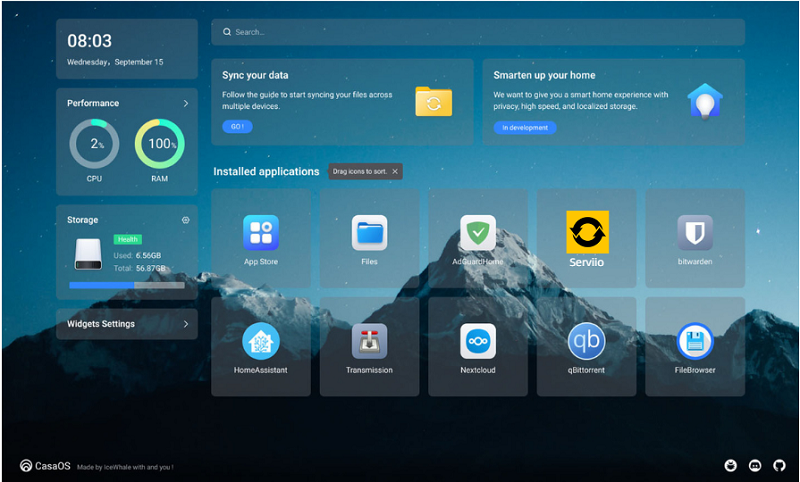
3. Configuring Serviio for Optimal Performance
After the installation, it’s crucial to configure Serviio for optimal performance. Serviio provides a web-based interface that allows you to customize settings and preferences. Access the Serviio console through a web browser on a connected device and navigate to the settings section.
Here, you can adjust various parameters such as transcoding options, network settings, and library indexing settings. Fine-tuning these configurations will ensure smooth streaming and an efficient media server experience.
4. Adding Media to Serviio:
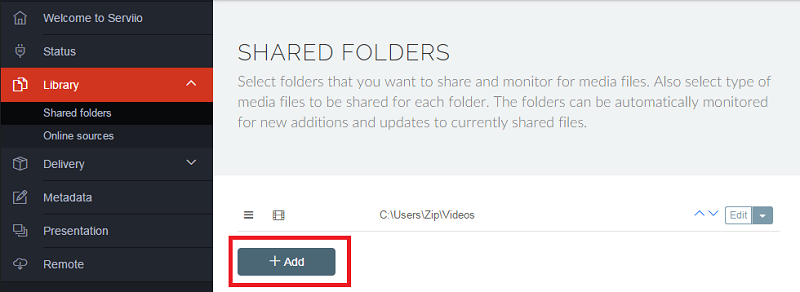
With ZimaBoard set up as your media server and Serviio installed, it’s time to add your media collection to Serviio and organize it for easy access and browsing.
5. Supported Media Formats:
Serviio supports a wide range of media formats, including popular video formats like MP4, MKV, and AVI, audio formats such as MP3 and FLAC, and image formats like JPEG and PNG. Before adding your media files, ensure they are in a compatible format. If needed, Serviio’s transcoding capabilities can convert your media on-the-fly for optimal playback on different devices.
6. Organizing Your Media Library:
To efficiently manage your media library, it’s important to organize your files into appropriate folders and categories. Serviio allows you to create folders for different types of media, such as movies, TV shows, music, and photos. By keeping your media files well-organized, you can easily navigate and locate specific content when streaming through Serviio.
7. Indexing and Metadata Retrieval:
Serviio’s ability to retrieve metadata automatically enhances your media browsing experience. As you add media files to Serviio, it fetches relevant metadata such as movie or TV show posters, album covers, plot summaries, and artist information. This metadata is used to enrich the user interface and facilitate easier navigation and searching. Serviio uses various online databases to gather metadata, ensuring accurate and up-to-date information for your media collection.
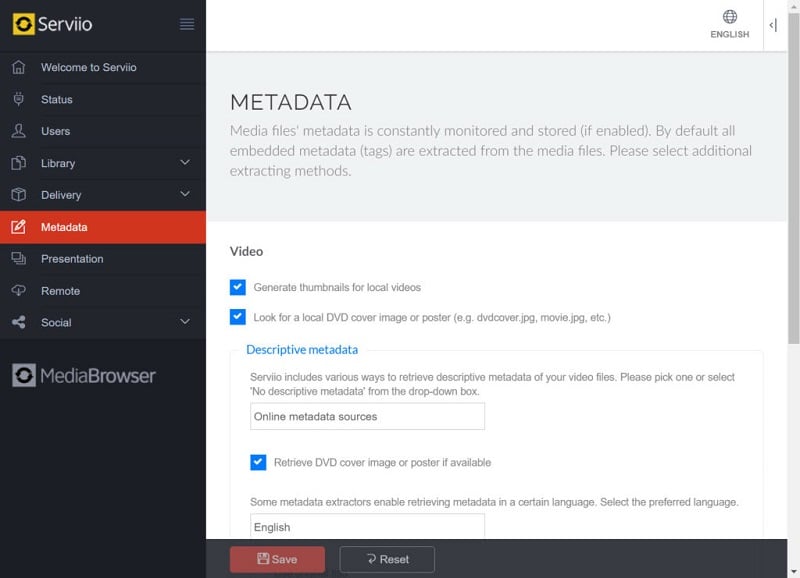
Part 3. Guide to Streaming Media with Serviio on ZimaBoard
1. How to Streaming Protocols on Serviio
Serviio supports multiple streaming protocols, making it compatible with various devices and platforms. Let’s take a closer look at three popular protocols:
DLNA (Digital Living Network Alliance): DLNA enables seamless communication and streaming between different devices within your home network. Serviio acts as a DLNA server, allowing you to access and stream your media files on DLNA-compliant devices such as smart TVs, game consoles, and media players. This protocol ensures wide compatibility and ease of use across a range of devices.
Chromecast Support: Serviio integrates seamlessly with Chromecast, Google’s popular media streaming device. With Serviio’s Chromecast support, you can easily cast your favorite media content from Serviio to your Chromecast-enabled TV or speaker. This feature allows for convenient streaming and playback control using your mobile device or computer.
Roku and Other Devices: Serviio is also compatible with Roku, a popular streaming player. By enabling the Roku support option in Serviio’s settings, you can effortlessly stream media content from Serviio to your Roku device. Serviio’s wide device compatibility ensures that you can enjoy your media on various platforms and devices.
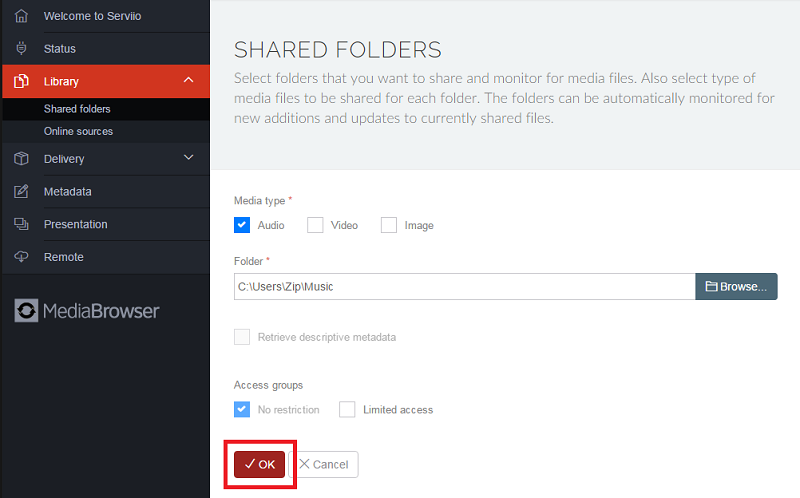
2. Accessing Your Media Remotely
Serviio provides the flexibility to access your media collection even when you’re away from home. Let’s explore two methods for remote access:
Setting up Remote Access to Serviio: To access your media remotely, you need to set up remote access for Serviio. This involves configuring your router to forward incoming requests to the Serviio server. Serviio provides detailed instructions on how to set up remote access, which typically involves enabling port forwarding and configuring dynamic DNS (Domain Name System) if your ISP assigns a dynamic IP address.
Security Considerations: When enabling remote access, it’s crucial to consider security measures to protect your media and network. Use strong passwords for both your Serviio server and router. Additionally, consider enabling secure connections (HTTPS) for remote access to ensure encrypted communication between your remote device and the Serviio server. Regularly updating Serviio to the latest version also helps ensure security patches and fixes are applied.
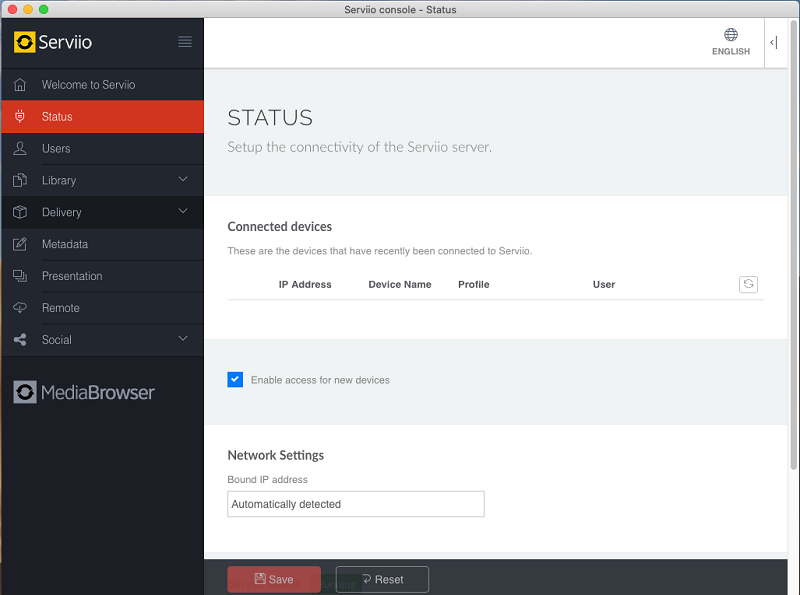
Part 4: Enhancing Your Media Experience with Serviio on ZimaBoard
Serviio on ZimaBoard offers a range of features to enhance your media streaming experience.
Transcoding and Media Format Support: Serviio’s transcoding capabilities allow for on-the-fly conversion of media files to formats compatible with your devices. This ensures seamless playback across different platforms and network conditions. Serviio supports a wide range of media formats, including popular video, audio, and image formats. With Serviio on ZimaBoard, you can enjoy your media collection without worrying about format compatibility.
Optimizing Media Streaming Quality: Serviio provides options to optimize media streaming quality based on your network conditions. You can adjust settings such as buffer size and streaming bitrate to ensure smooth playback, especially in scenarios with limited network bandwidth. Fine-tuning these settings helps deliver an optimal streaming experience tailored to your specific network environment.
Creating Playlists and Smart Folders: Serviio allows you to create playlists, making it easy to organize and play a curated collection of media files. Whether you want to create a playlist for a party, a movie marathon, or a workout session, Serviio’s playlist feature offers convenient control over your media playback. Additionally, Serviio’s smart folders automatically update based on predefined criteria, allowing you to create dynamic collections based on categories such as genre, release year, or artist.
Applying Subtitles and Audio Tracks: Serviio supports the inclusion of subtitles and multiple audio tracks in your media files. This feature is particularly useful for foreign language films or multimedia content with alternate audio tracks. Serviio detects and allows you to select and switch between available subtitles and audio tracks, enhancing the accessibility and versatility of your media streaming experience.
Final Verdict:
Serviio Media Server and ZimaBoard form a formidable partnership that takes your media streaming experience to new heights. With Serviio’s feature-rich platform and ZimaBoard’s robust hardware, you can build a personalized media hub that caters to your entertainment needs.
Whether you’re streaming movies, music, or photos, Serviio and ZimaBoard offer the tools, flexibility, and performance required for a seamless and immersive media experience. Embrace the power of Serviio Media Server on ZimaBoard and unlock the full potential of your media collection. Get ready to enjoy a world of entertainment at your fingertips.