In this era of data explosion, important files not only carry the fruits of our work but also record moments of our lives. However, hard drive failures, accidental deletions, and unforeseen disasters can wipe out these precious materials in an instant.
To address this, ZimaOS v1.4.3 introduces the brand-new 3-2-1 backup feature—a globally recognized golden standard for data protection—ensuring that every piece of your important data is safeguarded with multiple layers of protection, leaving nothing to chance.
What is the 3-2-1 backup rule?
3 – Keep at least three copies of your data (the original + two backups) to avoid single points of failure.
2 – Store the copies on two different types of media (e.g., local hard drive, external USB, cloud storage) to diversify risk.
1 – Keep at least one copy offsite to protect against physical threats such as fire, flood, or theft.
This method is a widely recognized golden backup strategy, commonly used in both enterprise and personal data protection solutions.
How to start 3-2-1 backup in ZimaOS?
- Open the Backup App
Launch the “Backup” application from the desktop.
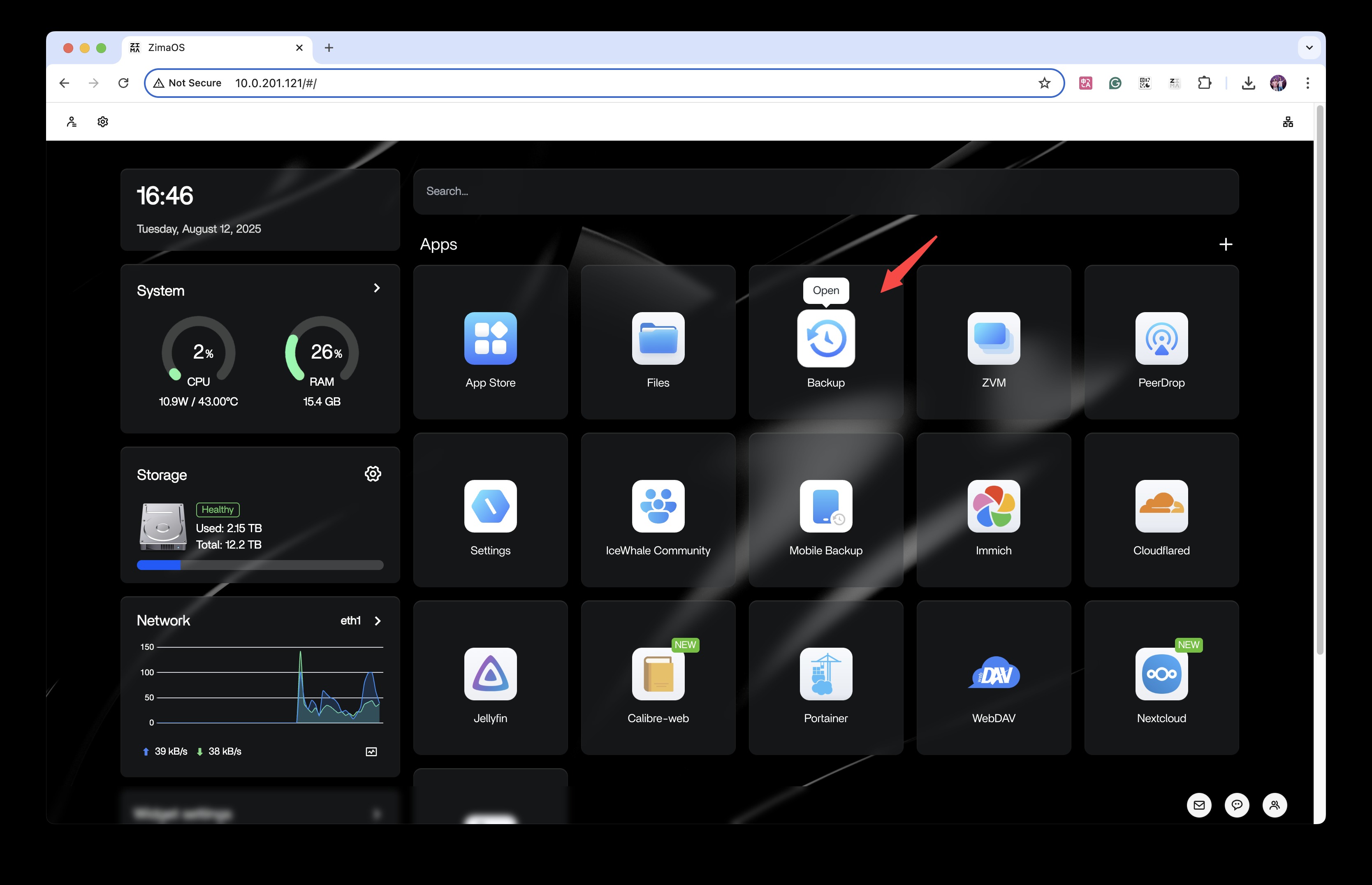
- Create a New Backup Task
Click “Add new backup” to enter the backup task creation wizard.
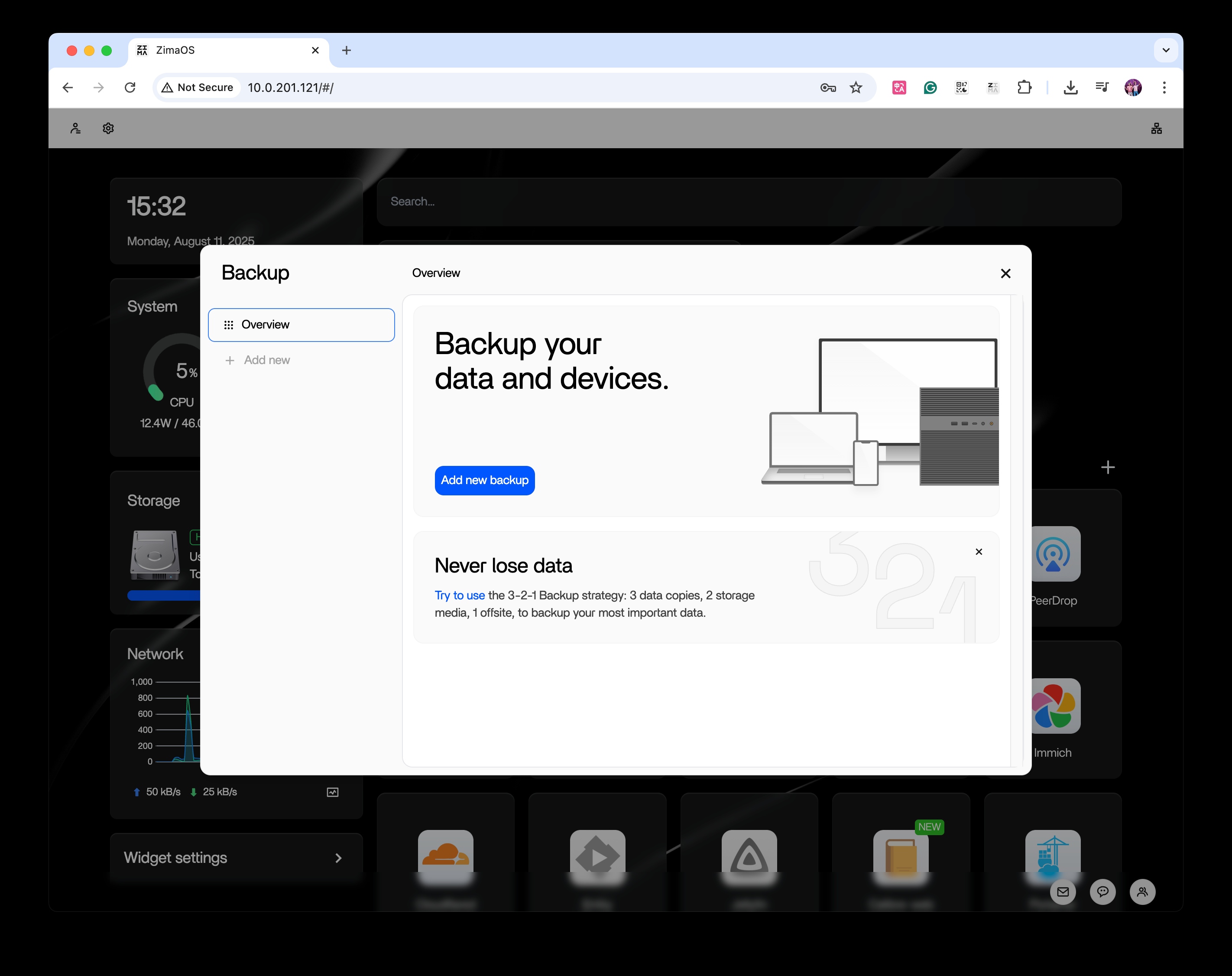
- Select the Data Source
Cloud (cloud storage such as Google Drive, Dropbox, etc.)
LAN (shared folders from other devices on the local network)
USB (external hard drives, USB flash drives, etc.)
Zima (Files Stored in this ZimaOS)
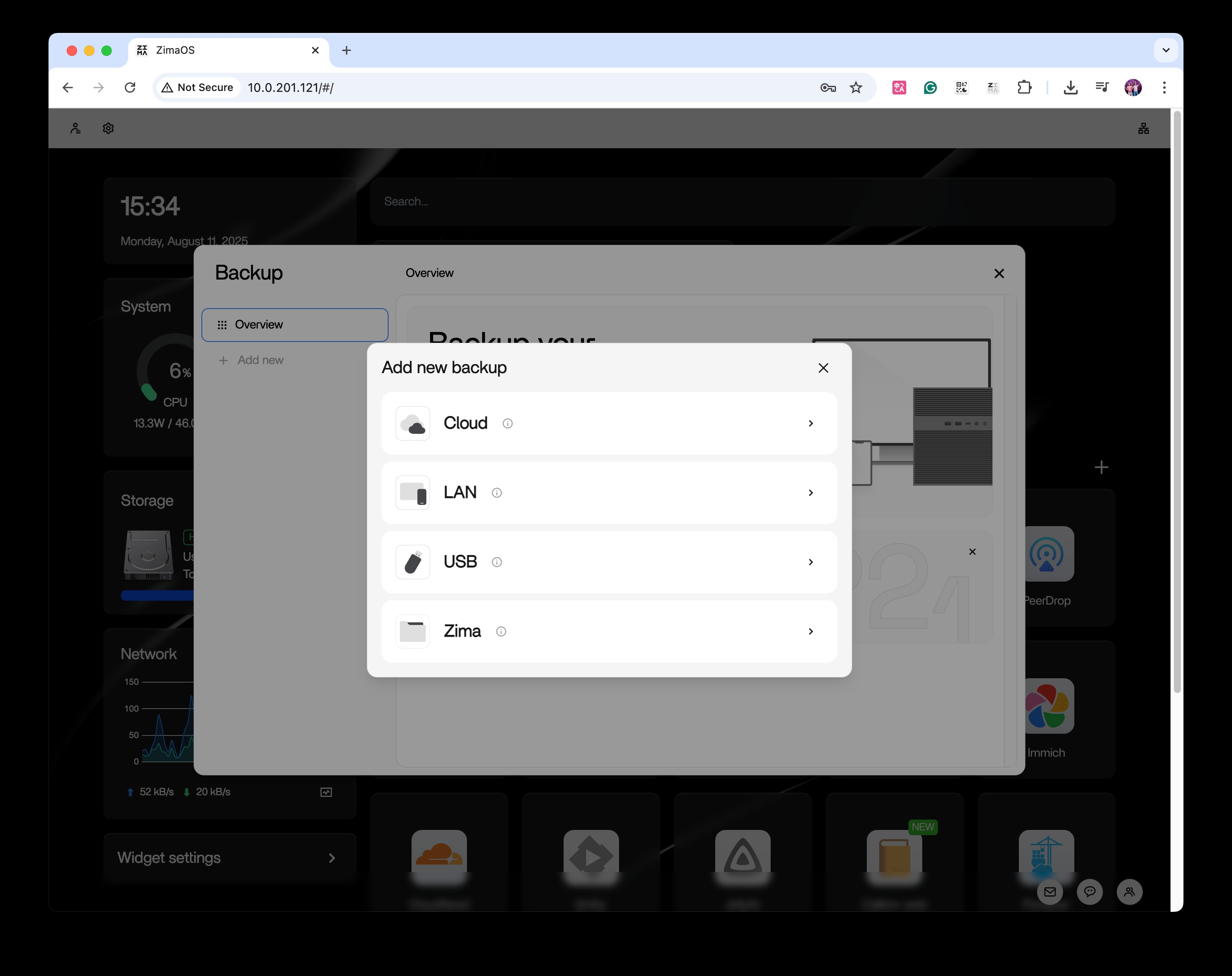
- Sign In and Authorize (if using cloud storage)
For example, if you choose Google Drive, you will need to sign in to your Google account and complete the authorization process.
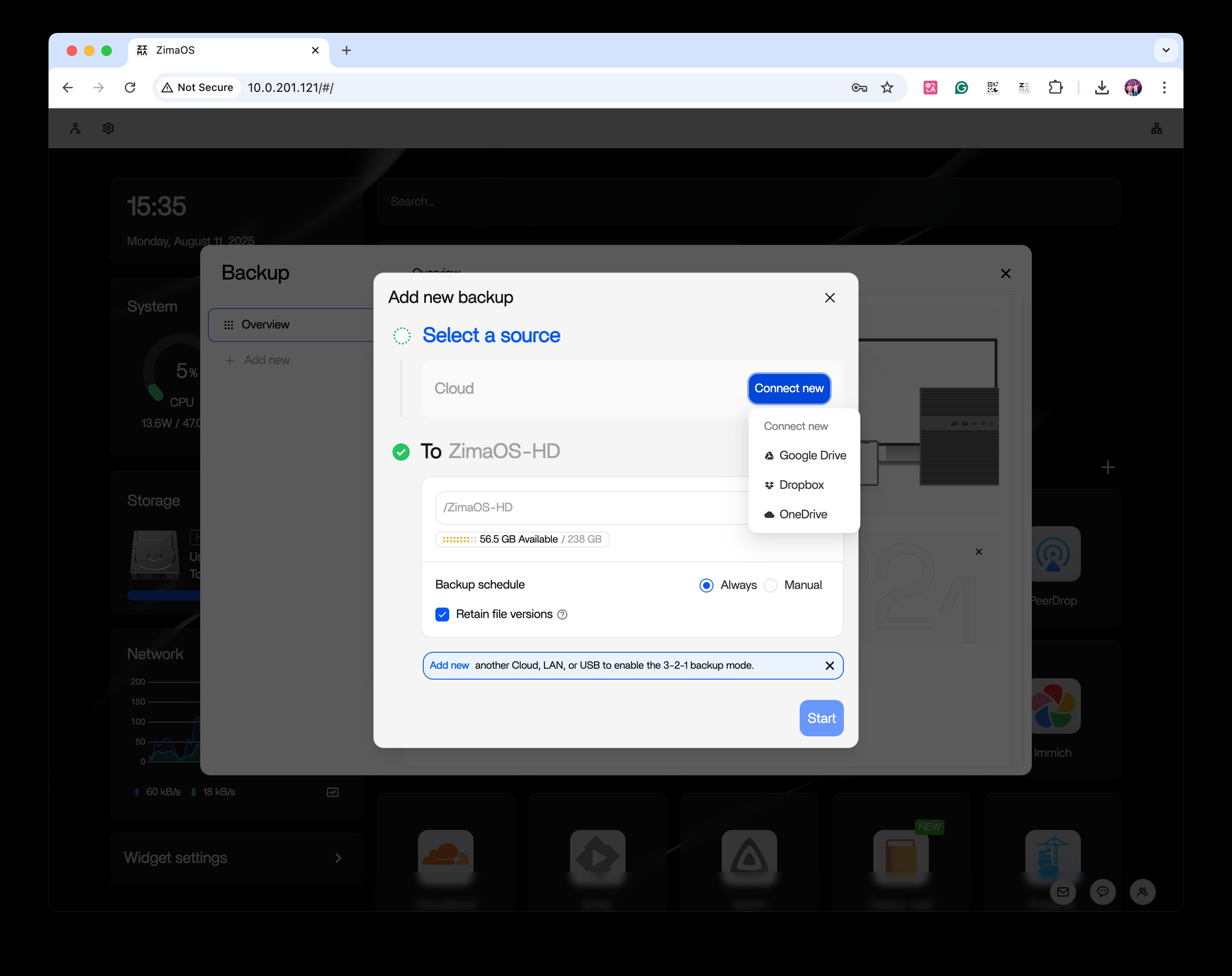
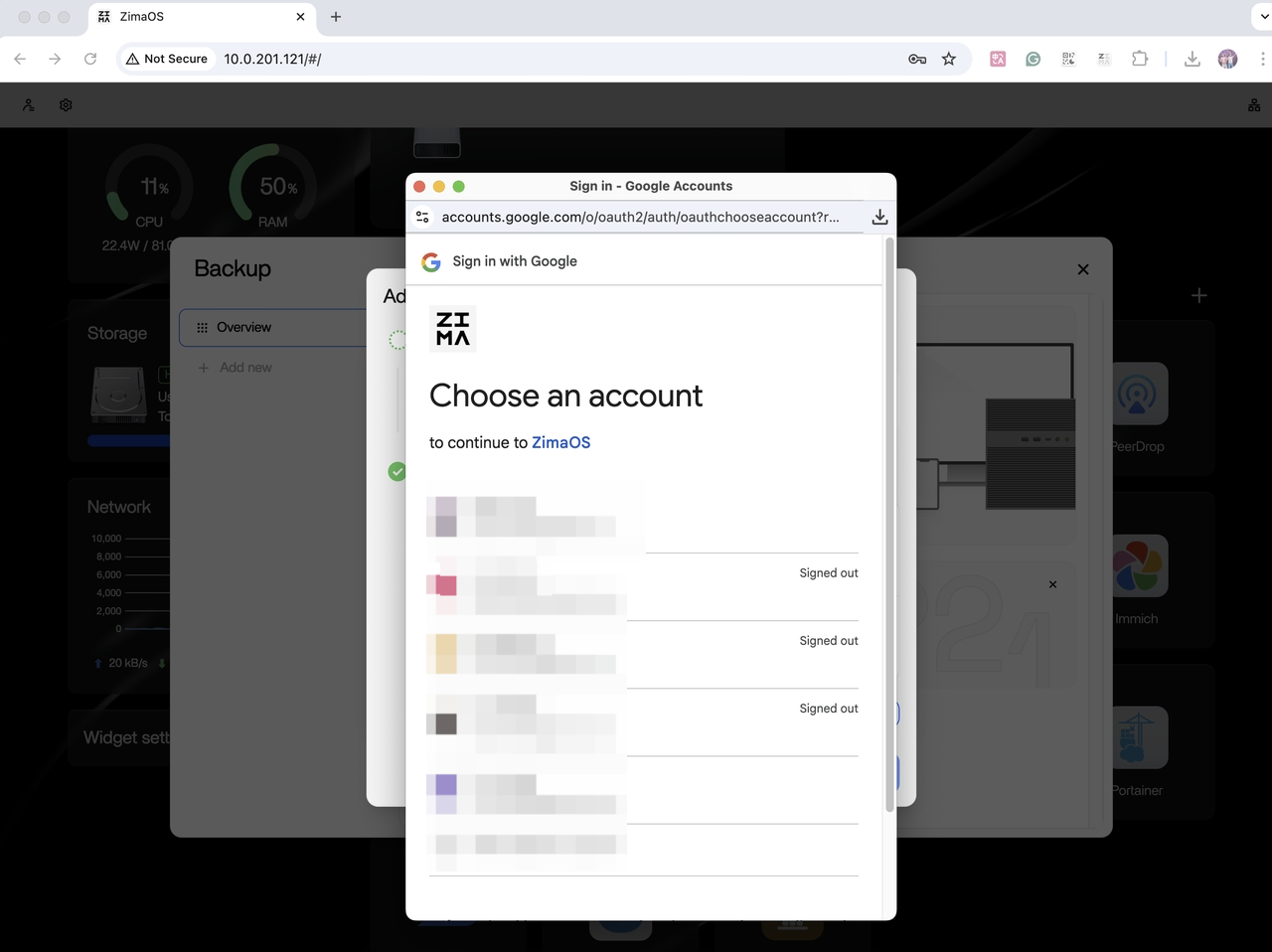
Select the Content to Back Up
You can choose specific folders or the entire directory structure.
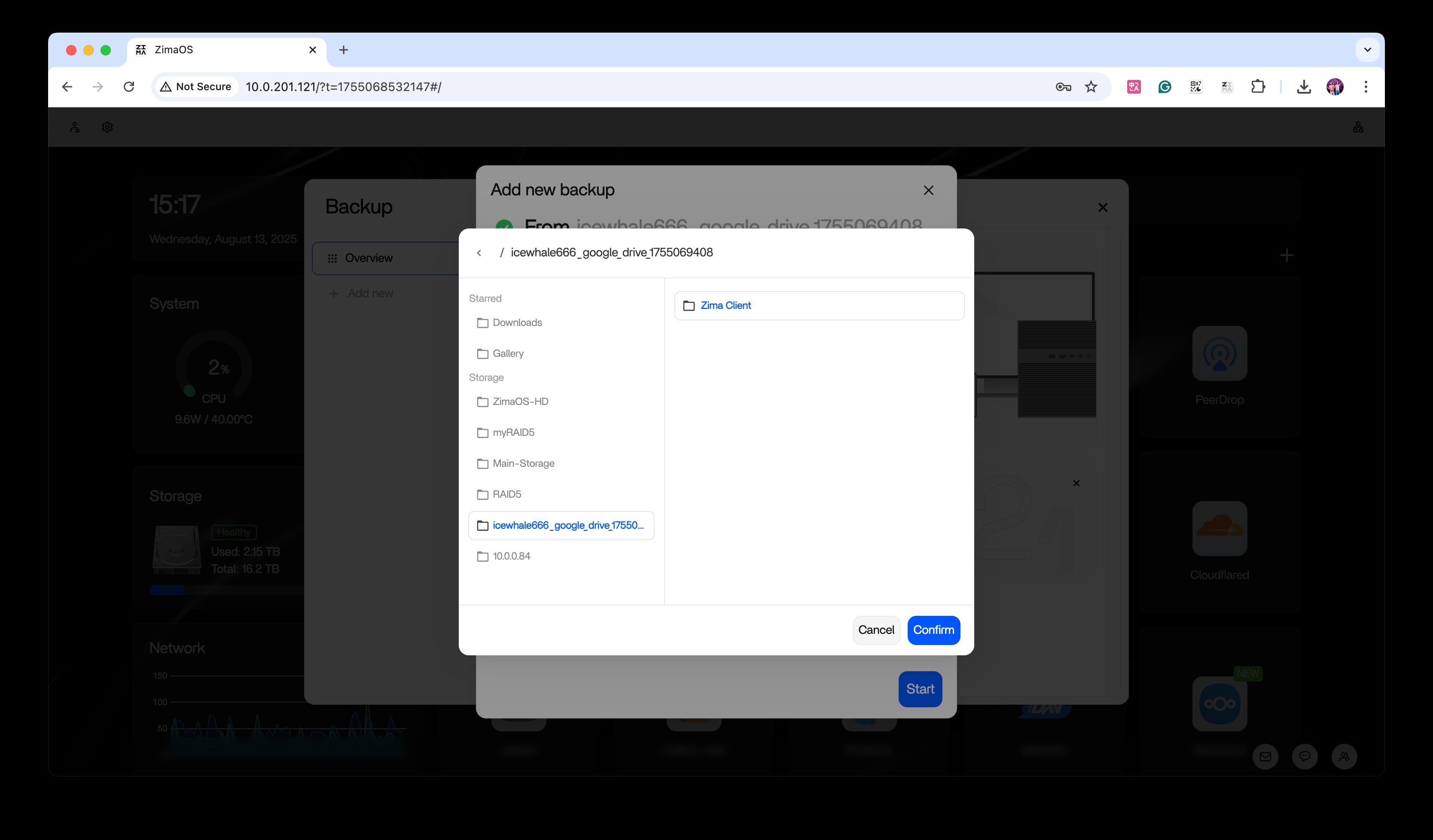
- Set the Backup Destination
You can sync the data to a local disk, another Zima device, an external hard drive, or upload it directly to the cloud.
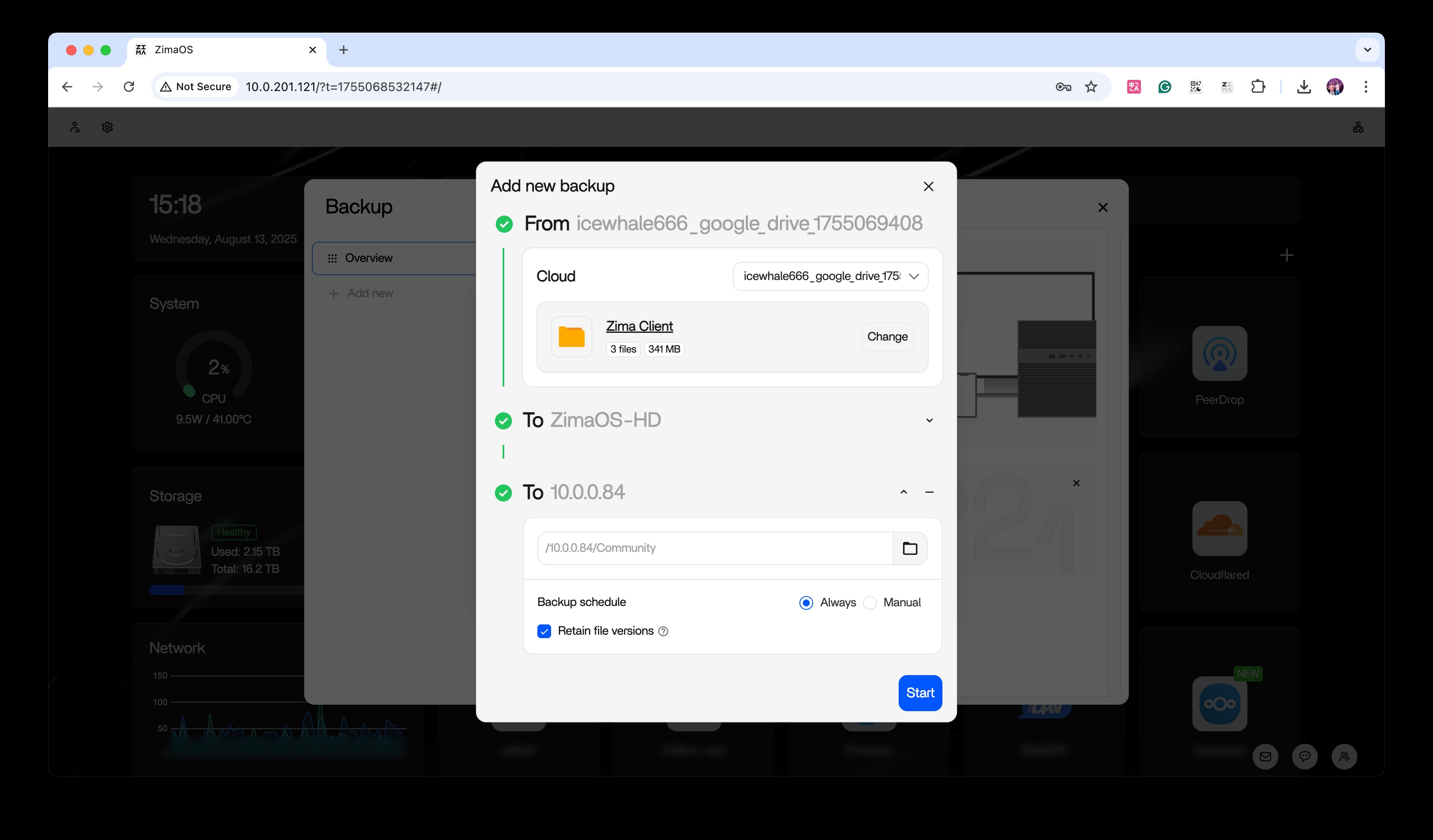
Start Backup with One Click
Click the “Start” button, and ZimaOS will automatically execute the backup while displaying the progress in real time.
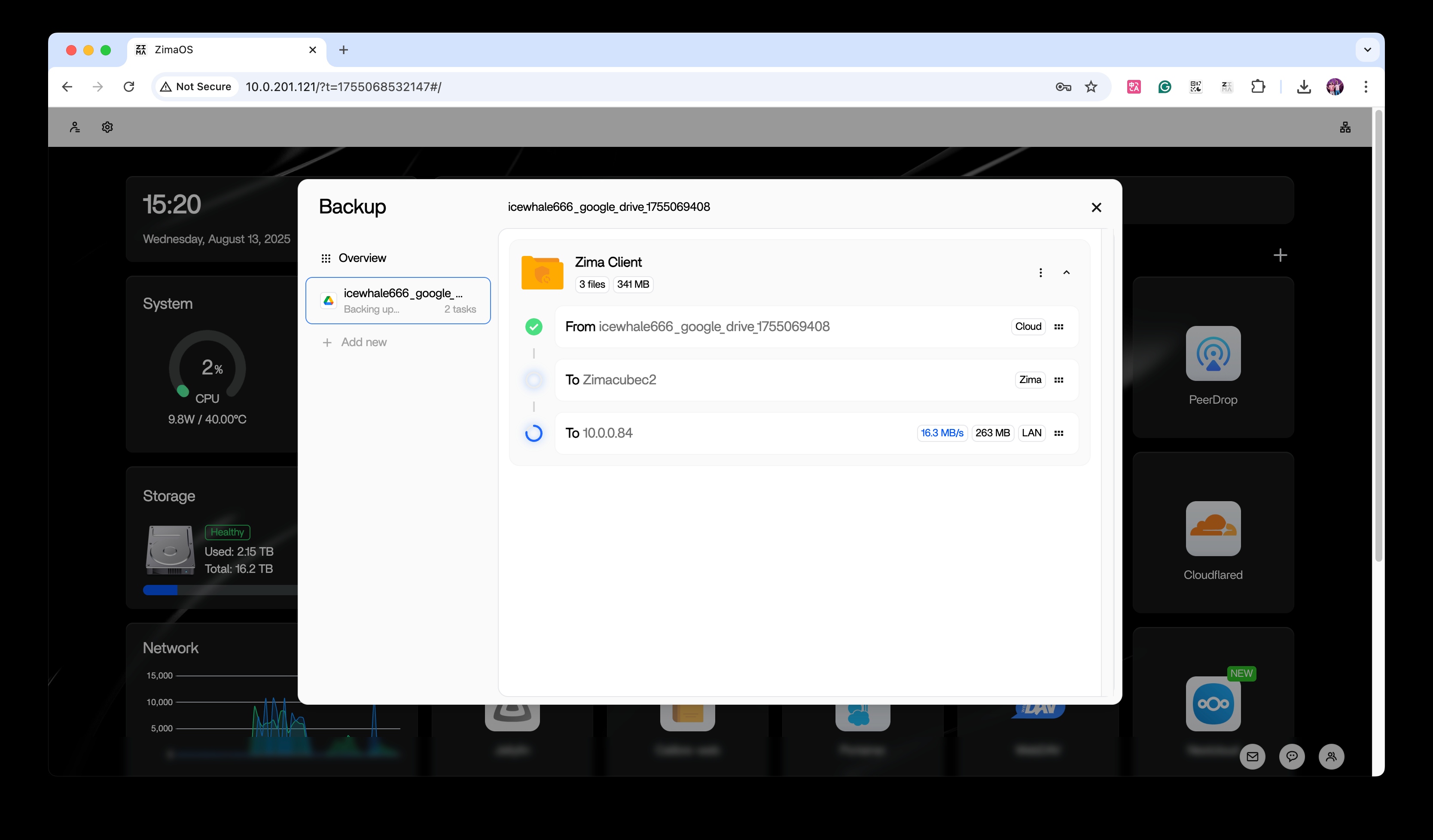
Now you’ve completed your 3-2-1 backup!
Please view the video tutorial:
https://www.youtube.com/watch?v=pUVMsS1tcyY
Feature Highlights & Optimizations
- Multi-Task Concurrency
Create multiple backup tasks simultaneously without interference, ensuring efficient data protection.
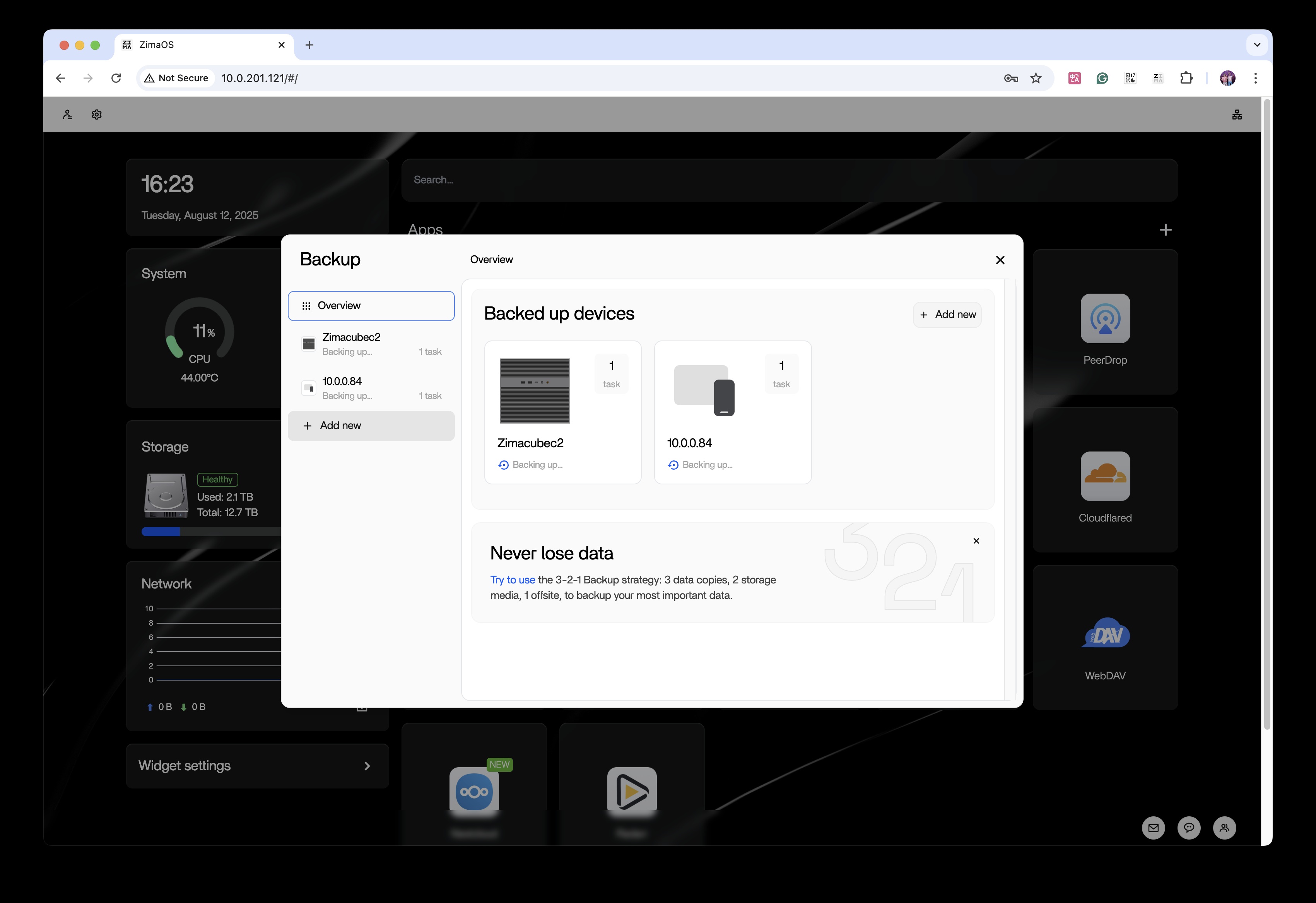
Scheduled Backup
Supports setting automatic schedules or manual triggers, allowing backups to run as planned without manual intervention.
Version Retention
Automatically keeps the latest 5 versions, making it easy to quickly roll back to a previous state after accidental deletion or modification.
Resume and Fault Tolerance
If the network is interrupted or a device is disconnected, the system will automatically resume the unfinished portion, avoiding duplicate transfers.
See more guidance on the 3-2-1 backup strategy:
https://www.zimaspace.com/blog/nas-backup-raid-and-the-3-2-1-strategy-explained.html
Summary:
Whether it’s work files, family photo albums, or treasured archives, 3-2-1 backup builds a solid wall of protection for your data.
In ZimaOS, we’ve not only made this golden strategy accessible, but also made it smarter and more efficient.
Start today and enjoy peace of mind with triple security for your important data.
If you encounter any questions, technical issues, or need further guidance during use, feel free to reach out to our official support team via direct message:
X: http://bit.ly/45Ef2Du or FB: http://bit.ly/3HofnB3.
We promise a quick response within 48 hours, along with professional, personalized assistance.